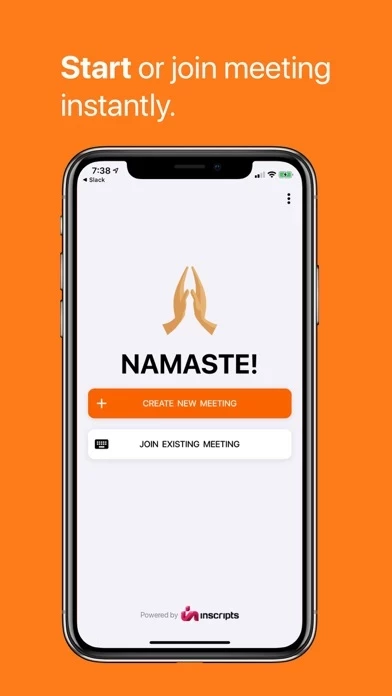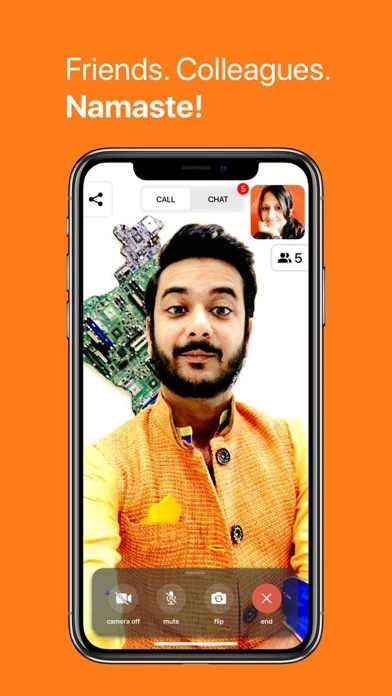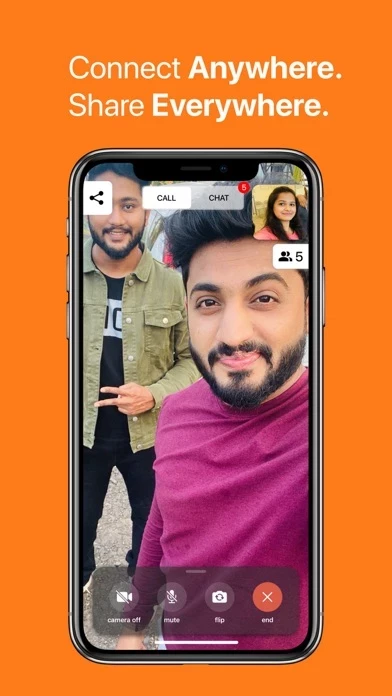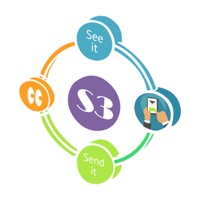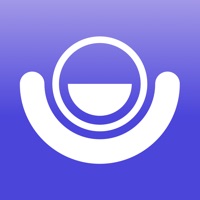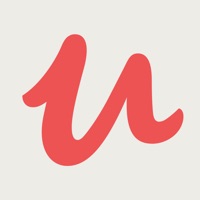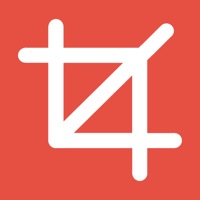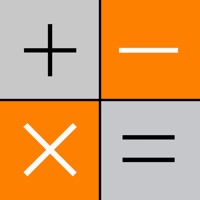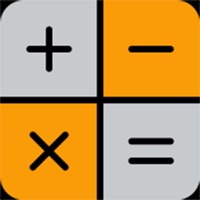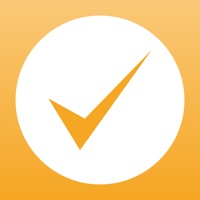How to Delete SAY NAMASTE Video Conferencing
Published by CometChatWe have made it super easy to delete SAY NAMASTE Video Conferencing account and/or app.
Table of Contents:
Guide to Delete SAY NAMASTE Video Conferencing
Things to note before removing SAY NAMASTE Video Conferencing:
- The developer of SAY NAMASTE Video Conferencing is CometChat and all inquiries must go to them.
- Under the GDPR, Residents of the European Union and United Kingdom have a "right to erasure" and can request any developer like CometChat holding their data to delete it. The law mandates that CometChat must comply within a month.
- American residents (California only - you can claim to reside here) are empowered by the CCPA to request that CometChat delete any data it has on you or risk incurring a fine (upto 7.5k usd).
- If you have an active subscription, it is recommended you unsubscribe before deleting your account or the app.
How to delete SAY NAMASTE Video Conferencing account:
Generally, here are your options if you need your account deleted:
Option 1: Reach out to SAY NAMASTE Video Conferencing via Justuseapp. Get all Contact details →
Option 2: Visit the SAY NAMASTE Video Conferencing website directly Here →
Option 3: Contact SAY NAMASTE Video Conferencing Support/ Customer Service:
- 100% Contact Match
- Developer: Inscripts
- E-Mail: [email protected]
- Website: Visit SAY NAMASTE Video Conferencing Website
How to Delete SAY NAMASTE Video Conferencing from your iPhone or Android.
Delete SAY NAMASTE Video Conferencing from iPhone.
To delete SAY NAMASTE Video Conferencing from your iPhone, Follow these steps:
- On your homescreen, Tap and hold SAY NAMASTE Video Conferencing until it starts shaking.
- Once it starts to shake, you'll see an X Mark at the top of the app icon.
- Click on that X to delete the SAY NAMASTE Video Conferencing app from your phone.
Method 2:
Go to Settings and click on General then click on "iPhone Storage". You will then scroll down to see the list of all the apps installed on your iPhone. Tap on the app you want to uninstall and delete the app.
For iOS 11 and above:
Go into your Settings and click on "General" and then click on iPhone Storage. You will see the option "Offload Unused Apps". Right next to it is the "Enable" option. Click on the "Enable" option and this will offload the apps that you don't use.
Delete SAY NAMASTE Video Conferencing from Android
- First open the Google Play app, then press the hamburger menu icon on the top left corner.
- After doing these, go to "My Apps and Games" option, then go to the "Installed" option.
- You'll see a list of all your installed apps on your phone.
- Now choose SAY NAMASTE Video Conferencing, then click on "uninstall".
- Also you can specifically search for the app you want to uninstall by searching for that app in the search bar then select and uninstall.
Have a Problem with SAY NAMASTE Video Conferencing? Report Issue
Leave a comment:
What is SAY NAMASTE Video Conferencing?
Say Namaste is an easy to use and secure video conferencing app. Use Say Namaste app to easily create a new meeting or join an existing meeting. Use Say Namaste app to easily start or join a video call whether it is between 2 individuals or a multiple. - You can use Say Namaste for 1:1 conversations as well as group audio and video conference. - Supports upto 50 participants in one call - Say Namaste also has features such as screen sharing. Now easily share your screen using your desktop/laptop and the shared screen can be used by all participants right here in the app. - Have great video meetings with Say Namaste! The app supports as rich media chat and messaging that allows you to have instantaneous conversations in a text mode. - Easily share files in the video meeting itself using the file sharing functionality of Say Namaste. This feature allows you to share documents, PDFs, presentations, images, video files and a lot more during the video conference itself amongst all particip...