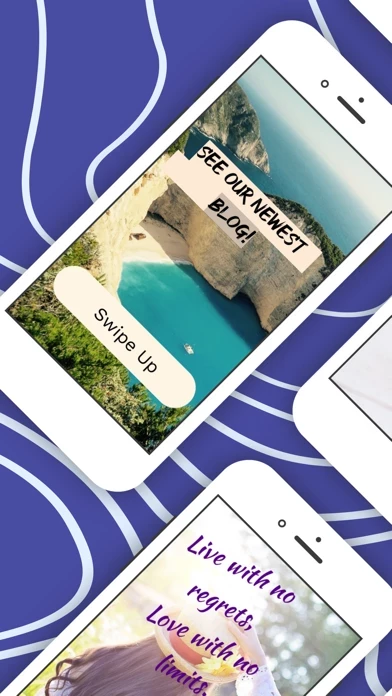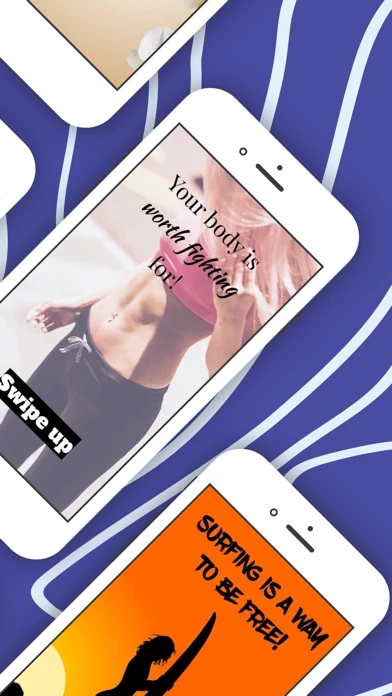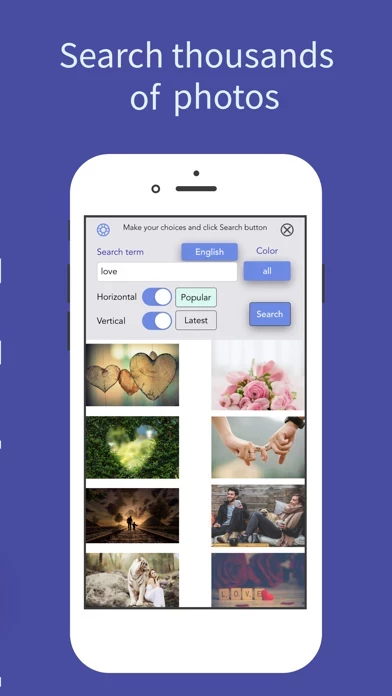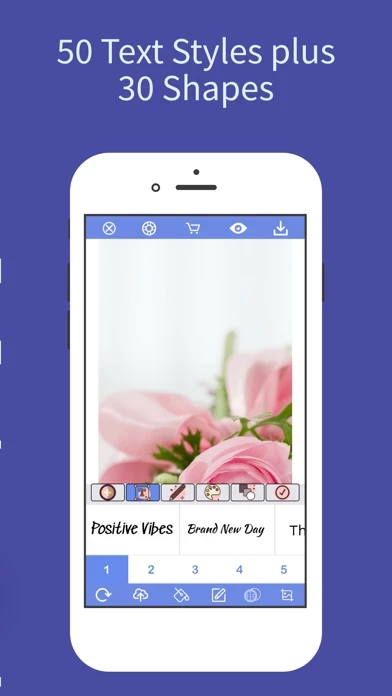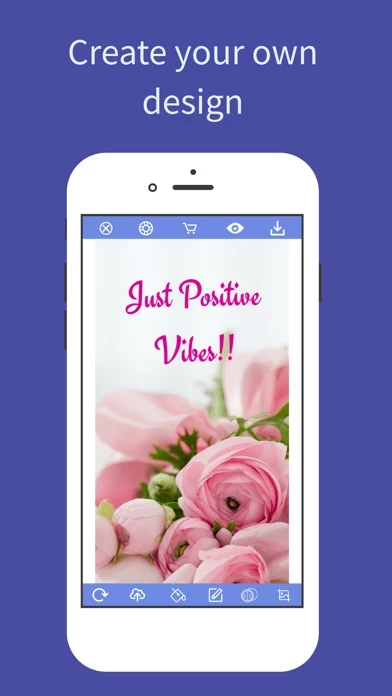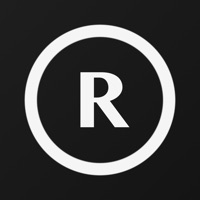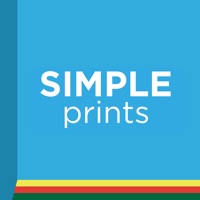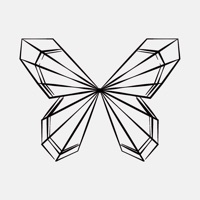How to Delete WordCover
Published by Dreamious Inc.We have made it super easy to delete WordCover - Simple Photo Edit account and/or app.
Table of Contents:
Guide to Delete WordCover - Simple Photo Edit
Things to note before removing WordCover:
- The developer of WordCover is Dreamious Inc. and all inquiries must go to them.
- Under the GDPR, Residents of the European Union and United Kingdom have a "right to erasure" and can request any developer like Dreamious Inc. holding their data to delete it. The law mandates that Dreamious Inc. must comply within a month.
- American residents (California only - you can claim to reside here) are empowered by the CCPA to request that Dreamious Inc. delete any data it has on you or risk incurring a fine (upto 7.5k usd).
- If you have an active subscription, it is recommended you unsubscribe before deleting your account or the app.
How to delete WordCover account:
Generally, here are your options if you need your account deleted:
Option 1: Reach out to WordCover via Justuseapp. Get all Contact details →
Option 2: Visit the WordCover website directly Here →
Option 3: Contact WordCover Support/ Customer Service:
- Verified email
- Contact e-Mail: [email protected]
- Contact e-Mail: [email protected]
- 20% Contact Match
- Developer: InShot Inc.
- E-Mail: [email protected]
- Website: Visit WordCover Website
How to Delete WordCover - Simple Photo Edit from your iPhone or Android.
Delete WordCover - Simple Photo Edit from iPhone.
To delete WordCover from your iPhone, Follow these steps:
- On your homescreen, Tap and hold WordCover - Simple Photo Edit until it starts shaking.
- Once it starts to shake, you'll see an X Mark at the top of the app icon.
- Click on that X to delete the WordCover - Simple Photo Edit app from your phone.
Method 2:
Go to Settings and click on General then click on "iPhone Storage". You will then scroll down to see the list of all the apps installed on your iPhone. Tap on the app you want to uninstall and delete the app.
For iOS 11 and above:
Go into your Settings and click on "General" and then click on iPhone Storage. You will see the option "Offload Unused Apps". Right next to it is the "Enable" option. Click on the "Enable" option and this will offload the apps that you don't use.
Delete WordCover - Simple Photo Edit from Android
- First open the Google Play app, then press the hamburger menu icon on the top left corner.
- After doing these, go to "My Apps and Games" option, then go to the "Installed" option.
- You'll see a list of all your installed apps on your phone.
- Now choose WordCover - Simple Photo Edit, then click on "uninstall".
- Also you can specifically search for the app you want to uninstall by searching for that app in the search bar then select and uninstall.
Have a Problem with WordCover - Simple Photo Edit? Report Issue
Leave a comment:
What is WordCover - Simple Photo Edit?
this app makes your “Text over Image” designs amazingly simple, fun and unique! - Remove Background - Add filter - Crop image - Add text with glorious text style - Add shapes - Use free photos , and more! Whether you need an Instagram post, story or birthday invitation— all these graphic design needs and more are on this app. JUST A ONE-TIME PURCHASE - NO SUBSCRIPTION !!! MULTI-LANGUAGE Support - You can write easily in your own language! - 1.3 million completely free photos from Pixabay, which you can search by any term, color and size! - 50 Different Text Styles with 50+ artistic, hand-picked fonts. - 48 Text Fonts, support not only for English characters but also German,Spanish, French, Turkish and other alphabets! - 30 Different Background Shapes, which you can use with all Text Styles - 18 image filters engineered to look great with text - Plus : Remove background of your photo or free photo and get a white background in 1-2 seconds! All premium features plus 10 Images C...