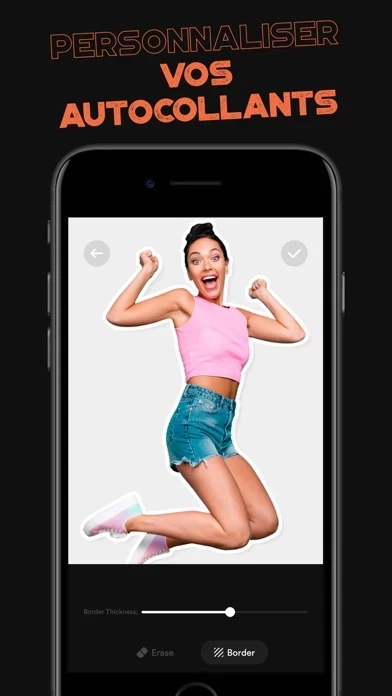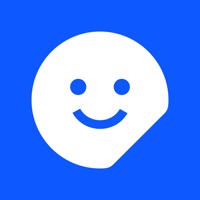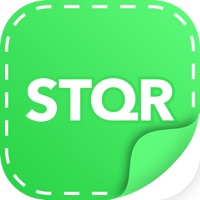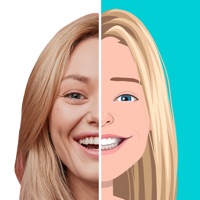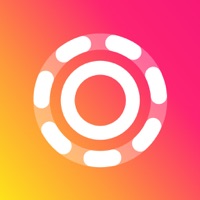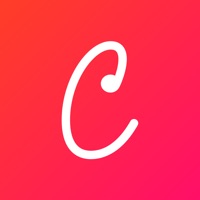How to Cancel Auto Sticker Maker Studio
Published by DATAFIX YAZILIM HIZMETLERIWe have made it super easy to cancel Auto Sticker Maker Studio subscription
at the root to avoid any and all mediums "DATAFIX YAZILIM HIZMETLERI" (the developer) uses to bill you.
Complete Guide to Canceling Auto Sticker Maker Studio
A few things to note and do before cancelling:
- The developer of Auto Sticker Maker Studio is DATAFIX YAZILIM HIZMETLERI and all inquiries must go to them.
- Check the Terms of Services and/or Privacy policy of DATAFIX YAZILIM HIZMETLERI to know if they support self-serve subscription cancellation:
- Cancelling a subscription during a free trial may result in losing a free trial account.
- You must always cancel a subscription at least 24 hours before the trial period ends.
Pricing Plans
**Gotten from publicly available data and the appstores.
Auto Sticker Maker Premium
- Weekly subscription: $4.99/week
- Annual subscription: $29.99/year
The subscription includes access to all premium features, unlimited sticker creation, and access to all sticker packs. Payment will be charged to your iTunes account upon confirmation of purchase. The subscription will automatically renew unless canceled at least 24 hours before the end of the current period. You can manage and cancel your subscription by going to your iTunes account settings. Any unused portion of a free trial period will be forfeited when you purchase a subscription.
How to Cancel Auto Sticker Maker Studio Subscription on iPhone or iPad:
- Open Settings » ~Your name~ » and click "Subscriptions".
- Click the Auto Sticker Maker Studio (subscription) you want to review.
- Click Cancel.
How to Cancel Auto Sticker Maker Studio Subscription on Android Device:
- Open your Google Play Store app.
- Click on Menu » "Subscriptions".
- Tap on Auto Sticker Maker Studio (subscription you wish to cancel)
- Click "Cancel Subscription".
How do I remove my Card from Auto Sticker Maker Studio?
Removing card details from Auto Sticker Maker Studio if you subscribed directly is very tricky. Very few websites allow you to remove your card details. So you will have to make do with some few tricks before and after subscribing on websites in the future.
Before Signing up or Subscribing:
- Create an account on Justuseapp. signup here →
- Create upto 4 Virtual Debit Cards - this will act as a VPN for you bank account and prevent apps like Auto Sticker Maker Studio from billing you to eternity.
- Fund your Justuseapp Cards using your real card.
- Signup on Auto Sticker Maker Studio or any other website using your Justuseapp card.
- Cancel the Auto Sticker Maker Studio subscription directly from your Justuseapp dashboard.
- To learn more how this all works, Visit here →.
How to Cancel Auto Sticker Maker Studio Subscription on a Mac computer:
- Goto your Mac AppStore, Click ~Your name~ (bottom sidebar).
- Click "View Information" and sign in if asked to.
- Scroll down on the next page shown to you until you see the "Subscriptions" tab then click on "Manage".
- Click "Edit" beside the Auto Sticker Maker Studio app and then click on "Cancel Subscription".
What to do if you Subscribed directly on Auto Sticker Maker Studio's Website:
- Reach out to DATAFIX YAZILIM HIZMETLERI here »»
- If the company has an app they developed in the Appstore, you can try contacting DATAFIX YAZILIM HIZMETLERI (the app developer) for help through the details of the app.
How to Cancel Auto Sticker Maker Studio Subscription on Paypal:
To cancel your Auto Sticker Maker Studio subscription on PayPal, do the following:
- Login to www.paypal.com .
- Click "Settings" » "Payments".
- Next, click on "Manage Automatic Payments" in the Automatic Payments dashboard.
- You'll see a list of merchants you've subscribed to. Click on "Auto Sticker Maker Studio" or "DATAFIX YAZILIM HIZMETLERI" to cancel.
How to delete Auto Sticker Maker Studio account:
- Reach out directly to Auto Sticker Maker Studio via Justuseapp. Get all Contact details →
- Send an email to [email protected] Click to email requesting that they delete your account.
Delete Auto Sticker Maker Studio from iPhone:
- On your homescreen, Tap and hold Auto Sticker Maker Studio until it starts shaking.
- Once it starts to shake, you'll see an X Mark at the top of the app icon.
- Click on that X to delete the Auto Sticker Maker Studio app.
Delete Auto Sticker Maker Studio from Android:
- Open your GooglePlay app and goto the menu.
- Click "My Apps and Games" » then "Installed".
- Choose Auto Sticker Maker Studio, » then click "Uninstall".
Have a Problem with Auto Sticker Maker Studio? Report Issue
Leave a comment:
What is Auto Sticker Maker Studio?
Do you want to have more fun while texting? With Auto Sticker Maker, you can create your stickers within one minute, or you can download from our sticker packs. Auto Sticker Maker is easy to use, and you can discover plenty funny stickers and use them in your chats. Get creative and create your stickers! Features: You can create your sticker pack easily. You can easily transfer your stickers to WhatsApp You can choose your favorite from our sticker packs and directly import them to Whatsapp and İMessage. Subscription payments will be charged to your iTunes account at confirmation of your purchase and upon commencement of each renewal term may vary depending on your country. You will see the total price before you complete the payment. In-app subscriptions are renewed weekly or annually, depending on your plan. You can cancel your subscription or free trial in the iTunes settings at least 24-hours before the end of the free trial period. You can turn off automatic renewal at any time in your iTunes account settings. Any unused portion of a free trial period (if offered) will be forfeited when you purchase a premium subscription during the free trial period. - You can cancel your subscription via this url: https://support.apple.com/en-us/HT202039 - Privacy policy: https://autostickermaker.com/docs/privacy_en.html - Term of use: https://autostickermaker.com/docs/term_of_use_en.html