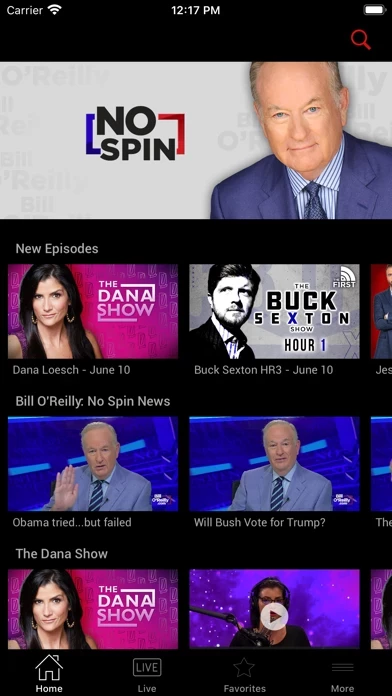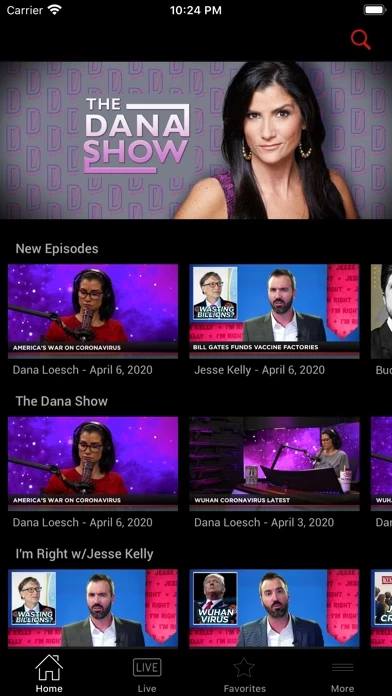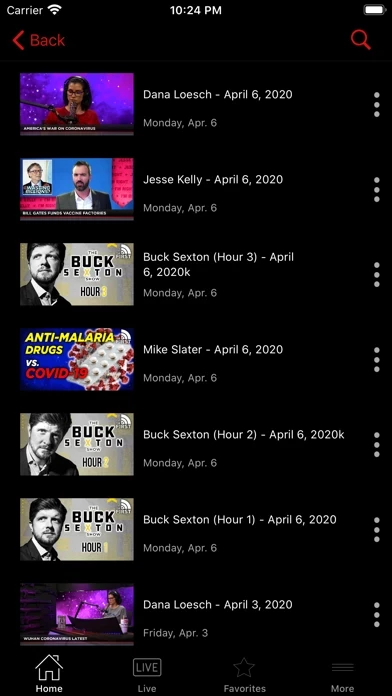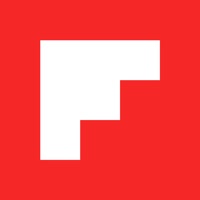How to Cancel The First TV
Published by The First Digital, Inc on 2023-11-13We have made it super easy to cancel The First TV subscription
at the root to avoid any and all mediums "The First Digital, Inc" (the developer) uses to bill you.
Complete Guide to Canceling The First TV
A few things to note and do before cancelling:
- The developer of The First TV is The First Digital, Inc and all inquiries must go to them.
- Check the Terms of Services and/or Privacy policy of The First Digital, Inc to know if they support self-serve subscription cancellation:
- Cancelling a subscription during a free trial may result in losing a free trial account.
- You must always cancel a subscription at least 24 hours before the trial period ends.
How easy is it to cancel or delete The First TV?
It is Very Easy to Cancel a The First TV subscription. (**Crowdsourced from The First TV and Justuseapp users)
If you haven't rated The First TV cancellation policy yet, Rate it here →.
Potential Savings
**Pricing data is based on average subscription prices reported by Justuseapp.com users..
| Duration | Amount (USD) |
|---|---|
| If Billed Once | $10.99 |
| Monthly Subscription | $10.00 |
How to Cancel The First TV Subscription on iPhone or iPad:
- Open Settings » ~Your name~ » and click "Subscriptions".
- Click the The First TV (subscription) you want to review.
- Click Cancel.
How to Cancel The First TV Subscription on Android Device:
- Open your Google Play Store app.
- Click on Menu » "Subscriptions".
- Tap on The First TV (subscription you wish to cancel)
- Click "Cancel Subscription".
How do I remove my Card from The First TV?
Removing card details from The First TV if you subscribed directly is very tricky. Very few websites allow you to remove your card details. So you will have to make do with some few tricks before and after subscribing on websites in the future.
Before Signing up or Subscribing:
- Create an account on Justuseapp. signup here →
- Create upto 4 Virtual Debit Cards - this will act as a VPN for you bank account and prevent apps like The First TV from billing you to eternity.
- Fund your Justuseapp Cards using your real card.
- Signup on The First TV or any other website using your Justuseapp card.
- Cancel the The First TV subscription directly from your Justuseapp dashboard.
- To learn more how this all works, Visit here →.
How to Cancel The First TV Subscription on a Mac computer:
- Goto your Mac AppStore, Click ~Your name~ (bottom sidebar).
- Click "View Information" and sign in if asked to.
- Scroll down on the next page shown to you until you see the "Subscriptions" tab then click on "Manage".
- Click "Edit" beside the The First TV app and then click on "Cancel Subscription".
What to do if you Subscribed directly on The First TV's Website:
- Reach out to The First Digital, Inc here »»
- If the company has an app they developed in the Appstore, you can try contacting The First Digital, Inc (the app developer) for help through the details of the app.
How to Cancel The First TV Subscription on Paypal:
To cancel your The First TV subscription on PayPal, do the following:
- Login to www.paypal.com .
- Click "Settings" » "Payments".
- Next, click on "Manage Automatic Payments" in the Automatic Payments dashboard.
- You'll see a list of merchants you've subscribed to. Click on "The First TV" or "The First Digital, Inc" to cancel.
How to delete The First TV account:
- Reach out directly to The First TV via Justuseapp. Get all Contact details →
- Send an email to [email protected] Click to email requesting that they delete your account.
Delete The First TV from iPhone:
- On your homescreen, Tap and hold The First TV until it starts shaking.
- Once it starts to shake, you'll see an X Mark at the top of the app icon.
- Click on that X to delete the The First TV app.
Delete The First TV from Android:
- Open your GooglePlay app and goto the menu.
- Click "My Apps and Games" » then "Installed".
- Choose The First TV, » then click "Uninstall".
Have a Problem with The First TV? Report Issue
Leave a comment:
Reviews & Common Issues: 1 Comments
By Shane Rabourn
8 months agoI signed up to "support" ~ the "thefirsttv " on Roku, cannot seem to find support Roku sends me to thefirsttv support, I have emailed 'thefirsttv" people at lest 10 times, no reponse, no replies. a waste of $100 of years "support" with no access to content, im afraid when the 1 year roles around, they will try to renew, and since I have no means of contact-wtf? also tried to call the genius's- no luck there either. Shane
What is The First TV?
The First is the new network for free speech and big ideas, and the new TV home of Bill O'Reilly. The First is designed for Americans who love freedom and bold opinions. Hosts include Dana Loesch, Buck Sexton, Jesse Kelly, Mike Slater, and top contributors. Terms of Service URL: https://www.this app.com/terms/