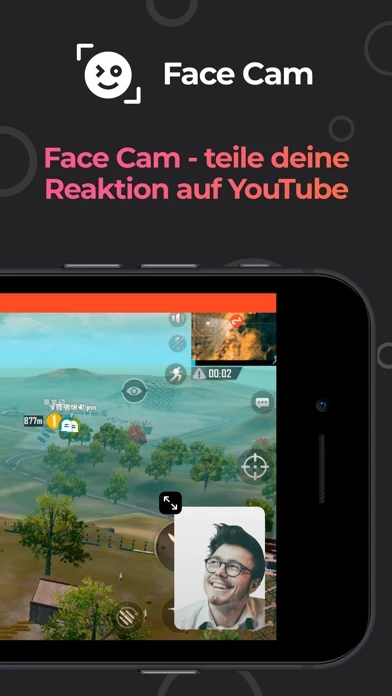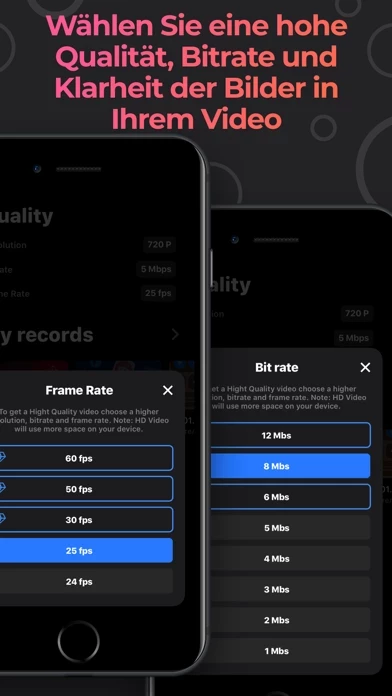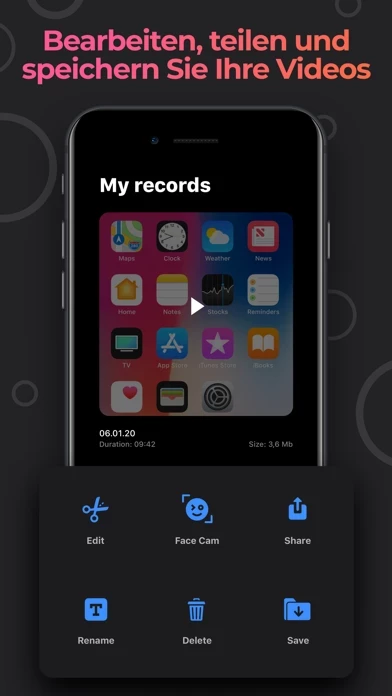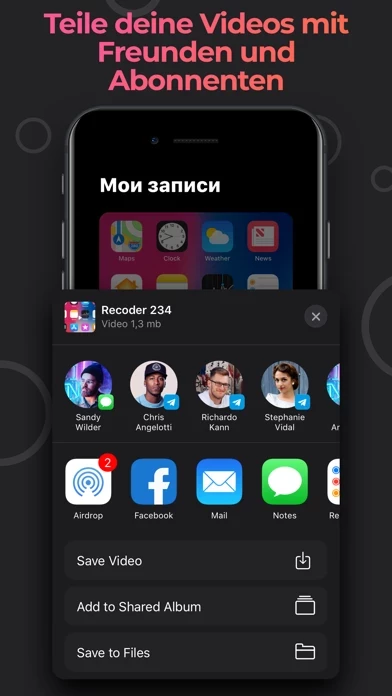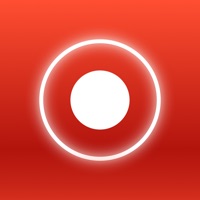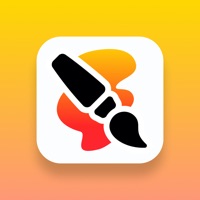How to Delete Screen Recorder
Published by Sanders Mason on 2023-12-18We have made it super easy to delete Screen Recorder - StartRec account and/or app.
Table of Contents:
Guide to Delete Screen Recorder - StartRec
Things to note before removing Screen Recorder:
- The developer of Screen Recorder is Sanders Mason and all inquiries must go to them.
- Check the Terms of Services and/or Privacy policy of Sanders Mason to know if they support self-serve account deletion:
- Under the GDPR, Residents of the European Union and United Kingdom have a "right to erasure" and can request any developer like Sanders Mason holding their data to delete it. The law mandates that Sanders Mason must comply within a month.
- American residents (California only - you can claim to reside here) are empowered by the CCPA to request that Sanders Mason delete any data it has on you or risk incurring a fine (upto 7.5k usd).
- If you have an active subscription, it is recommended you unsubscribe before deleting your account or the app.
How to delete Screen Recorder account:
Generally, here are your options if you need your account deleted:
Option 1: Reach out to Screen Recorder via Justuseapp. Get all Contact details →
Option 2: Visit the Screen Recorder website directly Here →
Option 3: Contact Screen Recorder Support/ Customer Service:
- Verified email
- Contact e-Mail: [email protected]
- 48.39% Contact Match
- Developer: Studio4H
- E-Mail: [email protected]
- Website: Visit Screen Recorder Website
- 66.67% Contact Match
- Developer: ECO MOBILE VN
- E-Mail: [email protected]
- Website: Visit ECO MOBILE VN Website
Option 4: Check Screen Recorder's Privacy/TOS/Support channels below for their Data-deletion/request policy then contact them:
- https://support.apple.com/en-us/HT202039
- http://screenrecorderstartrec.appsdeveloperios.eu/privacy.html
- http://screenrecorderstartrec.appsdeveloperios.eu/terms.html
- http://screenrecorderstartrec.appsdeveloperios.eu
*Pro-tip: Once you visit any of the links above, Use your browser "Find on page" to find "@". It immediately shows the neccessary emails.
How to Delete Screen Recorder - StartRec from your iPhone or Android.
Delete Screen Recorder - StartRec from iPhone.
To delete Screen Recorder from your iPhone, Follow these steps:
- On your homescreen, Tap and hold Screen Recorder - StartRec until it starts shaking.
- Once it starts to shake, you'll see an X Mark at the top of the app icon.
- Click on that X to delete the Screen Recorder - StartRec app from your phone.
Method 2:
Go to Settings and click on General then click on "iPhone Storage". You will then scroll down to see the list of all the apps installed on your iPhone. Tap on the app you want to uninstall and delete the app.
For iOS 11 and above:
Go into your Settings and click on "General" and then click on iPhone Storage. You will see the option "Offload Unused Apps". Right next to it is the "Enable" option. Click on the "Enable" option and this will offload the apps that you don't use.
Delete Screen Recorder - StartRec from Android
- First open the Google Play app, then press the hamburger menu icon on the top left corner.
- After doing these, go to "My Apps and Games" option, then go to the "Installed" option.
- You'll see a list of all your installed apps on your phone.
- Now choose Screen Recorder - StartRec, then click on "uninstall".
- Also you can specifically search for the app you want to uninstall by searching for that app in the search bar then select and uninstall.
Have a Problem with Screen Recorder - StartRec? Report Issue
Leave a comment:
What is Screen Recorder - StartRec?
Using the StartRec app you can record the screen of your device with sound. Also you can capture your reaction using the Face Cam function and easily edit your video files. StartRec is compatible with all iPhone / iPad devices with iOS 11 and above. Features that our app provides: - Unlimited screen recording time as your device allows. - Use microphone when recording video. - Resolution when shooting video: HD-1080P, HD-720P, 480P, 360P. - Frame rate when shooting video: 60 frames per second, 50 frames per second, 30 frames per second, 25 frames per second, 24 frames per second. -Transmission rate when shooting video: 12 MB, 8 MB, 6 MB, 5 MB, 4 MB, 3 MB, 2 MB, 1 MB. - In any of your videos, add Face Cam reaction. - Edit the position and size of the Face Cam reaction. - Add videos from your gallery to insert your Face Cam reaction. - Increase your playback speed: Normal 1.00x, Low 0.20x and Height 4.00x. - Size your video for different purposes: 1: 1 4: 5 16:18 16: 9 9:16 5.5 '' 5.8...