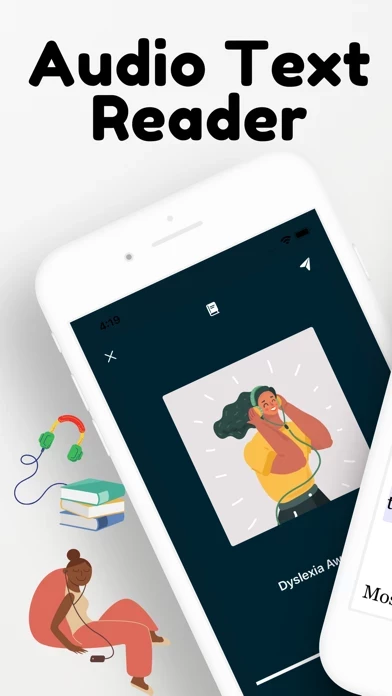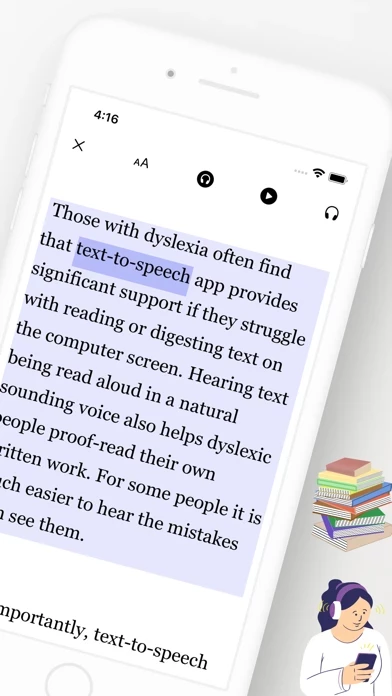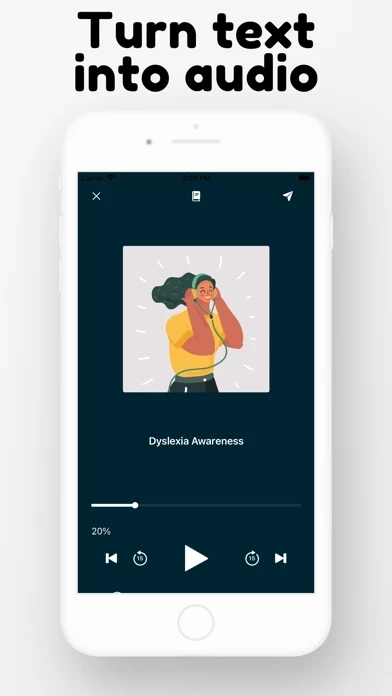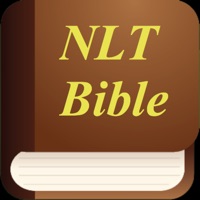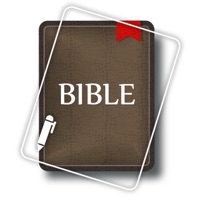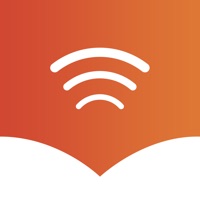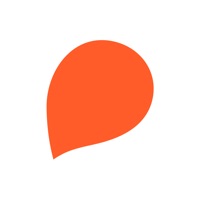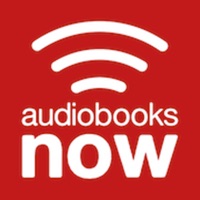How to Cancel Text To Speech
Published by Quantty LTD on 2023-05-11We have made it super easy to cancel Text To Speech - Odiofy subscription
at the root to avoid any and all mediums "Quantty LTD" (the developer) uses to bill you.
Complete Guide to Canceling Text To Speech - Odiofy
A few things to note and do before cancelling:
- The developer of Text To Speech is Quantty LTD and all inquiries must go to them.
- Check the Terms of Services and/or Privacy policy of Quantty LTD to know if they support self-serve subscription cancellation:
- Cancelling a subscription during a free trial may result in losing a free trial account.
- You must always cancel a subscription at least 24 hours before the trial period ends.
Pricing Plans
**Gotten from publicly available data and the appstores.
Odiofy Premium
- Monthly plan: $9.99/month
- Annual plan: $59.99/year
How to Cancel Text To Speech - Odiofy Subscription on iPhone or iPad:
- Open Settings » ~Your name~ » and click "Subscriptions".
- Click the Text To Speech (subscription) you want to review.
- Click Cancel.
How to Cancel Text To Speech - Odiofy Subscription on Android Device:
- Open your Google Play Store app.
- Click on Menu » "Subscriptions".
- Tap on Text To Speech - Odiofy (subscription you wish to cancel)
- Click "Cancel Subscription".
How do I remove my Card from Text To Speech?
Removing card details from Text To Speech if you subscribed directly is very tricky. Very few websites allow you to remove your card details. So you will have to make do with some few tricks before and after subscribing on websites in the future.
Before Signing up or Subscribing:
- Create an account on Justuseapp. signup here →
- Create upto 4 Virtual Debit Cards - this will act as a VPN for you bank account and prevent apps like Text To Speech from billing you to eternity.
- Fund your Justuseapp Cards using your real card.
- Signup on Text To Speech - Odiofy or any other website using your Justuseapp card.
- Cancel the Text To Speech subscription directly from your Justuseapp dashboard.
- To learn more how this all works, Visit here →.
How to Cancel Text To Speech - Odiofy Subscription on a Mac computer:
- Goto your Mac AppStore, Click ~Your name~ (bottom sidebar).
- Click "View Information" and sign in if asked to.
- Scroll down on the next page shown to you until you see the "Subscriptions" tab then click on "Manage".
- Click "Edit" beside the Text To Speech - Odiofy app and then click on "Cancel Subscription".
What to do if you Subscribed directly on Text To Speech's Website:
- Reach out to Quantty LTD here »»
- Visit Text To Speech website: Click to visit .
- Login to your account.
- In the menu section, look for any of the following: "Billing", "Subscription", "Payment", "Manage account", "Settings".
- Click the link, then follow the prompts to cancel your subscription.
How to Cancel Text To Speech - Odiofy Subscription on Paypal:
To cancel your Text To Speech subscription on PayPal, do the following:
- Login to www.paypal.com .
- Click "Settings" » "Payments".
- Next, click on "Manage Automatic Payments" in the Automatic Payments dashboard.
- You'll see a list of merchants you've subscribed to. Click on "Text To Speech - Odiofy" or "Quantty LTD" to cancel.
How to delete Text To Speech account:
- Reach out directly to Text To Speech via Justuseapp. Get all Contact details →
- Send an email to [email protected] Click to email requesting that they delete your account.
Delete Text To Speech - Odiofy from iPhone:
- On your homescreen, Tap and hold Text To Speech - Odiofy until it starts shaking.
- Once it starts to shake, you'll see an X Mark at the top of the app icon.
- Click on that X to delete the Text To Speech - Odiofy app.
Delete Text To Speech - Odiofy from Android:
- Open your GooglePlay app and goto the menu.
- Click "My Apps and Games" » then "Installed".
- Choose Text To Speech - Odiofy, » then click "Uninstall".
Have a Problem with Text To Speech - Odiofy? Report Issue
Leave a comment:
What is Text To Speech - Odiofy?
Odiofy App is an audio text reader allowing you to read books faster by listening to them; you will see reading in a different way. Odiofy is a Text to Speech App. It turns any textbook or reading material into interactive audiobooks helping you to read like an athlete runs a race: with focus, intention, and speed. Odiofy is like your own reading assistant helping you save time, retain more information, and stay focused. You can read books, documents, text images, and articles while you're doing anything else such as commuting, cooking, or exercising. FEATURES : • Import Books, PDFs, text images, book scans website articles, and turn them into Audio. • Listen with High-quality reading voices in multiple languages. • Full control of your speed reading from 200 to 600 words per minute. • Advanced cropping you can scan pages from books with your camera. • Import PDFs, docs, and photos from your iCloud or local files. • Import any website article and turn it into audio instantly. Odiofy ANY TEXT: Read any books and articles to you in natural sounding voice! You can directly import Pdf/Txt/Word files, web article links, or photos of your favorite paperbacks! BETTER LISTENING EXPERIENCE: You can personalize HD voices, languages, speed reading, and a reading helper who reads along with you. 10X YOUR PRODUCTIVITY: Odiofy will increase your productivity by reading more and reading faster using the Text reader screen which highlights every word while the reader is reading. DYSL...