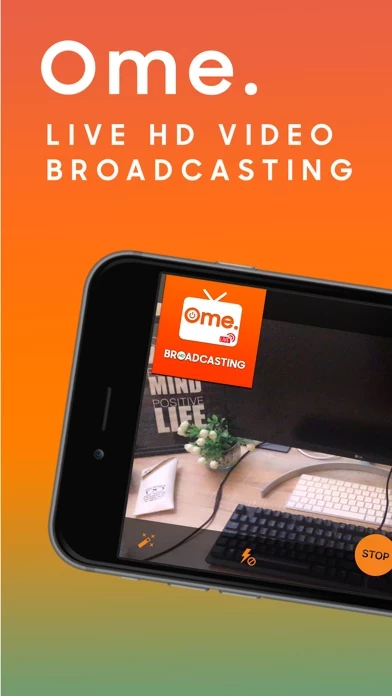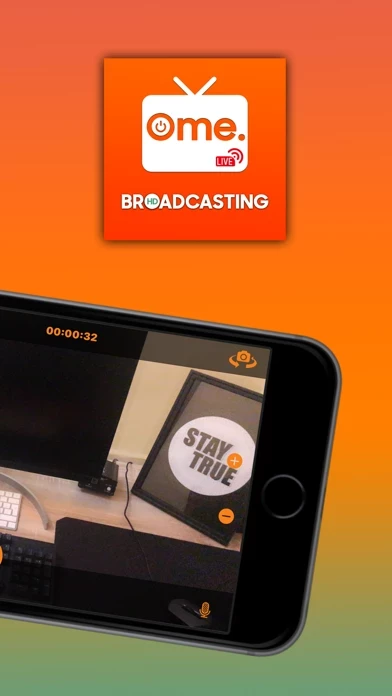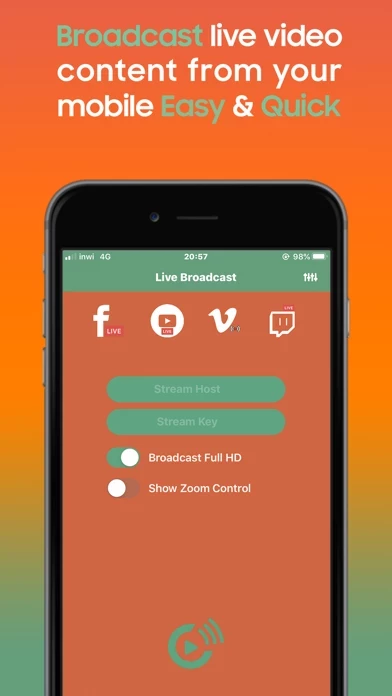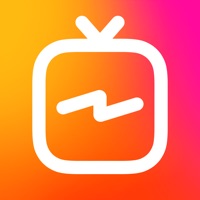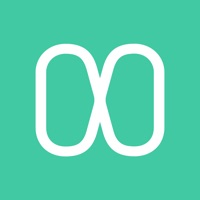How to Cancel Live Talk & Video Broadcast
Published by Hamza Moustaid on 2023-08-29We have made it super easy to cancel Live Talk & Video Broadcast subscription
at the root to avoid any and all mediums "Hamza Moustaid" (the developer) uses to bill you.
Complete Guide to Canceling Live Talk & Video Broadcast
A few things to note and do before cancelling:
- The developer of Live Talk & Video Broadcast is Hamza Moustaid and all inquiries must go to them.
- Cancelling a subscription during a free trial may result in losing a free trial account.
- You must always cancel a subscription at least 24 hours before the trial period ends.
How easy is it to cancel or delete Live Talk & Video Broadcast?
It is Difficult to Cancel a Live Talk & Video Broadcast subscription. (**Crowdsourced from Live Talk & Video Broadcast and Justuseapp users)
If you haven't rated Live Talk & Video Broadcast cancellation policy yet, Rate it here →.
Potential Savings
**Pricing data is based on average subscription prices reported by Justuseapp.com users..
| Duration | Amount (USD) |
|---|---|
| Weekly Subscription | $100.00 |
How to Cancel Live Talk & Video Broadcast Subscription on iPhone or iPad:
- Open Settings » ~Your name~ » and click "Subscriptions".
- Click the Live Talk & Video Broadcast (subscription) you want to review.
- Click Cancel.
How to Cancel Live Talk & Video Broadcast Subscription on Android Device:
- Open your Google Play Store app.
- Click on Menu » "Subscriptions".
- Tap on Live Talk & Video Broadcast (subscription you wish to cancel)
- Click "Cancel Subscription".
How do I remove my Card from Live Talk & Video Broadcast?
Removing card details from Live Talk & Video Broadcast if you subscribed directly is very tricky. Very few websites allow you to remove your card details. So you will have to make do with some few tricks before and after subscribing on websites in the future.
Before Signing up or Subscribing:
- Create an account on Justuseapp. signup here →
- Create upto 4 Virtual Debit Cards - this will act as a VPN for you bank account and prevent apps like Live Talk & Video Broadcast from billing you to eternity.
- Fund your Justuseapp Cards using your real card.
- Signup on Live Talk & Video Broadcast or any other website using your Justuseapp card.
- Cancel the Live Talk & Video Broadcast subscription directly from your Justuseapp dashboard.
- To learn more how this all works, Visit here →.
How to Cancel Live Talk & Video Broadcast Subscription on a Mac computer:
- Goto your Mac AppStore, Click ~Your name~ (bottom sidebar).
- Click "View Information" and sign in if asked to.
- Scroll down on the next page shown to you until you see the "Subscriptions" tab then click on "Manage".
- Click "Edit" beside the Live Talk & Video Broadcast app and then click on "Cancel Subscription".
What to do if you Subscribed directly on Live Talk & Video Broadcast's Website:
- Reach out to Hamza Moustaid here »»
- If the company has an app they developed in the Appstore, you can try contacting Hamza Moustaid (the app developer) for help through the details of the app.
How to Cancel Live Talk & Video Broadcast Subscription on Paypal:
To cancel your Live Talk & Video Broadcast subscription on PayPal, do the following:
- Login to www.paypal.com .
- Click "Settings" » "Payments".
- Next, click on "Manage Automatic Payments" in the Automatic Payments dashboard.
- You'll see a list of merchants you've subscribed to. Click on "Live Talk & Video Broadcast" or "Hamza Moustaid" to cancel.
How to delete Live Talk & Video Broadcast account:
- Reach out directly to Live Talk & Video Broadcast via Justuseapp. Get all Contact details →
- Send an email to [email protected] Click to email requesting that they delete your account.
Delete Live Talk & Video Broadcast from iPhone:
- On your homescreen, Tap and hold Live Talk & Video Broadcast until it starts shaking.
- Once it starts to shake, you'll see an X Mark at the top of the app icon.
- Click on that X to delete the Live Talk & Video Broadcast app.
Delete Live Talk & Video Broadcast from Android:
- Open your GooglePlay app and goto the menu.
- Click "My Apps and Games" » then "Installed".
- Choose Live Talk & Video Broadcast, » then click "Uninstall".
Have a Problem with Live Talk & Video Broadcast? Report Issue
Leave a comment:
What is Live Talk & Video Broadcast?
Create your own live streams and share your daily adventures wherever they happen to take you. This app allows you to make live broadcasting, you can turn any occasion into a live event starring you. Showcase your talents and share important moments with a vast but personal audience. -- Features -- + Encode and broadcast video live content from your mobile device easily & quickly. + Support Live On Facebook, Youtube, Vimeo and Twitch + Enable/Disable zoom control + Enable/Disable FULL HD Broadcasts + Add your own Watermark to the broadcast. + Image quality is highly dependent on the available bandwidth of the connection you use.