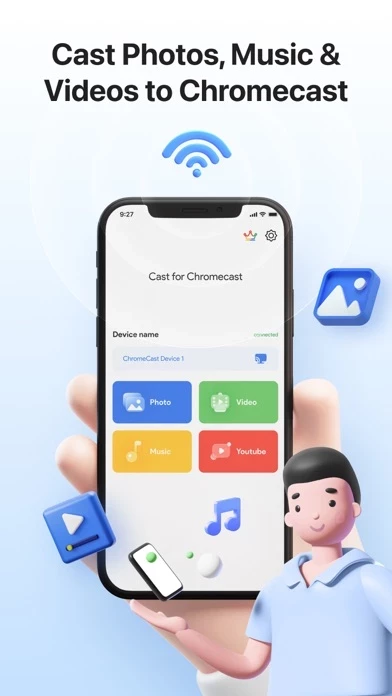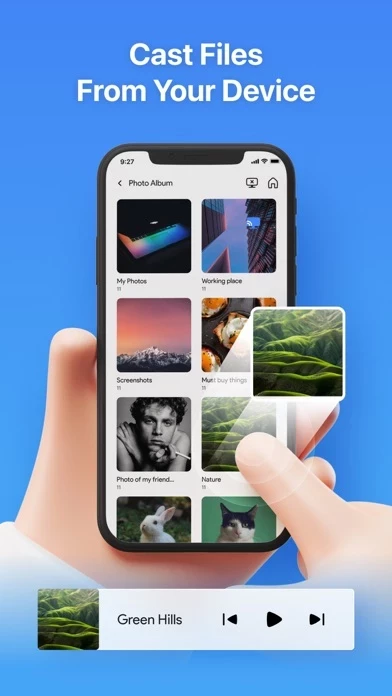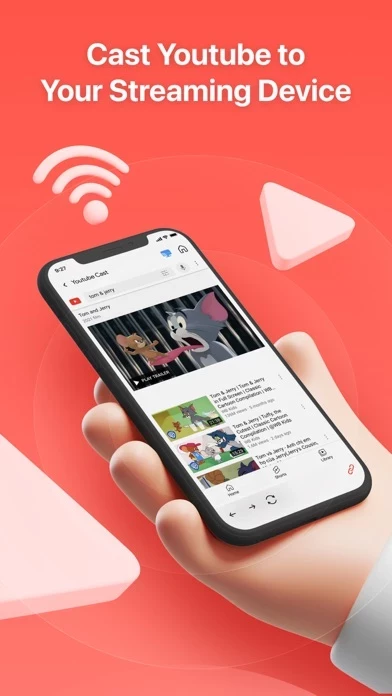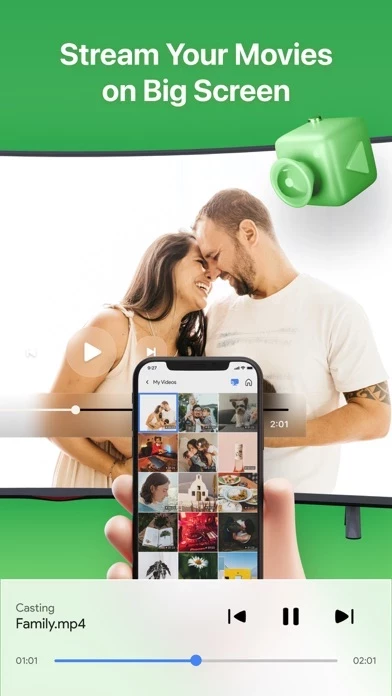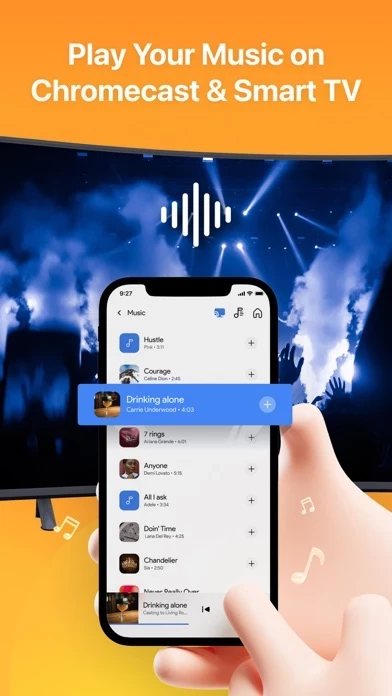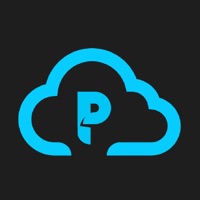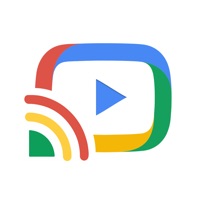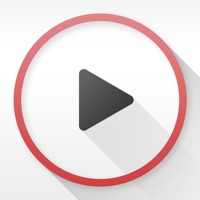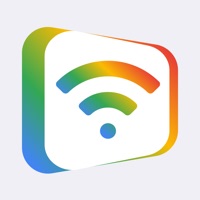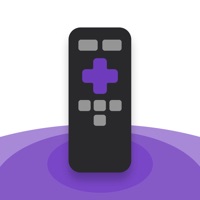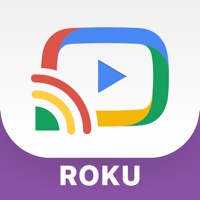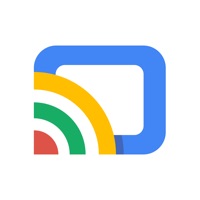How to Delete ChromeTV
Published by Vulcan Labs Company Limited on 2023-01-04We have made it super easy to delete ChromeTV: Cast & Top Channels account and/or app.
Table of Contents:
Guide to Delete ChromeTV: Cast & Top Channels
Things to note before removing ChromeTV:
- The developer of ChromeTV is Vulcan Labs Company Limited and all inquiries must go to them.
- Check the Terms of Services and/or Privacy policy of Vulcan Labs Company Limited to know if they support self-serve account deletion:
- Under the GDPR, Residents of the European Union and United Kingdom have a "right to erasure" and can request any developer like Vulcan Labs Company Limited holding their data to delete it. The law mandates that Vulcan Labs Company Limited must comply within a month.
- American residents (California only - you can claim to reside here) are empowered by the CCPA to request that Vulcan Labs Company Limited delete any data it has on you or risk incurring a fine (upto 7.5k usd).
- If you have an active subscription, it is recommended you unsubscribe before deleting your account or the app.
How to delete ChromeTV account:
Generally, here are your options if you need your account deleted:
Option 1: Reach out to ChromeTV via Justuseapp. Get all Contact details →
Option 2: Visit the ChromeTV website directly Here →
Option 3: Contact ChromeTV Support/ Customer Service:
- Verified email
- Contact e-Mail: [email protected]
- 42.11% Contact Match
- Developer: Google LLC
- E-Mail: [email protected]
- Website: Visit ChromeTV Website
Option 4: Check ChromeTV's Privacy/TOS/Support channels below for their Data-deletion/request policy then contact them:
*Pro-tip: Once you visit any of the links above, Use your browser "Find on page" to find "@". It immediately shows the neccessary emails.
How to Delete ChromeTV: Cast & Top Channels from your iPhone or Android.
Delete ChromeTV: Cast & Top Channels from iPhone.
To delete ChromeTV from your iPhone, Follow these steps:
- On your homescreen, Tap and hold ChromeTV: Cast & Top Channels until it starts shaking.
- Once it starts to shake, you'll see an X Mark at the top of the app icon.
- Click on that X to delete the ChromeTV: Cast & Top Channels app from your phone.
Method 2:
Go to Settings and click on General then click on "iPhone Storage". You will then scroll down to see the list of all the apps installed on your iPhone. Tap on the app you want to uninstall and delete the app.
For iOS 11 and above:
Go into your Settings and click on "General" and then click on iPhone Storage. You will see the option "Offload Unused Apps". Right next to it is the "Enable" option. Click on the "Enable" option and this will offload the apps that you don't use.
Delete ChromeTV: Cast & Top Channels from Android
- First open the Google Play app, then press the hamburger menu icon on the top left corner.
- After doing these, go to "My Apps and Games" option, then go to the "Installed" option.
- You'll see a list of all your installed apps on your phone.
- Now choose ChromeTV: Cast & Top Channels, then click on "uninstall".
- Also you can specifically search for the app you want to uninstall by searching for that app in the search bar then select and uninstall.
Have a Problem with ChromeTV: Cast & Top Channels? Report Issue
Leave a comment:
What is ChromeTV: Cast & Top Channels?
Cast for Streaming Device app which lets you stream your favorite entertainment from your mobile device to your TV. Instantly connect to your Streaming device and share your favorite photos, videos, and music. Simple setup, straightforward controls, no delay, and no complex settings. You must connect your device to the same wireless network as your Streaming Device. Control your device and cast media from the comfort of your phone. If you still can not find your Streaming Device, make sure you already had your Streaming setup. Features: + Simple, instant setup. + Lightning quick response time. + Cast photos, videos, and audio. + Beautiful UI and smooth experience. Terms of Use: http://uniremotelabs.com/terms-of-use Privacy Policy: http://uniremotelabs.com/privacy-policy Any questions? Contact us: [email protected]