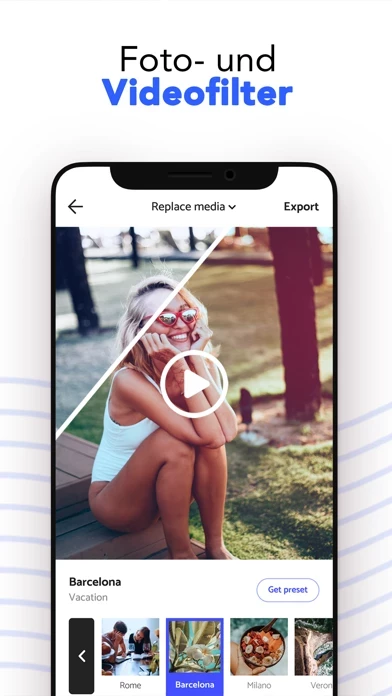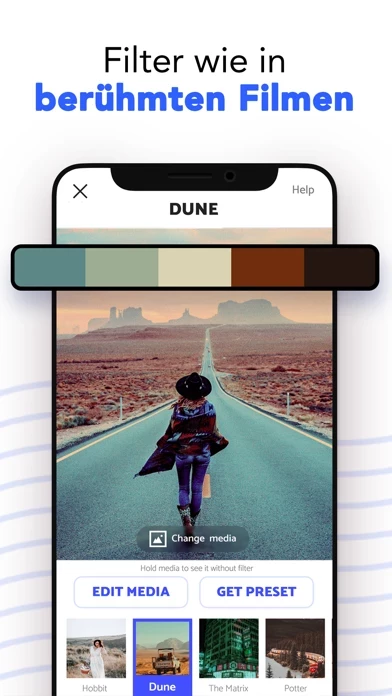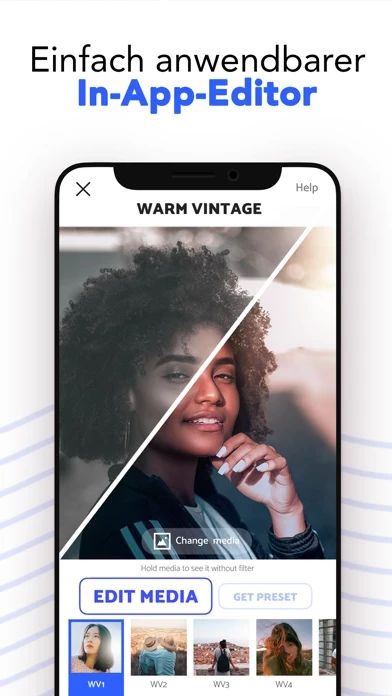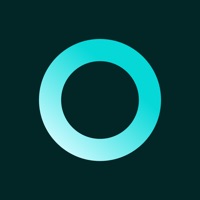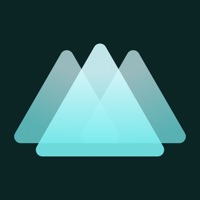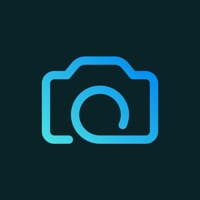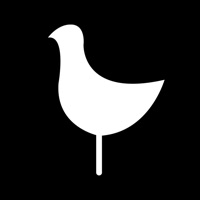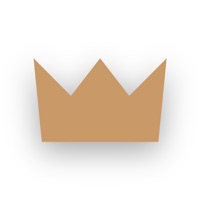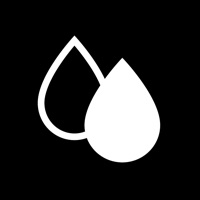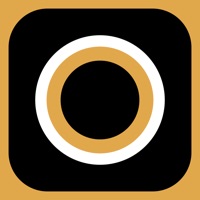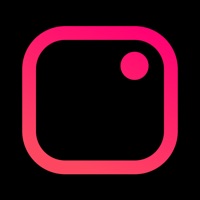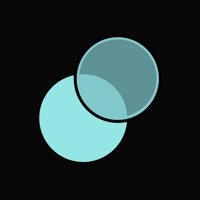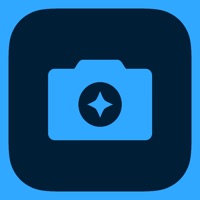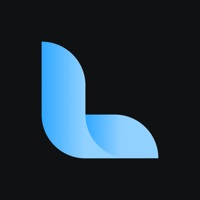How to Cancel Lightroom Presets
Published by TapLabWe have made it super easy to cancel Lightroom Presets - MagicTap subscription
at the root to avoid any and all mediums "TapLab" (the developer) uses to bill you.
Complete Guide to Canceling Lightroom Presets - MagicTap
A few things to note and do before cancelling:
- The developer of Lightroom Presets is TapLab and all inquiries must go to them.
- Check the Terms of Services and/or Privacy policy of TapLab to know if they support self-serve subscription cancellation:
- Cancelling a subscription during a free trial may result in losing a free trial account.
- You must always cancel a subscription at least 24 hours before the trial period ends.
Pricing Plans
**Gotten from publicly available data and the appstores.
- Yearly subscription for $39.99
How to Cancel Lightroom Presets - MagicTap Subscription on iPhone or iPad:
- Open Settings » ~Your name~ » and click "Subscriptions".
- Click the Lightroom Presets (subscription) you want to review.
- Click Cancel.
How to Cancel Lightroom Presets - MagicTap Subscription on Android Device:
- Open your Google Play Store app.
- Click on Menu » "Subscriptions".
- Tap on Lightroom Presets - MagicTap (subscription you wish to cancel)
- Click "Cancel Subscription".
How do I remove my Card from Lightroom Presets?
Removing card details from Lightroom Presets if you subscribed directly is very tricky. Very few websites allow you to remove your card details. So you will have to make do with some few tricks before and after subscribing on websites in the future.
Before Signing up or Subscribing:
- Create an account on Justuseapp. signup here →
- Create upto 4 Virtual Debit Cards - this will act as a VPN for you bank account and prevent apps like Lightroom Presets from billing you to eternity.
- Fund your Justuseapp Cards using your real card.
- Signup on Lightroom Presets - MagicTap or any other website using your Justuseapp card.
- Cancel the Lightroom Presets subscription directly from your Justuseapp dashboard.
- To learn more how this all works, Visit here →.
How to Cancel Lightroom Presets - MagicTap Subscription on a Mac computer:
- Goto your Mac AppStore, Click ~Your name~ (bottom sidebar).
- Click "View Information" and sign in if asked to.
- Scroll down on the next page shown to you until you see the "Subscriptions" tab then click on "Manage".
- Click "Edit" beside the Lightroom Presets - MagicTap app and then click on "Cancel Subscription".
What to do if you Subscribed directly on Lightroom Presets's Website:
- Reach out to TapLab here »»
- Visit Lightroom Presets website: Click to visit .
- Login to your account.
- In the menu section, look for any of the following: "Billing", "Subscription", "Payment", "Manage account", "Settings".
- Click the link, then follow the prompts to cancel your subscription.
How to Cancel Lightroom Presets - MagicTap Subscription on Paypal:
To cancel your Lightroom Presets subscription on PayPal, do the following:
- Login to www.paypal.com .
- Click "Settings" » "Payments".
- Next, click on "Manage Automatic Payments" in the Automatic Payments dashboard.
- You'll see a list of merchants you've subscribed to. Click on "Lightroom Presets - MagicTap" or "TapLab" to cancel.
How to delete Lightroom Presets account:
- Reach out directly to Lightroom Presets via Justuseapp. Get all Contact details →
- Send an email to [email protected] Click to email requesting that they delete your account.
Delete Lightroom Presets - MagicTap from iPhone:
- On your homescreen, Tap and hold Lightroom Presets - MagicTap until it starts shaking.
- Once it starts to shake, you'll see an X Mark at the top of the app icon.
- Click on that X to delete the Lightroom Presets - MagicTap app.
Delete Lightroom Presets - MagicTap from Android:
- Open your GooglePlay app and goto the menu.
- Click "My Apps and Games" » then "Installed".
- Choose Lightroom Presets - MagicTap, » then click "Uninstall".
Have a Problem with Lightroom Presets - MagicTap? Report Issue
Leave a comment:
What is Lightroom Presets - MagicTap?
Achieve the unrivalled quality of a professional photo edit without having to tweak a single setting! Fine-tuned to perfection, these presets will turn any image from average to extraordinary in a matter of seconds. Light and airy, dark and intense, find here a filter for any mood and any photo. Simply pick the one you like the most and transfer it to a free Lightroom app to apply! You can also edit photos and videos right in the MagicTap app. Ever wondered how to make your shots look like in famous movies? Use a CINEMA presets pack and add a “popular movie” style to your photos in a single tap! Want your feed to look neat and consistent like that of top bloggers? Find a preset you love and stick to it! Experiment with a few filters from one category until you find the one that makes a particular photo shine. Frequent updates to the collection will make sure you always have a selection of trendy presets at your hand. For totally unique edits try customizing your presets and playing with adjustments in Lightroom to develop a style that works best for you. Give your Instagram a makeover with MagicTap presets for Lightroom now and get ready to welcome tons of new followers! SUBSCRIPTIONS Yearly subscription for $39.99 You can get unlimited access to all the advanced functionality by subscribing to a monthly or a yearly plan inside the app. Payment will be charged to iTunes Account at confirmation of purchase. Subscription automatically renews unless auto-renew is tu...