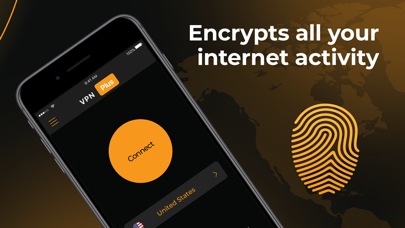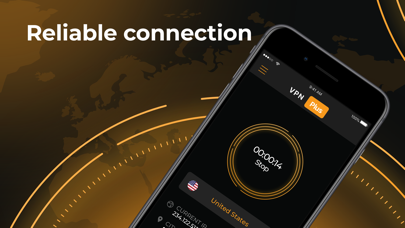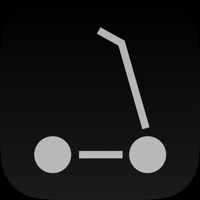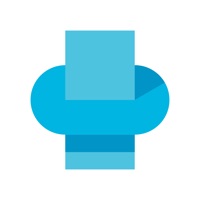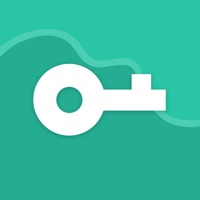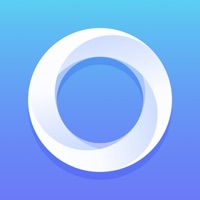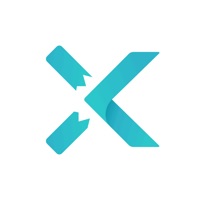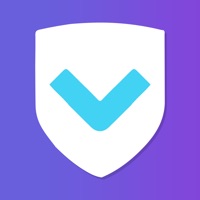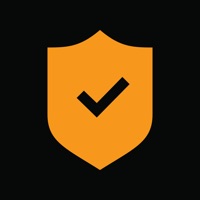
How to Delete VPN Plus. save (34.80 MB)
Published by DIGITORY GROUP PCWe have made it super easy to delete VPN Plus - VPN Service account and/or app.
Table of Contents:
Guide to Delete VPN Plus - VPN Service 👇
Things to note before removing VPN Plus:
- The developer of VPN Plus is DIGITORY GROUP PC and all inquiries must go to them.
- Check the Terms of Services and/or Privacy policy of DIGITORY GROUP PC to know if they support self-serve account deletion:
- The GDPR gives EU and UK residents a "right to erasure" meaning that you can request app developers like DIGITORY GROUP PC to delete all your data it holds. DIGITORY GROUP PC must comply within 1 month.
- The CCPA lets American residents request that DIGITORY GROUP PC deletes your data or risk incurring a fine (upto $7,500 dollars).
↪️ Steps to delete VPN Plus account:
1: Visit the VPN Plus website directly Here →
2: Contact VPN Plus Support/ Customer Service:
- 100% Contact Match
- Developer: ICam Developer
- E-Mail: icamd Click to view
- Website: Visit VPN Plus Website
- 76.19% Contact Match
- Developer: Detre Rit
- E-Mail: detrar Click to view
- Website: Visit Detre Rit Website
3: Check VPN Plus's Terms/Privacy channels below for their data-deletion Email:
Deleting from Smartphone 📱
Delete on iPhone:
- On your homescreen, Tap and hold VPN Plus - VPN Service until it starts shaking.
- Once it starts to shake, you'll see an X Mark at the top of the app icon.
- Click on that X to delete the VPN Plus - VPN Service app.
Delete on Android:
- Open your GooglePlay app and goto the menu.
- Click "My Apps and Games" » then "Installed".
- Choose VPN Plus - VPN Service, » then click "Uninstall".
Have a Problem with VPN Plus - VPN Service? Report Issue
🎌 About VPN Plus - VPN Service
1. Account will be charged for renewal within 24 hours of the end of the current period, and the cost of the renewal will be provided.
2. Subscription automatically renews unless auto-renew is turned off at least 24-hours before the end of the current period.
3. Auto-renewal may be turned off by going to the user's iTunes Account Settings after purchase.
4. No cancellation of the current subscription is allowed during active subscription period.
5. All subscriptions include a 3-day free trial so you can stop premium without payment.
6. Payment will be charged to your iTunes account at confirmation of purchase.
7. Also, you can choose a premium subscription and get all locations and VPN servers.
8. VPN Plus is a personal VPN service for safe browsing of the Internet.
9. Subscriptions may be managed by the user.
10. You can use the free version of VPN Plus anytime.