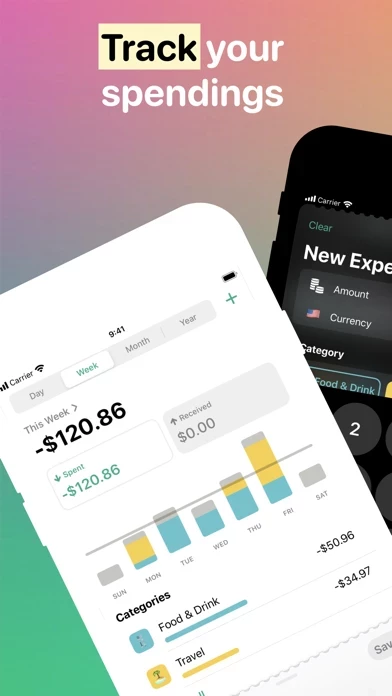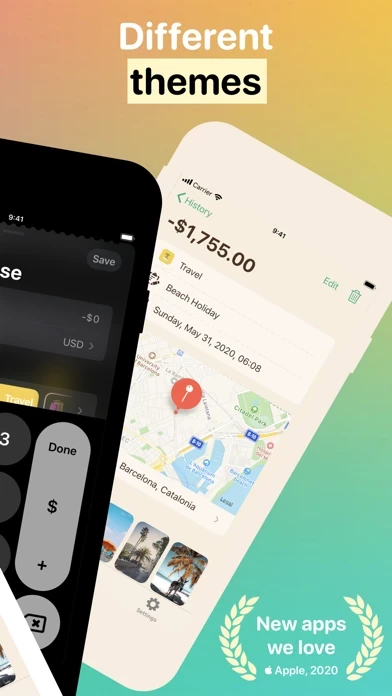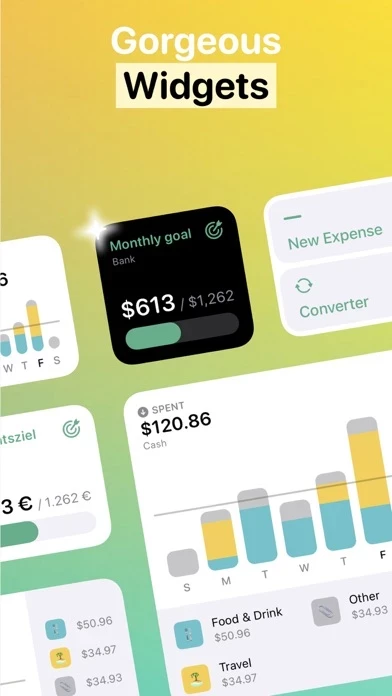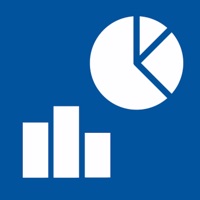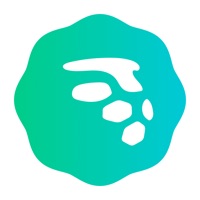How to Cancel Fin
Published by Thomas Brandstaetter on 2023-12-22We have made it super easy to cancel Fin - Budget Tracker subscription
at the root to avoid any and all mediums "Thomas Brandstaetter" (the developer) uses to bill you.
Complete Guide to Canceling Fin - Budget Tracker
A few things to note and do before cancelling:
- The developer of Fin is Thomas Brandstaetter and all inquiries must go to them.
- Check the Terms of Services and/or Privacy policy of Thomas Brandstaetter to know if they support self-serve subscription cancellation:
- Cancelling a subscription during a free trial may result in losing a free trial account.
- You must always cancel a subscription at least 24 hours before the trial period ends.
How easy is it to cancel or delete Fin?
It is Very Easy to Cancel a Fin subscription. (**Crowdsourced from Fin and Justuseapp users)
If you haven't rated Fin cancellation policy yet, Rate it here →.
Potential Savings
**Pricing data is based on average subscription prices reported by Justuseapp.com users..
| Duration | Amount (USD) |
|---|---|
| If Billed Once | $89.97 |
How to Cancel Fin - Budget Tracker Subscription on iPhone or iPad:
- Open Settings » ~Your name~ » and click "Subscriptions".
- Click the Fin (subscription) you want to review.
- Click Cancel.
How to Cancel Fin - Budget Tracker Subscription on Android Device:
- Open your Google Play Store app.
- Click on Menu » "Subscriptions".
- Tap on Fin - Budget Tracker (subscription you wish to cancel)
- Click "Cancel Subscription".
How do I remove my Card from Fin?
Removing card details from Fin if you subscribed directly is very tricky. Very few websites allow you to remove your card details. So you will have to make do with some few tricks before and after subscribing on websites in the future.
Before Signing up or Subscribing:
- Create an account on Justuseapp. signup here →
- Create upto 4 Virtual Debit Cards - this will act as a VPN for you bank account and prevent apps like Fin from billing you to eternity.
- Fund your Justuseapp Cards using your real card.
- Signup on Fin - Budget Tracker or any other website using your Justuseapp card.
- Cancel the Fin subscription directly from your Justuseapp dashboard.
- To learn more how this all works, Visit here →.
How to Cancel Fin - Budget Tracker Subscription on a Mac computer:
- Goto your Mac AppStore, Click ~Your name~ (bottom sidebar).
- Click "View Information" and sign in if asked to.
- Scroll down on the next page shown to you until you see the "Subscriptions" tab then click on "Manage".
- Click "Edit" beside the Fin - Budget Tracker app and then click on "Cancel Subscription".
What to do if you Subscribed directly on Fin's Website:
- Reach out to Thomas Brandstaetter here »»
- Visit Fin website: Click to visit .
- Login to your account.
- In the menu section, look for any of the following: "Billing", "Subscription", "Payment", "Manage account", "Settings".
- Click the link, then follow the prompts to cancel your subscription.
How to Cancel Fin - Budget Tracker Subscription on Paypal:
To cancel your Fin subscription on PayPal, do the following:
- Login to www.paypal.com .
- Click "Settings" » "Payments".
- Next, click on "Manage Automatic Payments" in the Automatic Payments dashboard.
- You'll see a list of merchants you've subscribed to. Click on "Fin - Budget Tracker" or "Thomas Brandstaetter" to cancel.
How to delete Fin account:
- Reach out directly to Fin via Justuseapp. Get all Contact details →
- Send an email to [email protected] Click to email requesting that they delete your account.
Delete Fin - Budget Tracker from iPhone:
- On your homescreen, Tap and hold Fin - Budget Tracker until it starts shaking.
- Once it starts to shake, you'll see an X Mark at the top of the app icon.
- Click on that X to delete the Fin - Budget Tracker app.
Delete Fin - Budget Tracker from Android:
- Open your GooglePlay app and goto the menu.
- Click "My Apps and Games" » then "Installed".
- Choose Fin - Budget Tracker, » then click "Uninstall".
Have a Problem with Fin - Budget Tracker? Report Issue
Leave a comment:
What is Fin - Budget Tracker?
Save money and reach your financial goals by adding and analyzing your transactions. Easy setup - no login required - works offline as well. FEATURES: • Modern and stylish design • Setup and reach your budget goal • Track and categorize income and expenses • Attach photos and locations • Make transactions recurring • Interactive charts for in-depth analysis • Map visualization • Powerful transaction history • Quickly search and filter transactions • Customizable reminder notifications and weekly reports • Today widget for expenses • Data export • Secure iCloud sync* • Accessibility • Dynamic text size • Supports more than 20 languages PREMIUM: • Customize categories with handpicked colors and Emoji • 4 different app themes • Change the app icon to fit your style • CSV import of transactions from your bank, credit card, or other sources • Supports 150+ world currencies • Currency converter • Receipt scanner • Passcode protection (or Face ID / Touch ID) • Additional today widgets for balance and income PRIVACY: • We would never sell your data • All data stays on your device unless you decide to securely sync it via iCloud • No bank account connection * requires iOS 13 or newer Privacy Policy: https://getfin.app/privacy/ Terms of Use: https://getfin.app/terms/