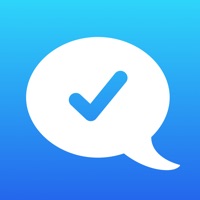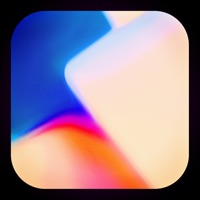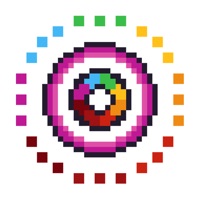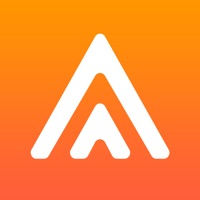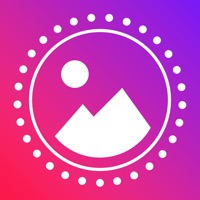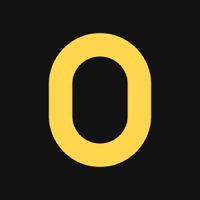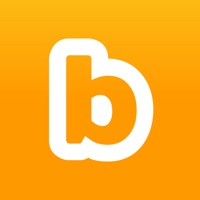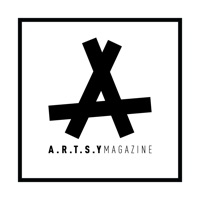How to Delete Blip
Published by Space Oddity on 2023-12-15We have made it super easy to delete Blip: All About K-POP Stanning account and/or app.
Table of Contents:
Guide to Delete Blip: All About K-POP Stanning
Things to note before removing Blip:
- The developer of Blip is Space Oddity and all inquiries must go to them.
- Check the Terms of Services and/or Privacy policy of Space Oddity to know if they support self-serve account deletion:
- Under the GDPR, Residents of the European Union and United Kingdom have a "right to erasure" and can request any developer like Space Oddity holding their data to delete it. The law mandates that Space Oddity must comply within a month.
- American residents (California only - you can claim to reside here) are empowered by the CCPA to request that Space Oddity delete any data it has on you or risk incurring a fine (upto 7.5k usd).
- If you have an active subscription, it is recommended you unsubscribe before deleting your account or the app.
How to delete Blip account:
Generally, here are your options if you need your account deleted:
Option 1: Reach out to Blip via Justuseapp. Get all Contact details →
Option 2: Visit the Blip website directly Here →
Option 3: Contact Blip Support/ Customer Service:
- Verified email
- Contact e-Mail: [email protected]
- 100% Contact Match
- Developer: Space Oddity
- E-Mail: [email protected]
- Website: Visit Blip Website
Option 4: Check Blip's Privacy/TOS/Support channels below for their Data-deletion/request policy then contact them:
- https://www.blip.kr
- https://twitter.com/blip_twt
- https://www.instagram.com/blip.official
- https://www.blip.kr
*Pro-tip: Once you visit any of the links above, Use your browser "Find on page" to find "@". It immediately shows the neccessary emails.
How to Delete Blip: All About K-POP Stanning from your iPhone or Android.
Delete Blip: All About K-POP Stanning from iPhone.
To delete Blip from your iPhone, Follow these steps:
- On your homescreen, Tap and hold Blip: All About K-POP Stanning until it starts shaking.
- Once it starts to shake, you'll see an X Mark at the top of the app icon.
- Click on that X to delete the Blip: All About K-POP Stanning app from your phone.
Method 2:
Go to Settings and click on General then click on "iPhone Storage". You will then scroll down to see the list of all the apps installed on your iPhone. Tap on the app you want to uninstall and delete the app.
For iOS 11 and above:
Go into your Settings and click on "General" and then click on iPhone Storage. You will see the option "Offload Unused Apps". Right next to it is the "Enable" option. Click on the "Enable" option and this will offload the apps that you don't use.
Delete Blip: All About K-POP Stanning from Android
- First open the Google Play app, then press the hamburger menu icon on the top left corner.
- After doing these, go to "My Apps and Games" option, then go to the "Installed" option.
- You'll see a list of all your installed apps on your phone.
- Now choose Blip: All About K-POP Stanning, then click on "uninstall".
- Also you can specifically search for the app you want to uninstall by searching for that app in the search bar then select and uninstall.
Have a Problem with Blip: All About K-POP Stanning? Report Issue
Leave a comment:
What is Blip: All About K-POP Stanning?
■ New Artist Information - NewJeans ■ this app Artists BLACKPINK, IU, EXO, TWICE, KANG DANIEL, IZ*ONE, MONSTA X, NCT, SF9, RED VELVET, MAMAMOO, JEONG SEWOON, (G)I-DLE, ITZY, TREASURE, SHINee, THE BOYZ, OH MY GIRL, LOONA, STRAY KIDS, BTOB, SEVENTEEN, GFRIEND, TOMORROW X TOGETHER, HA SUNG WOON, GOT7, SUPER JUNIOR, ASTRO, aespa, VICTON, STAYC, AB6IX, ENHYPEN, DAY6, WINNER, CRAVITY, PENTAGON, Girls' Generation, ATEEZ, ONEUS, WONHO, KIM JAE HWAN, NU'EST, PARK JIHOON, BLOCK B, APINK, GOLDEN CHILD, ONF, fromis_9, HIGHLIGHT, N.Flying, KIM SEJEONG, PURPLE KISS, WEi, Brave Girls, AKMU, 2PM, Weeekly, iKON, IVE, Kep1er, NMIXX, TNX, LIGHTSUM, Jo Yuri, YENA, VIVIZ, LE SSERAFIM, NewJeans ※ Due to requests from the agency, this app page of "BTS" is longer available. ■ From Schedule to Contents Updates, All You Need is this app! Please feel free to make suggestions on your favorite artists to get updates on contents and schedules! ■ Your Bias' Schedule at a Glance! To find out what your bias is up to, all yo...