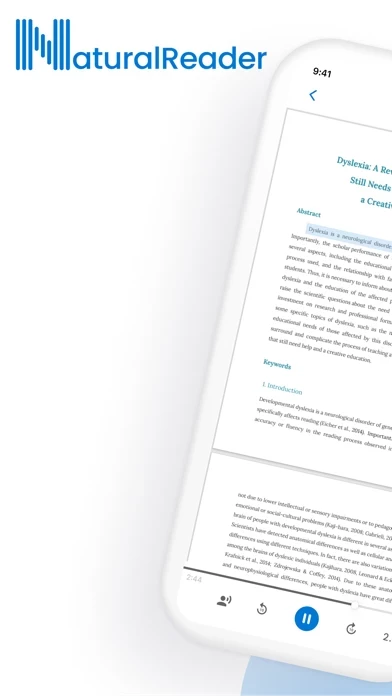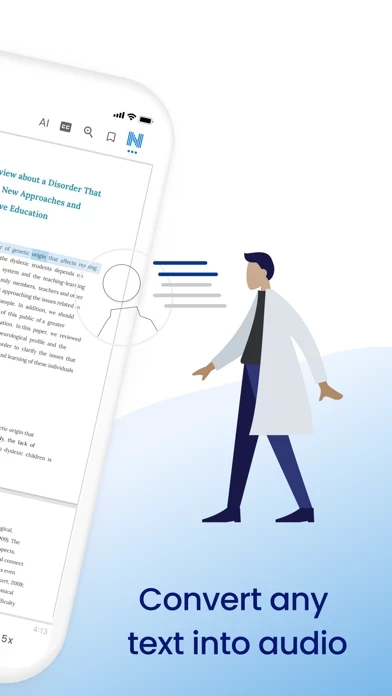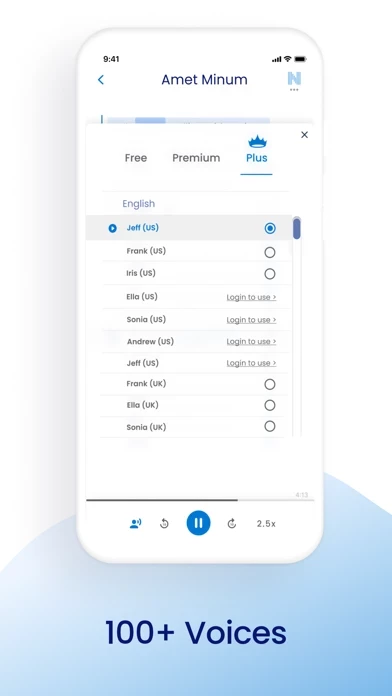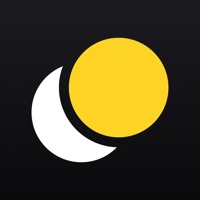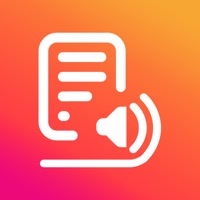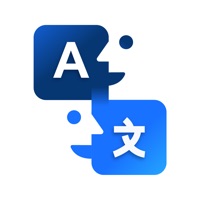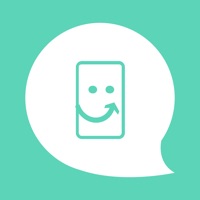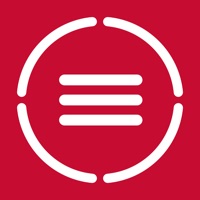How to Cancel NaturalReader
Published by NaturalSoft Limited on 2024-01-16We have made it super easy to cancel NaturalReader - Text To Speech subscription
at the root to avoid any and all mediums "NaturalSoft Limited" (the developer) uses to bill you.
Complete Guide to Canceling NaturalReader - Text To Speech
A few things to note and do before cancelling:
- The developer of NaturalReader is NaturalSoft Limited and all inquiries must go to them.
- Cancelling a subscription during a free trial may result in losing a free trial account.
- You must always cancel a subscription at least 24 hours before the trial period ends.
Pricing Plans
**Gotten from publicly available data and the appstores.
- Free: Limited access to voices and features
- Monthly Plus: $9.99/month, access to all voices and features, including Plus voices
- Yearly Plus: $69.99/year, access to all voices and features, including Plus voices
- Lifetime: $199.99, one-time payment for lifetime access to all voices and features, including Plus voices.
How to Cancel NaturalReader - Text To Speech Subscription on iPhone or iPad:
- Open Settings » ~Your name~ » and click "Subscriptions".
- Click the NaturalReader (subscription) you want to review.
- Click Cancel.
How to Cancel NaturalReader - Text To Speech Subscription on Android Device:
- Open your Google Play Store app.
- Click on Menu » "Subscriptions".
- Tap on NaturalReader - Text To Speech (subscription you wish to cancel)
- Click "Cancel Subscription".
How do I remove my Card from NaturalReader?
Removing card details from NaturalReader if you subscribed directly is very tricky. Very few websites allow you to remove your card details. So you will have to make do with some few tricks before and after subscribing on websites in the future.
Before Signing up or Subscribing:
- Create an account on Justuseapp. signup here →
- Create upto 4 Virtual Debit Cards - this will act as a VPN for you bank account and prevent apps like NaturalReader from billing you to eternity.
- Fund your Justuseapp Cards using your real card.
- Signup on NaturalReader - Text To Speech or any other website using your Justuseapp card.
- Cancel the NaturalReader subscription directly from your Justuseapp dashboard.
- To learn more how this all works, Visit here →.
How to Cancel NaturalReader - Text To Speech Subscription on a Mac computer:
- Goto your Mac AppStore, Click ~Your name~ (bottom sidebar).
- Click "View Information" and sign in if asked to.
- Scroll down on the next page shown to you until you see the "Subscriptions" tab then click on "Manage".
- Click "Edit" beside the NaturalReader - Text To Speech app and then click on "Cancel Subscription".
What to do if you Subscribed directly on NaturalReader's Website:
- Reach out to NaturalSoft Limited here »»
- Visit NaturalReader website: Click to visit .
- Login to your account.
- In the menu section, look for any of the following: "Billing", "Subscription", "Payment", "Manage account", "Settings".
- Click the link, then follow the prompts to cancel your subscription.
How to Cancel NaturalReader - Text To Speech Subscription on Paypal:
To cancel your NaturalReader subscription on PayPal, do the following:
- Login to www.paypal.com .
- Click "Settings" » "Payments".
- Next, click on "Manage Automatic Payments" in the Automatic Payments dashboard.
- You'll see a list of merchants you've subscribed to. Click on "NaturalReader - Text To Speech" or "NaturalSoft Limited" to cancel.
How to delete NaturalReader account:
- Reach out directly to NaturalReader via Justuseapp. Get all Contact details →
- Send an email to [email protected] Click to email requesting that they delete your account.
Delete NaturalReader - Text To Speech from iPhone:
- On your homescreen, Tap and hold NaturalReader - Text To Speech until it starts shaking.
- Once it starts to shake, you'll see an X Mark at the top of the app icon.
- Click on that X to delete the NaturalReader - Text To Speech app.
Delete NaturalReader - Text To Speech from Android:
- Open your GooglePlay app and goto the menu.
- Click "My Apps and Games" » then "Installed".
- Choose NaturalReader - Text To Speech, » then click "Uninstall".
Have a Problem with NaturalReader - Text To Speech? Report Issue
Leave a comment:
What is NaturalReader - Text To Speech?
Have your books read aloud to you! this app - Text To Speech is a mobile app that can read aloud your text, documents, and books, allowing you to listen instead of reading. Listen to books, webpages, pdfs, cloud documents, images, notes, e-Learning content, and more with this app - Text To Speech. Our app was created to help our users save time, be more productive, and assist with reading. Finding time in a busy schedule to sit down and read can be nearly impossible, but with this app you don’t have to! Just like a podcast or audiobook, our app lets you be productive anywhere with your mobile device. Complete readings laying in bed, during your daily commute, or walking around campus. By listening on the go, you create more time to do what you love. this app is also an essential reading tool for those with dyslexia and other reading difficulties. By presenting the text both audibly and visually, readers can focus less on the act of reading, and more on the content they are reading. We also offer a dyslexia-friendly font for closed captions and within our text box. HOW IT WORKS: Listening to our app couldn't be easier! Simply choose the document type you wish to upload, select you’re desired file, and you are ready to start listening. For the best experience, remember to choose your favorite speaker’s voice and optimal listening speed. Here are just a few of the reasons why our 1,000,000 monthly users love using this app - Text To Speech: -- C...