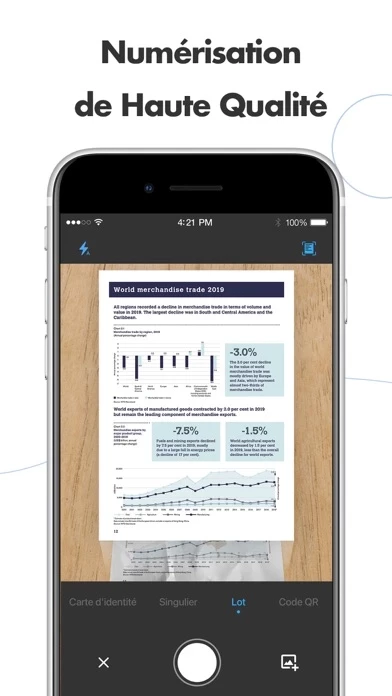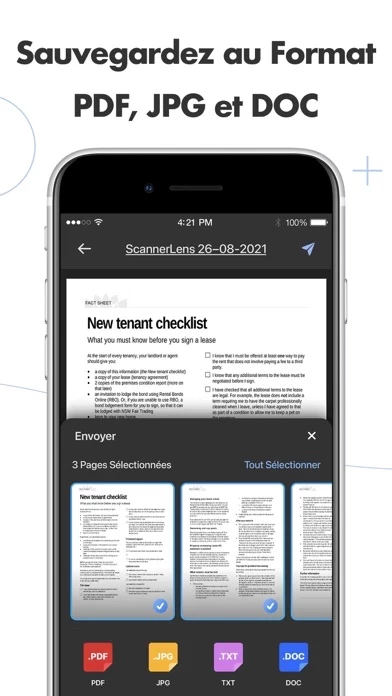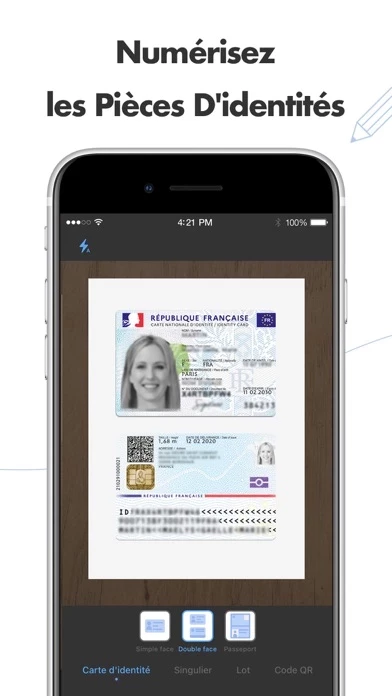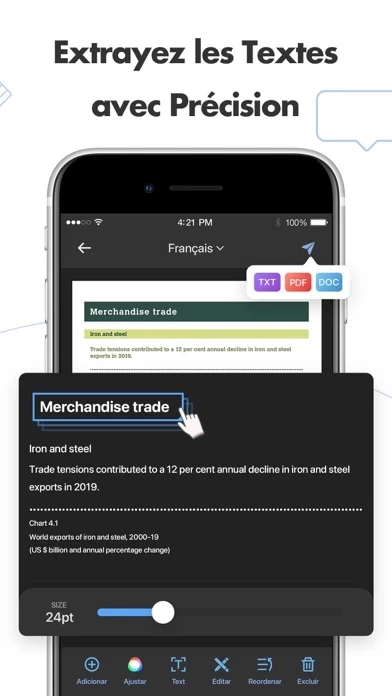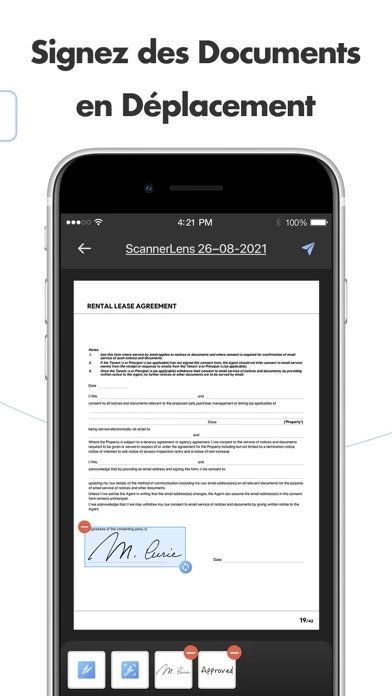How to Delete PDF Scanner App
Published by Hangzhou ETM Network Technology Co., Ltd. on 2024-01-08We have made it super easy to delete PDF Scanner App: Scanner Lens account and/or app.
Table of Contents:
Guide to Delete PDF Scanner App: Scanner Lens
Things to note before removing PDF Scanner App:
- The developer of PDF Scanner App is Hangzhou ETM Network Technology Co., Ltd. and all inquiries must go to them.
- Check the Terms of Services and/or Privacy policy of Hangzhou ETM Network Technology Co., Ltd. to know if they support self-serve account deletion:
- Under the GDPR, Residents of the European Union and United Kingdom have a "right to erasure" and can request any developer like Hangzhou ETM Network Technology Co., Ltd. holding their data to delete it. The law mandates that Hangzhou ETM Network Technology Co., Ltd. must comply within a month.
- American residents (California only - you can claim to reside here) are empowered by the CCPA to request that Hangzhou ETM Network Technology Co., Ltd. delete any data it has on you or risk incurring a fine (upto 7.5k usd).
- If you have an active subscription, it is recommended you unsubscribe before deleting your account or the app.
How to delete PDF Scanner App account:
Generally, here are your options if you need your account deleted:
Option 1: Reach out to PDF Scanner App via Justuseapp. Get all Contact details →
Option 2: Visit the PDF Scanner App website directly Here →
Option 3: Contact PDF Scanner App Support/ Customer Service:
- 20.69% Contact Match
- Developer: Microsoft Corporation
- E-Mail: [email protected]
- Website: Visit PDF Scanner App Website
Option 4: Check PDF Scanner App's Privacy/TOS/Support channels below for their Data-deletion/request policy then contact them:
- https://app.scannerlens.com/scanner_termsofuse.html
- https://app.scannerlens.com/scanner_privacypoilcy.html
*Pro-tip: Once you visit any of the links above, Use your browser "Find on page" to find "@". It immediately shows the neccessary emails.
How to Delete PDF Scanner App: Scanner Lens from your iPhone or Android.
Delete PDF Scanner App: Scanner Lens from iPhone.
To delete PDF Scanner App from your iPhone, Follow these steps:
- On your homescreen, Tap and hold PDF Scanner App: Scanner Lens until it starts shaking.
- Once it starts to shake, you'll see an X Mark at the top of the app icon.
- Click on that X to delete the PDF Scanner App: Scanner Lens app from your phone.
Method 2:
Go to Settings and click on General then click on "iPhone Storage". You will then scroll down to see the list of all the apps installed on your iPhone. Tap on the app you want to uninstall and delete the app.
For iOS 11 and above:
Go into your Settings and click on "General" and then click on iPhone Storage. You will see the option "Offload Unused Apps". Right next to it is the "Enable" option. Click on the "Enable" option and this will offload the apps that you don't use.
Delete PDF Scanner App: Scanner Lens from Android
- First open the Google Play app, then press the hamburger menu icon on the top left corner.
- After doing these, go to "My Apps and Games" option, then go to the "Installed" option.
- You'll see a list of all your installed apps on your phone.
- Now choose PDF Scanner App: Scanner Lens, then click on "uninstall".
- Also you can specifically search for the app you want to uninstall by searching for that app in the search bar then select and uninstall.
Have a Problem with PDF Scanner App: Scanner Lens? Report Issue
Leave a comment:
What is PDF Scanner App: Scanner Lens?
ScannerLens - PDF Scanner App for Documents. Scan, edit, and convert PDF to JPG, DOC, PDF, or TXT in seconds! 4 million users' choices all around the world. Anywhere and anytime, you can feel just like having a handy physical scanner in your pocket. Take quality scans in seconds! ID cards, papers, receipts, books, sketches...No matter what files or docs you want to scan and no matter where you are, ScannerLens could help you to deal with all those situations. PRIVACY FIRST Our privacy policy meets the requirements of GDPR and CCPA. It means all scans and information are stored locally on your device, they are inaccessible to us or any third-party Also, you can protect your important files by setting the password for your files. TEXT EXTRACTION Turn your scans to words with OCR Technology, which allows you to extract texts from your PDFs or images. Our intelligent scans can identify with 95% accuracy! SUPER HIGH QUALITY Ultra HD scan quality, which means documents could be print...