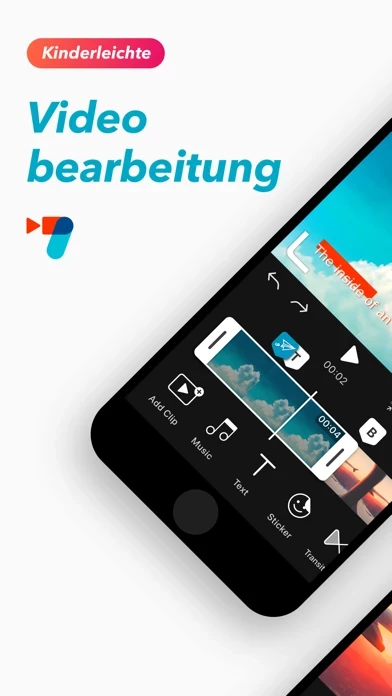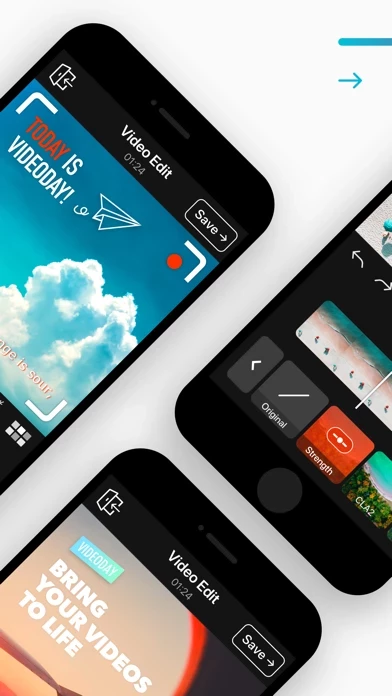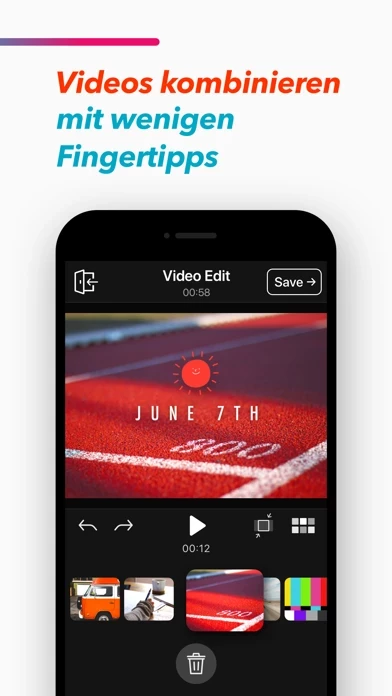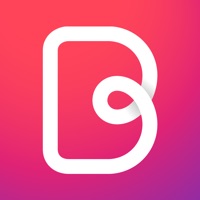How to Cancel VDIT
Published by ImgBase, Inc. on 2023-12-15We have made it super easy to cancel VDIT: Reels Maker & Slideshow subscription
at the root to avoid any and all mediums "ImgBase, Inc." (the developer) uses to bill you.
Complete Guide to Canceling VDIT: Reels Maker & Slideshow
A few things to note and do before cancelling:
- The developer of VDIT is ImgBase, Inc. and all inquiries must go to them.
- Check the Terms of Services and/or Privacy policy of ImgBase, Inc. to know if they support self-serve subscription cancellation:
- Cancelling a subscription during a free trial may result in losing a free trial account.
- You must always cancel a subscription at least 24 hours before the trial period ends.
Pricing Plans
**Gotten from publicly available data and the appstores.
- Monthly subscription: $4.99/month
- Annual subscription: $29.99/year
- One-time payment plan: $49.99 (not a subscription)
How to Cancel VDIT: Reels Maker & Slideshow Subscription on iPhone or iPad:
- Open Settings » ~Your name~ » and click "Subscriptions".
- Click the VDIT (subscription) you want to review.
- Click Cancel.
How to Cancel VDIT: Reels Maker & Slideshow Subscription on Android Device:
- Open your Google Play Store app.
- Click on Menu » "Subscriptions".
- Tap on VDIT: Reels Maker & Slideshow (subscription you wish to cancel)
- Click "Cancel Subscription".
How do I remove my Card from VDIT?
Removing card details from VDIT if you subscribed directly is very tricky. Very few websites allow you to remove your card details. So you will have to make do with some few tricks before and after subscribing on websites in the future.
Before Signing up or Subscribing:
- Create an account on Justuseapp. signup here →
- Create upto 4 Virtual Debit Cards - this will act as a VPN for you bank account and prevent apps like VDIT from billing you to eternity.
- Fund your Justuseapp Cards using your real card.
- Signup on VDIT: Reels Maker & Slideshow or any other website using your Justuseapp card.
- Cancel the VDIT subscription directly from your Justuseapp dashboard.
- To learn more how this all works, Visit here →.
How to Cancel VDIT: Reels Maker & Slideshow Subscription on a Mac computer:
- Goto your Mac AppStore, Click ~Your name~ (bottom sidebar).
- Click "View Information" and sign in if asked to.
- Scroll down on the next page shown to you until you see the "Subscriptions" tab then click on "Manage".
- Click "Edit" beside the VDIT: Reels Maker & Slideshow app and then click on "Cancel Subscription".
What to do if you Subscribed directly on VDIT's Website:
- Reach out to ImgBase, Inc. here »»
- Visit VDIT website: Click to visit .
- Login to your account.
- In the menu section, look for any of the following: "Billing", "Subscription", "Payment", "Manage account", "Settings".
- Click the link, then follow the prompts to cancel your subscription.
How to Cancel VDIT: Reels Maker & Slideshow Subscription on Paypal:
To cancel your VDIT subscription on PayPal, do the following:
- Login to www.paypal.com .
- Click "Settings" » "Payments".
- Next, click on "Manage Automatic Payments" in the Automatic Payments dashboard.
- You'll see a list of merchants you've subscribed to. Click on "VDIT: Reels Maker & Slideshow" or "ImgBase, Inc." to cancel.
How to delete VDIT account:
- Reach out directly to VDIT via Justuseapp. Get all Contact details →
- Send an email to [email protected] Click to email requesting that they delete your account.
Delete VDIT: Reels Maker & Slideshow from iPhone:
- On your homescreen, Tap and hold VDIT: Reels Maker & Slideshow until it starts shaking.
- Once it starts to shake, you'll see an X Mark at the top of the app icon.
- Click on that X to delete the VDIT: Reels Maker & Slideshow app.
Delete VDIT: Reels Maker & Slideshow from Android:
- Open your GooglePlay app and goto the menu.
- Click "My Apps and Games" » then "Installed".
- Choose VDIT: Reels Maker & Slideshow, » then click "Uninstall".
Have a Problem with VDIT: Reels Maker & Slideshow? Report Issue
Leave a comment:
What is VDIT: Reels Maker & Slideshow?
From novices to pros, VideoDay is a perfect video editor for everyone. Anyone can be video savvy with VideoDay. Editing has never been easier than this. You can create an extraordinary video with photos, Live Photos, and video clips from your iPhone or iPad. VideoDay is a full-featured video maker app for customizing videos by trimming, cropping, and cutting clips and adding music, text, filters, and transitions, and sharing your videos on social media such as Youtube, Instagram, and TikTok. VideoDay has all the features you need for video editing. -Key features- Easy VIDEO EDITING - Combine photos, videos, Live Photos, bursts, and GIFs - Optimized editor to merge multiple video clips - Compatible with every media format available on iPhone - Auto-save videos as drafts and resume editing anytime - Unlimited Un-do & Re-do functions - Various canvas formats including vertical, horizontal, 1:1, 4:5(Instagram), 9:16(TikTok), 16:9(Youtube), 1.91:1(Facebook) and 4:3 - Shoot video with an in-app video camera and edit it immediately Add CAPTIONS, TEXT, and STICKERS with a few taps - 70+ different title & caption styles - 35+ different text animations - Fun animated stickers and emojis including GIPHY stickers - Mosaic, hide wherever you want in your video Background MUSIC to jazz up videos - 50+ different special royalty-free soundtracks - Add music from your iTunes Library or upload your own music file - Volume control and mute for the original video - Extract audio from your...