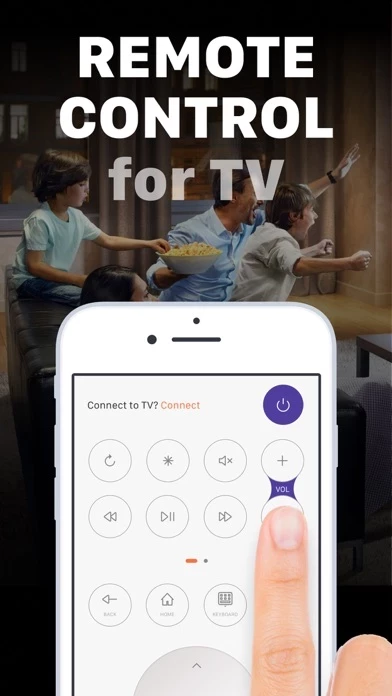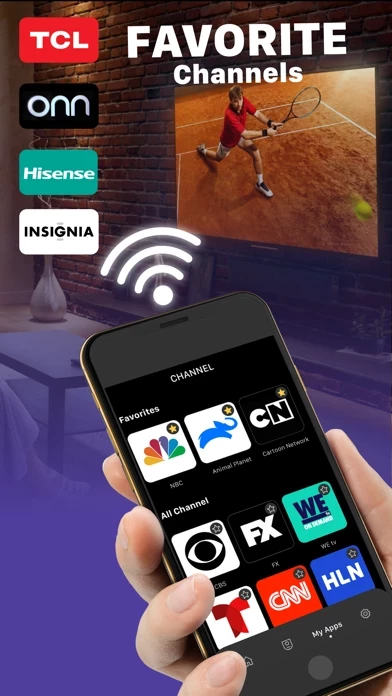How to Cancel TV Remote
Published by TV Cast Co., LtdWe have made it super easy to cancel TV Remote - Remote Control TV subscription
at the root to avoid any and all mediums "TV Cast Co., Ltd" (the developer) uses to bill you.
Complete Guide to Canceling TV Remote - Remote Control TV
A few things to note and do before cancelling:
- The developer of TV Remote is TV Cast Co., Ltd and all inquiries must go to them.
- Check the Terms of Services and/or Privacy policy of TV Cast Co., Ltd to know if they support self-serve subscription cancellation:
- Cancelling a subscription during a free trial may result in losing a free trial account.
- You must always cancel a subscription at least 24 hours before the trial period ends.
How easy is it to cancel or delete TV Remote?
It is Impossible to Cancel a TV Remote subscription. (**Crowdsourced from TV Remote and Justuseapp users)
If you haven't rated TV Remote cancellation policy yet, Rate it here →.
Potential Savings
**Pricing data is based on average subscription prices reported by Justuseapp.com users..
| Duration | Amount (USD) |
|---|---|
| Weekly Subscription | $2.99 |
| Monthly Subscription | $5.99 |
How to Cancel TV Remote - Remote Control TV Subscription on iPhone or iPad:
- Open Settings » ~Your name~ » and click "Subscriptions".
- Click the TV Remote (subscription) you want to review.
- Click Cancel.
How to Cancel TV Remote - Remote Control TV Subscription on Android Device:
- Open your Google Play Store app.
- Click on Menu » "Subscriptions".
- Tap on TV Remote - Remote Control TV (subscription you wish to cancel)
- Click "Cancel Subscription".
How do I remove my Card from TV Remote?
Removing card details from TV Remote if you subscribed directly is very tricky. Very few websites allow you to remove your card details. So you will have to make do with some few tricks before and after subscribing on websites in the future.
Before Signing up or Subscribing:
- Create an account on Justuseapp. signup here →
- Create upto 4 Virtual Debit Cards - this will act as a VPN for you bank account and prevent apps like TV Remote from billing you to eternity.
- Fund your Justuseapp Cards using your real card.
- Signup on TV Remote - Remote Control TV or any other website using your Justuseapp card.
- Cancel the TV Remote subscription directly from your Justuseapp dashboard.
- To learn more how this all works, Visit here →.
How to Cancel TV Remote - Remote Control TV Subscription on a Mac computer:
- Goto your Mac AppStore, Click ~Your name~ (bottom sidebar).
- Click "View Information" and sign in if asked to.
- Scroll down on the next page shown to you until you see the "Subscriptions" tab then click on "Manage".
- Click "Edit" beside the TV Remote - Remote Control TV app and then click on "Cancel Subscription".
What to do if you Subscribed directly on TV Remote's Website:
- Reach out to TV Cast Co., Ltd here »»
- Visit TV Remote website: Click to visit .
- Login to your account.
- In the menu section, look for any of the following: "Billing", "Subscription", "Payment", "Manage account", "Settings".
- Click the link, then follow the prompts to cancel your subscription.
How to Cancel TV Remote - Remote Control TV Subscription on Paypal:
To cancel your TV Remote subscription on PayPal, do the following:
- Login to www.paypal.com .
- Click "Settings" » "Payments".
- Next, click on "Manage Automatic Payments" in the Automatic Payments dashboard.
- You'll see a list of merchants you've subscribed to. Click on "TV Remote - Remote Control TV" or "TV Cast Co., Ltd" to cancel.
How to delete TV Remote account:
- Reach out directly to TV Remote via Justuseapp. Get all Contact details →
- Send an email to [email protected] Click to email requesting that they delete your account.
Delete TV Remote - Remote Control TV from iPhone:
- On your homescreen, Tap and hold TV Remote - Remote Control TV until it starts shaking.
- Once it starts to shake, you'll see an X Mark at the top of the app icon.
- Click on that X to delete the TV Remote - Remote Control TV app.
Delete TV Remote - Remote Control TV from Android:
- Open your GooglePlay app and goto the menu.
- Click "My Apps and Games" » then "Installed".
- Choose TV Remote - Remote Control TV, » then click "Uninstall".
Have a Problem with TV Remote - Remote Control TV? Report Issue
Leave a comment:
What is TV Remote - Remote Control TV?
TV Remote is the best iPhone/iPad remote control for Streaming Player and Streaming Stick TV. Access to movies, music and games will become simpler and easier, and you will love your TV even more. FEATURES - Automatically scans your network to find your TV. - Smart remote control for TV - Conveniently launch channels from TV - Cast Photos & Videos from your Camera Roll - Cast Media Files from Dropbox & Google Drive - Stream videos to your Streaming Stick, Express, Premiere - Search and cast your favorite music tracks - Photo slideshow casting - Easy media playing controls - Use your keyboard for quick text entry for channels like Netflix or Hulu - Roki is designed for iPhone as well as iPad Features: • Remote control • Touchpad • Play/pause, fast forward, rewind SETUP GUIDE: To use the app, please make sure your iPhone or iPad are on the same Wi-Fi network as the TV. Premium Subscription: The app includes an optional auto-renewable subscription to access current and future premium categories (price may vary depending on location): - Subscription start from USD 2.99. - a 1-year subscription • Check in app for exact pricing in your region • Payment will be charged to your iTunes account at confirmation of purchase and will automatically renew (at the duration/price selected) unless auto-renew is turned off at least 24 hours before the end of the current period. • Account will be charged for renewal within 24-hours prior to the end of the current period, and iden...