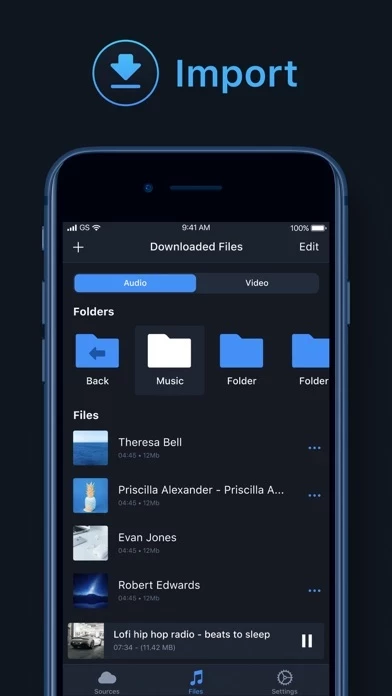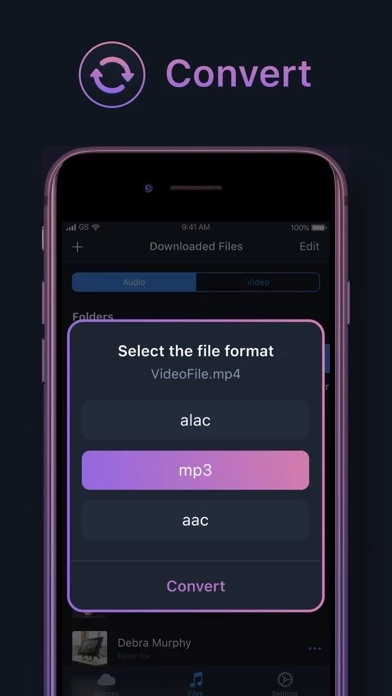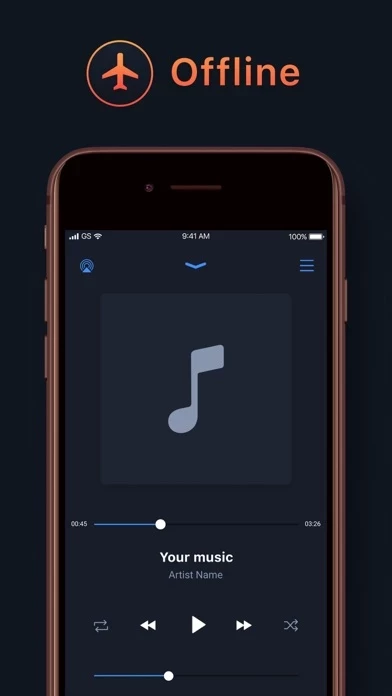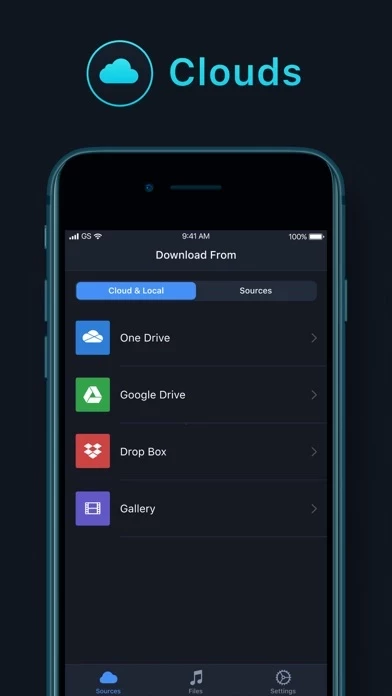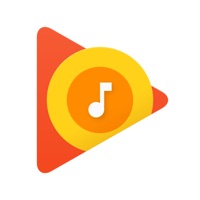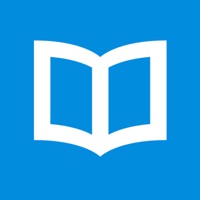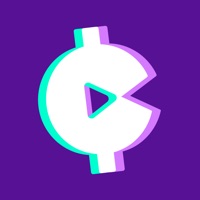How to Delete Offline Music
Published by Georgy GoncharovWe have made it super easy to delete Offline Music - Converter Mp3 account and/or app.
Table of Contents:
Guide to Delete Offline Music - Converter Mp3
Things to note before removing Offline Music:
- The developer of Offline Music is Georgy Goncharov and all inquiries must go to them.
- Under the GDPR, Residents of the European Union and United Kingdom have a "right to erasure" and can request any developer like Georgy Goncharov holding their data to delete it. The law mandates that Georgy Goncharov must comply within a month.
- American residents (California only - you can claim to reside here) are empowered by the CCPA to request that Georgy Goncharov delete any data it has on you or risk incurring a fine (upto 7.5k usd).
- If you have an active subscription, it is recommended you unsubscribe before deleting your account or the app.
How to delete Offline Music account:
Generally, here are your options if you need your account deleted:
Option 1: Reach out to Offline Music via Justuseapp. Get all Contact details →
Option 2: Visit the Offline Music website directly Here →
Option 3: Contact Offline Music Support/ Customer Service:
- 22.95% Contact Match
- Developer: Whim Music
- E-Mail: [email protected]
- Website: Visit Offline Music Website
How to Delete Offline Music - Converter Mp3 from your iPhone or Android.
Delete Offline Music - Converter Mp3 from iPhone.
To delete Offline Music from your iPhone, Follow these steps:
- On your homescreen, Tap and hold Offline Music - Converter Mp3 until it starts shaking.
- Once it starts to shake, you'll see an X Mark at the top of the app icon.
- Click on that X to delete the Offline Music - Converter Mp3 app from your phone.
Method 2:
Go to Settings and click on General then click on "iPhone Storage". You will then scroll down to see the list of all the apps installed on your iPhone. Tap on the app you want to uninstall and delete the app.
For iOS 11 and above:
Go into your Settings and click on "General" and then click on iPhone Storage. You will see the option "Offload Unused Apps". Right next to it is the "Enable" option. Click on the "Enable" option and this will offload the apps that you don't use.
Delete Offline Music - Converter Mp3 from Android
- First open the Google Play app, then press the hamburger menu icon on the top left corner.
- After doing these, go to "My Apps and Games" option, then go to the "Installed" option.
- You'll see a list of all your installed apps on your phone.
- Now choose Offline Music - Converter Mp3, then click on "uninstall".
- Also you can specifically search for the app you want to uninstall by searching for that app in the search bar then select and uninstall.
Have a Problem with Offline Music - Converter Mp3? Report Issue
Leave a comment:
What is Offline Music - Converter Mp3?
This application is simple video to audio converter. With a few clicks this application can extract the audio track from the video file and then convert it to ACC, MP3, AC3, etc. * Media Player - Support full HD videos - Play multimedia formats like MOV, M4V, MP4, AAC, AC3, AIFC, AIFF, CAF, M4A, MP3, WAV. - Listen media in background mode * Importing files - This application supports downloading video / audio files from Dropbox, Onedrive, Google Drive, and you can also use the local library to import your files into the application and convert them to MP3 or other formats. * Storage of files - A convenient file manager with shared video and audio: - Audio files and folders - Video files and folders * Supported Formats - Input formats: MOV, M4V, MP4, AAC, AC3, AIFC, AIFF, CAF, M4A, MP3, WAV. - Output formats: AAC, AC3, MP3, AIFC, AIFF, WAV, CAF, M4A. ** Your 5star rating & comment will support us to improve the features and to give updates. **