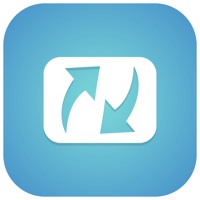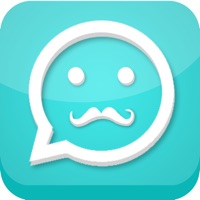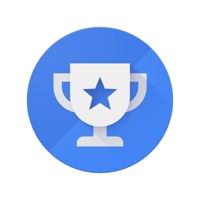How to Delete PCH Slots
Published by Publishers Clearing House on 2023-12-20We have made it super easy to delete PCH Slots account and/or app.
Table of Contents:
Guide to Delete PCH Slots
Things to note before removing PCH Slots:
- The developer of PCH Slots is Publishers Clearing House and all inquiries must go to them.
- Check the Terms of Services and/or Privacy policy of Publishers Clearing House to know if they support self-serve account deletion:
- Under the GDPR, Residents of the European Union and United Kingdom have a "right to erasure" and can request any developer like Publishers Clearing House holding their data to delete it. The law mandates that Publishers Clearing House must comply within a month.
- American residents (California only - you can claim to reside here) are empowered by the CCPA to request that Publishers Clearing House delete any data it has on you or risk incurring a fine (upto 7.5k usd).
- If you have an active subscription, it is recommended you unsubscribe before deleting your account or the app.
How to delete PCH Slots account:
Generally, here are your options if you need your account deleted:
Option 1: Reach out to PCH Slots via Justuseapp. Get all Contact details →
Option 2: Visit the PCH Slots website directly Here →
Option 3: Contact PCH Slots Support/ Customer Service:
- 100% Contact Match
- Developer: Publishers Clearing House
- E-Mail: [email protected]
- Website: Visit PCH Slots Website
- 77.78% Contact Match
- Developer: Publishers Clearing House
- E-Mail: [email protected]
- Website: Visit Publishers Clearing House Website
Option 4: Check PCH Slots's Privacy/TOS/Support channels below for their Data-deletion/request policy then contact them:
*Pro-tip: Once you visit any of the links above, Use your browser "Find on page" to find "@". It immediately shows the neccessary emails.
How to Delete PCH Slots from your iPhone or Android.
Delete PCH Slots from iPhone.
To delete PCH Slots from your iPhone, Follow these steps:
- On your homescreen, Tap and hold PCH Slots until it starts shaking.
- Once it starts to shake, you'll see an X Mark at the top of the app icon.
- Click on that X to delete the PCH Slots app from your phone.
Method 2:
Go to Settings and click on General then click on "iPhone Storage". You will then scroll down to see the list of all the apps installed on your iPhone. Tap on the app you want to uninstall and delete the app.
For iOS 11 and above:
Go into your Settings and click on "General" and then click on iPhone Storage. You will see the option "Offload Unused Apps". Right next to it is the "Enable" option. Click on the "Enable" option and this will offload the apps that you don't use.
Delete PCH Slots from Android
- First open the Google Play app, then press the hamburger menu icon on the top left corner.
- After doing these, go to "My Apps and Games" option, then go to the "Installed" option.
- You'll see a list of all your installed apps on your phone.
- Now choose PCH Slots, then click on "uninstall".
- Also you can specifically search for the app you want to uninstall by searching for that app in the search bar then select and uninstall.
Have a Problem with PCH Slots? Report Issue
Leave a comment:
What is PCH Slots?
Play FREE slots anytime, anywhere with this app! It’s like taking your favorite slots to-go – you could win while watching TV, you could win while waiting in line – you could win big just about anywhere! Just spin, spin, spin on hot slots and don’t miss out on the excitement! Here’s a look at what’s waiting for you... BIG SLOTS TOURNAMENTS Play against friends and see who takes home BIG CASH and MEGA Token Rewards! BIG SLOTS ACTION Popular themes will keep you spinning those reels around the clock! Plus, be on the lookout for HOT NEW GAMES and SEASONAL surprises! BIG WAYS TO WIN Unlock exciting opportunities for REAL PRIZES that you won’t want to miss! PLUS, WE GUARANTEE TO AWARD PRIZES EVERY SINGLE DAY so make sure you get your spins in before time runs out if you want a piece of the action! You have to spin it to win it, so don’t wait – bash those reels and start making HUGE SLOTS MATCHES with this app today! Remember, after you install this app, turn on your Push Notific...