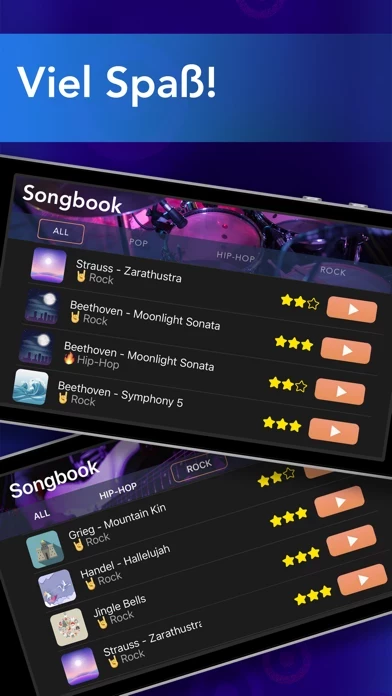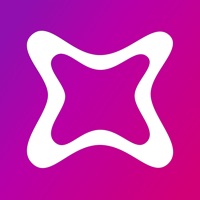How to Delete Drums
Published by Piano BandWe have made it super easy to delete Drums: drum games & drum set account and/or app.
Table of Contents:
Guide to Delete Drums: drum games & drum set
Things to note before removing Drums:
- The developer of Drums is Piano Band and all inquiries must go to them.
- Check the Terms of Services and/or Privacy policy of Piano Band to know if they support self-serve account deletion:
- Under the GDPR, Residents of the European Union and United Kingdom have a "right to erasure" and can request any developer like Piano Band holding their data to delete it. The law mandates that Piano Band must comply within a month.
- American residents (California only - you can claim to reside here) are empowered by the CCPA to request that Piano Band delete any data it has on you or risk incurring a fine (upto 7.5k usd).
- If you have an active subscription, it is recommended you unsubscribe before deleting your account or the app.
How to delete Drums account:
Generally, here are your options if you need your account deleted:
Option 1: Reach out to Drums via Justuseapp. Get all Contact details →
Option 2: Visit the Drums website directly Here →
Option 3: Contact Drums Support/ Customer Service:
- 57.14% Contact Match
- Developer: SENSOR NOTES
- E-Mail: [email protected]
- Website: Visit Drums Website
- 100% Contact Match
- Developer: MWM - Free music and creative apps for Android
- E-Mail: [email protected]
- Website: Visit MWM - Free music and creative apps for Android Website
Option 4: Check Drums's Privacy/TOS/Support channels below for their Data-deletion/request policy then contact them:
- https://cdn.pianoband.club/drums/docs/privacy_policy.html
- https://cdn.pianoband.club/drums/docs/terms_of_use.html
*Pro-tip: Once you visit any of the links above, Use your browser "Find on page" to find "@". It immediately shows the neccessary emails.
How to Delete Drums: drum games & drum set from your iPhone or Android.
Delete Drums: drum games & drum set from iPhone.
To delete Drums from your iPhone, Follow these steps:
- On your homescreen, Tap and hold Drums: drum games & drum set until it starts shaking.
- Once it starts to shake, you'll see an X Mark at the top of the app icon.
- Click on that X to delete the Drums: drum games & drum set app from your phone.
Method 2:
Go to Settings and click on General then click on "iPhone Storage". You will then scroll down to see the list of all the apps installed on your iPhone. Tap on the app you want to uninstall and delete the app.
For iOS 11 and above:
Go into your Settings and click on "General" and then click on iPhone Storage. You will see the option "Offload Unused Apps". Right next to it is the "Enable" option. Click on the "Enable" option and this will offload the apps that you don't use.
Delete Drums: drum games & drum set from Android
- First open the Google Play app, then press the hamburger menu icon on the top left corner.
- After doing these, go to "My Apps and Games" option, then go to the "Installed" option.
- You'll see a list of all your installed apps on your phone.
- Now choose Drums: drum games & drum set, then click on "uninstall".
- Also you can specifically search for the app you want to uninstall by searching for that app in the search bar then select and uninstall.
Have a Problem with Drums: drum games & drum set? Report Issue
Leave a comment:
What is Drums: drum games & drum set?
Get this app into your pocket! Play world-famous hits in various music genres - Rock, Pop, Hip-Hop, Dance. No experience needed! this app by Piano Band is a drum set simulator with extraordinary drum games. You can choose different drum sets to play tracks in your favorite music genre. The app offers a collection of famous classical music pieces, originally reworked and rearranged as contemporary compositions. Get very exciting experience of playing popular tunes in a new way on this app. And don’t miss our Rock category! this app are the very first musical instrument invented by humanity. Hitting out powerful, punchy sounds in a certain rhythm makes us feel excited and uplifted. This is why playing this app is one of the best known stress relievers. Never tried playing any musical instrument? No worries, you can play this app in our app! Rock on and feel the beat power! App features: - this app circles gameplay; - A collection of famous songs for this app in Rock, Pop, Hip-Hop, and other styles; - Solo...