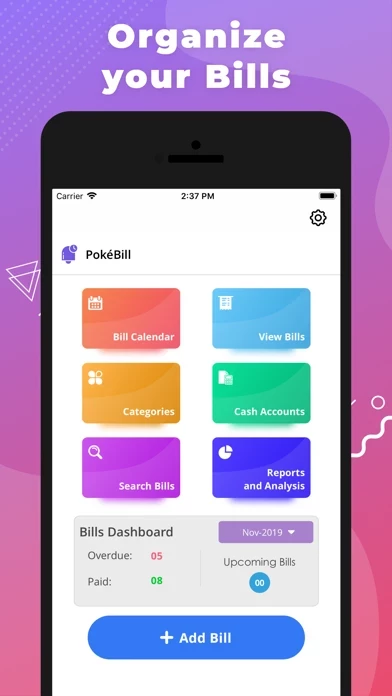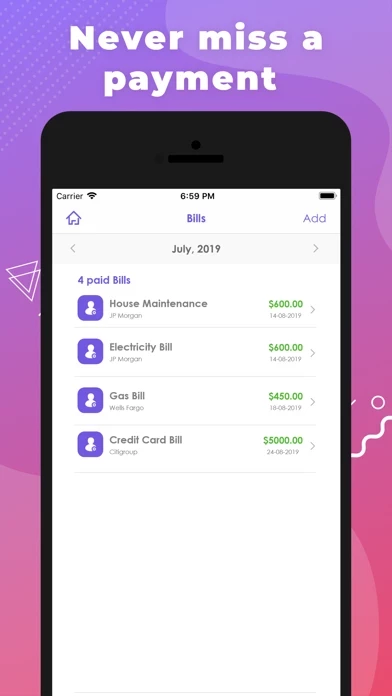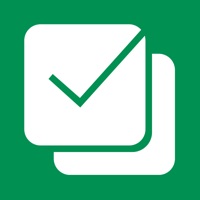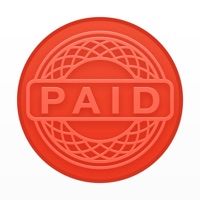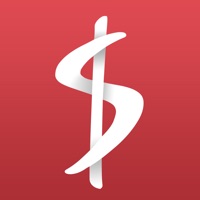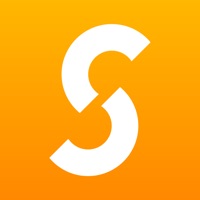How to Cancel Bills Organizer
Published by Nareshchandra Vora on 2023-02-23We have made it super easy to cancel Bills Organizer subscription
at the root to avoid any and all mediums "Nareshchandra Vora" (the developer) uses to bill you.
Complete Guide to Canceling Bills Organizer
A few things to note and do before cancelling:
- The developer of Bills Organizer is Nareshchandra Vora and all inquiries must go to them.
- Check the Terms of Services and/or Privacy policy of Nareshchandra Vora to know if they support self-serve subscription cancellation:
- Cancelling a subscription during a free trial may result in losing a free trial account.
- You must always cancel a subscription at least 24 hours before the trial period ends.
Pricing Plans
**Gotten from publicly available data and the appstores.
Never forget to pay a bill on time with this app and get away from late payment fees. Simply add all your bills to this app and it will remind you to pay the bills on time.
Length of
- 1 Week
- 1 Month
- 1 Year
Price of
1 week: $2.99 per week comes with 3 Days Free Trial.
1 Month: $5.99 per month comes with 3 Days Free Trial.
1 Year: $29.99 per year comes with 3 Days Free Trial.
- After 3-Days free trial subscription renews automatically unless cancelled at least 24 hours before the end of the 3 day trial. Subscription may be cancelled at any time within the iTunes and App Store Apple ID settings. All prices include applicable local sales taxes.
- Payment will be charged to iTunes Account at confirmation of purchase
- Account will be charged for renewal within 24-hours prior to the end of the current period, and identify the cost of the renewal
- Subscriptions may be managed by the user and auto-renewal may be turned off by going to the user's Account Settings after purchase
- Subscription automatically renews unless auto-renew is turned off at least 24-hours before the end of the current period
- Any unused portion of a free trial period, if offered, will be forfeited when the user purchases a subscription to that publication, where applicable.
- Subscriptions will be charged to your credit card through your iTunes account. Your subscription will automatically renew unless cancelled at least 24 hours before the end of your current subscription, and you can cancel a subscription during the active period. You can manage your subscription at any time, either by viewing your account in iTunes from your Mac or PC, or Account Settings on your device after purchase.
Privacy Policy: https://billorganizer.co/privacy-policy.html
Terms of Use: https://billorganizer.co/terms-of-use.html
How to Cancel Bills Organizer Subscription on iPhone or iPad:
- Open Settings » ~Your name~ » and click "Subscriptions".
- Click the Bills Organizer (subscription) you want to review.
- Click Cancel.
How to Cancel Bills Organizer Subscription on Android Device:
- Open your Google Play Store app.
- Click on Menu » "Subscriptions".
- Tap on Bills Organizer (subscription you wish to cancel)
- Click "Cancel Subscription".
How do I remove my Card from Bills Organizer?
Removing card details from Bills Organizer if you subscribed directly is very tricky. Very few websites allow you to remove your card details. So you will have to make do with some few tricks before and after subscribing on websites in the future.
Before Signing up or Subscribing:
- Create an account on Justuseapp. signup here →
- Create upto 4 Virtual Debit Cards - this will act as a VPN for you bank account and prevent apps like Bills Organizer from billing you to eternity.
- Fund your Justuseapp Cards using your real card.
- Signup on Bills Organizer or any other website using your Justuseapp card.
- Cancel the Bills Organizer subscription directly from your Justuseapp dashboard.
- To learn more how this all works, Visit here →.
How to Cancel Bills Organizer Subscription on a Mac computer:
- Goto your Mac AppStore, Click ~Your name~ (bottom sidebar).
- Click "View Information" and sign in if asked to.
- Scroll down on the next page shown to you until you see the "Subscriptions" tab then click on "Manage".
- Click "Edit" beside the Bills Organizer app and then click on "Cancel Subscription".
What to do if you Subscribed directly on Bills Organizer's Website:
- Reach out to Nareshchandra Vora here »»
- Visit Bills Organizer website: Click to visit .
- Login to your account.
- In the menu section, look for any of the following: "Billing", "Subscription", "Payment", "Manage account", "Settings".
- Click the link, then follow the prompts to cancel your subscription.
How to Cancel Bills Organizer Subscription on Paypal:
To cancel your Bills Organizer subscription on PayPal, do the following:
- Login to www.paypal.com .
- Click "Settings" » "Payments".
- Next, click on "Manage Automatic Payments" in the Automatic Payments dashboard.
- You'll see a list of merchants you've subscribed to. Click on "Bills Organizer" or "Nareshchandra Vora" to cancel.
How to delete Bills Organizer account:
- Reach out directly to Bills Organizer via Justuseapp. Get all Contact details →
- Send an email to [email protected] Click to email requesting that they delete your account.
Delete Bills Organizer from iPhone:
- On your homescreen, Tap and hold Bills Organizer until it starts shaking.
- Once it starts to shake, you'll see an X Mark at the top of the app icon.
- Click on that X to delete the Bills Organizer app.
Delete Bills Organizer from Android:
- Open your GooglePlay app and goto the menu.
- Click "My Apps and Games" » then "Installed".
- Choose Bills Organizer, » then click "Uninstall".
Have a Problem with Bills Organizer? Report Issue
Leave a comment:
What is Bills Organizer?
Never forget to pay a bill on time with this app and get away from late payment fees. Simply add all your bills to this app and it will remind you to pay the bills on time. Features: * Non cluttered user interface * Add new bills very easily * Set your Budget * Bill analytic graphs. Know what costs you more * View all upcoming, paid and overdue bills in Bills Dashboard Length of Subscription: - 1 Week - 1 Month - 1 Year Price of Subscription: 1 week: $2.99 per week comes with 3 Days Free Trial. 1 Month: $5.99 per month comes with 3 Days Free Trial. 1 Year: $29.99 per year comes with 3 Days Free Trial. - After 3-Days free trial subscription renews automatically unless cancelled at least 24 hours before the end of the 3 day trial. Subscription may be cancelled at any time within the iTunes and App Store Apple ID settings. All prices include applicable local sales taxes. - Payment will be charged to iTunes Account at confirmation of purchase - Account will be charged for renewal within 24-hours prior to the end of the current period, and identify the cost of the renewal - Subscriptions may be managed by the user and auto-renewal may be turned off by going to the user's Account Settings after purchase - Subscription automatically renews unless auto-renew is turned off at least 24-hours before the end of the current period - Any unused portion of a free trial period, if offered, will be forfeited when the user purchases a subscription to that publication, where applica...