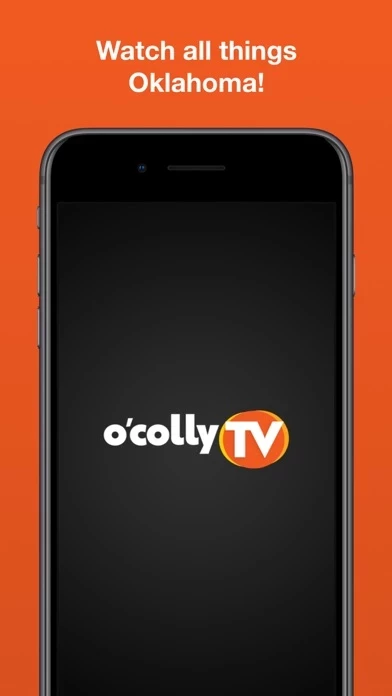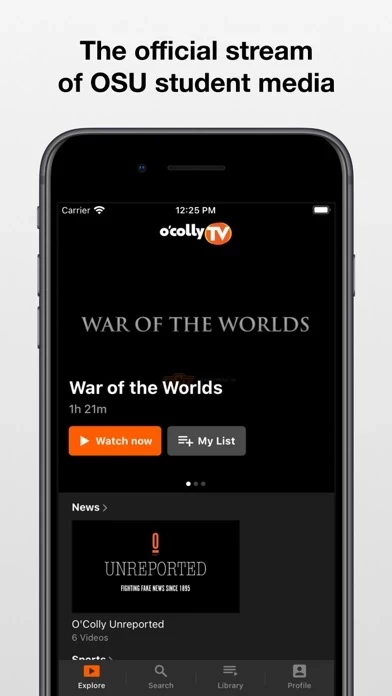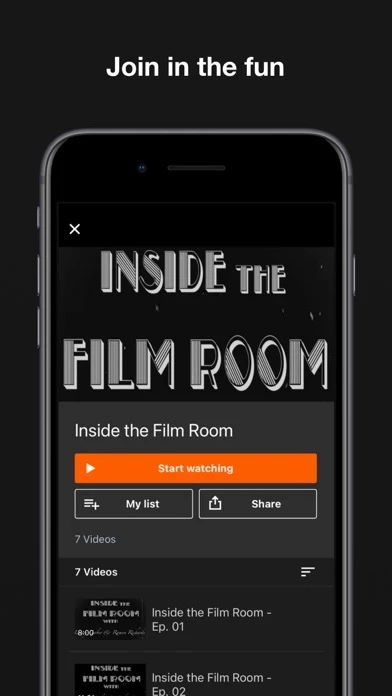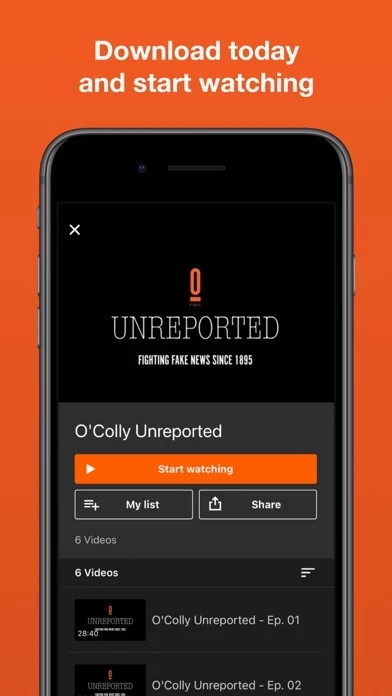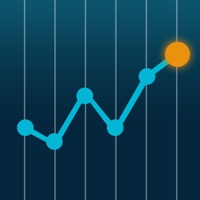How to Delete O'Colly TV
Published by O'COLLEGIAN PUBLISHING COMPANYWe have made it super easy to delete O'Colly TV account and/or app.
Table of Contents:
Guide to Delete O'Colly TV
Things to note before removing O'Colly TV:
- The developer of O'Colly TV is O'COLLEGIAN PUBLISHING COMPANY and all inquiries must go to them.
- Check the Terms of Services and/or Privacy policy of O'COLLEGIAN PUBLISHING COMPANY to know if they support self-serve account deletion:
- Under the GDPR, Residents of the European Union and United Kingdom have a "right to erasure" and can request any developer like O'COLLEGIAN PUBLISHING COMPANY holding their data to delete it. The law mandates that O'COLLEGIAN PUBLISHING COMPANY must comply within a month.
- American residents (California only - you can claim to reside here) are empowered by the CCPA to request that O'COLLEGIAN PUBLISHING COMPANY delete any data it has on you or risk incurring a fine (upto 7.5k usd).
- If you have an active subscription, it is recommended you unsubscribe before deleting your account or the app.
How to delete O'Colly TV account:
Generally, here are your options if you need your account deleted:
Option 1: Reach out to O'Colly TV via Justuseapp. Get all Contact details →
Option 2: Visit the O'Colly TV website directly Here →
Option 3: Contact O'Colly TV Support/ Customer Service:
- 90% Contact Match
- Developer: O'Colly
- E-Mail: [email protected]
- Website: Visit O'Colly TV Website
- 70.59% Contact Match
- Developer: O'Colly
- E-Mail: [email protected]
- Website: Visit O'Colly Website
Option 4: Check O'Colly TV's Privacy/TOS/Support channels below for their Data-deletion/request policy then contact them:
*Pro-tip: Once you visit any of the links above, Use your browser "Find on page" to find "@". It immediately shows the neccessary emails.
How to Delete O'Colly TV from your iPhone or Android.
Delete O'Colly TV from iPhone.
To delete O'Colly TV from your iPhone, Follow these steps:
- On your homescreen, Tap and hold O'Colly TV until it starts shaking.
- Once it starts to shake, you'll see an X Mark at the top of the app icon.
- Click on that X to delete the O'Colly TV app from your phone.
Method 2:
Go to Settings and click on General then click on "iPhone Storage". You will then scroll down to see the list of all the apps installed on your iPhone. Tap on the app you want to uninstall and delete the app.
For iOS 11 and above:
Go into your Settings and click on "General" and then click on iPhone Storage. You will see the option "Offload Unused Apps". Right next to it is the "Enable" option. Click on the "Enable" option and this will offload the apps that you don't use.
Delete O'Colly TV from Android
- First open the Google Play app, then press the hamburger menu icon on the top left corner.
- After doing these, go to "My Apps and Games" option, then go to the "Installed" option.
- You'll see a list of all your installed apps on your phone.
- Now choose O'Colly TV, then click on "uninstall".
- Also you can specifically search for the app you want to uninstall by searching for that app in the search bar then select and uninstall.
Have a Problem with O'Colly TV? Report Issue
Leave a comment:
What is O'Colly TV?
O'Colly TV is the official stream of Oklahoma State University student media. From the panhandle to our campus in Stillwater, we are all things Oklahoma. Our stream is dedicated to the idea that "The Land We Belong to is Grand". Join the fun right here at O'Colly TV!" To access all features and content you can subscribe to O'Colly TV on a monthly or yearly basis with an auto-renewing subscription right inside the app.* Pricing can vary by region and will be confirmed before purchase in the app. In app subscriptions will automatically renew at the end of their cycle. * All payments will be paid through your iTunes Account and may be managed under Account Settings after the initial payment. Subscription payments will automatically renew unless deactivated at least 24-hours before the end of the current cycle. Your account will be charged for renewal at least 24-hours prior to the end of the current cycle. Cancellations are incurred by disabling auto-renewal. Terms of Service: https://...