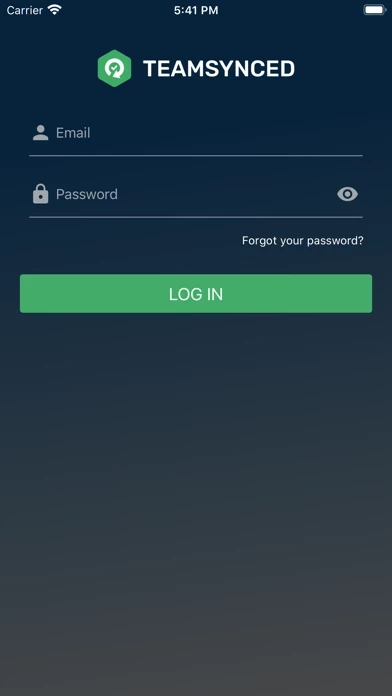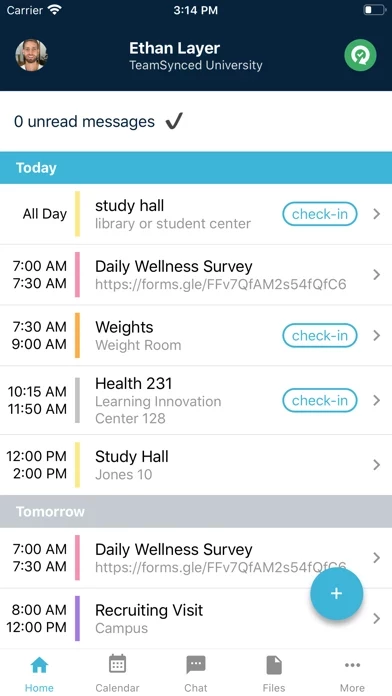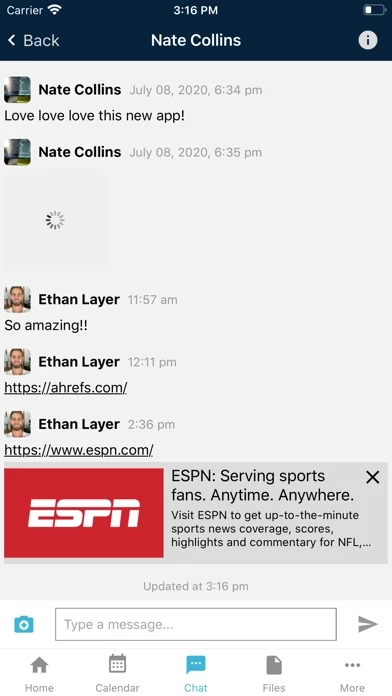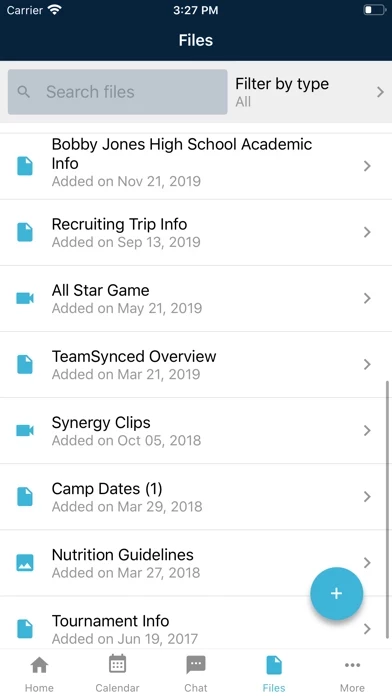How to Delete TeamSynced Next
Published by TeamSynced Inc.We have made it super easy to delete TeamSynced Next account and/or app.
Table of Contents:
Guide to Delete TeamSynced Next
Things to note before removing TeamSynced Next:
- The developer of TeamSynced Next is TeamSynced Inc. and all inquiries must go to them.
- Under the GDPR, Residents of the European Union and United Kingdom have a "right to erasure" and can request any developer like TeamSynced Inc. holding their data to delete it. The law mandates that TeamSynced Inc. must comply within a month.
- American residents (California only - you can claim to reside here) are empowered by the CCPA to request that TeamSynced Inc. delete any data it has on you or risk incurring a fine (upto 7.5k usd).
- If you have an active subscription, it is recommended you unsubscribe before deleting your account or the app.
How to delete TeamSynced Next account:
Generally, here are your options if you need your account deleted:
Option 1: Reach out to TeamSynced Next via Justuseapp. Get all Contact details →
Option 2: Visit the TeamSynced Next website directly Here →
Option 3: Contact TeamSynced Next Support/ Customer Service:
- 100% Contact Match
- Developer: TeamSynced
- E-Mail: [email protected]
- Website: Visit TeamSynced Next Website
How to Delete TeamSynced Next from your iPhone or Android.
Delete TeamSynced Next from iPhone.
To delete TeamSynced Next from your iPhone, Follow these steps:
- On your homescreen, Tap and hold TeamSynced Next until it starts shaking.
- Once it starts to shake, you'll see an X Mark at the top of the app icon.
- Click on that X to delete the TeamSynced Next app from your phone.
Method 2:
Go to Settings and click on General then click on "iPhone Storage". You will then scroll down to see the list of all the apps installed on your iPhone. Tap on the app you want to uninstall and delete the app.
For iOS 11 and above:
Go into your Settings and click on "General" and then click on iPhone Storage. You will see the option "Offload Unused Apps". Right next to it is the "Enable" option. Click on the "Enable" option and this will offload the apps that you don't use.
Delete TeamSynced Next from Android
- First open the Google Play app, then press the hamburger menu icon on the top left corner.
- After doing these, go to "My Apps and Games" option, then go to the "Installed" option.
- You'll see a list of all your installed apps on your phone.
- Now choose TeamSynced Next, then click on "uninstall".
- Also you can specifically search for the app you want to uninstall by searching for that app in the search bar then select and uninstall.
Have a Problem with TeamSynced Next? Report Issue
Leave a comment:
What is TeamSynced Next?
The TeamSynced mobile application provides users of the web application access to their team or departments calendar, shared files, messages and more managed by team or department admin users.