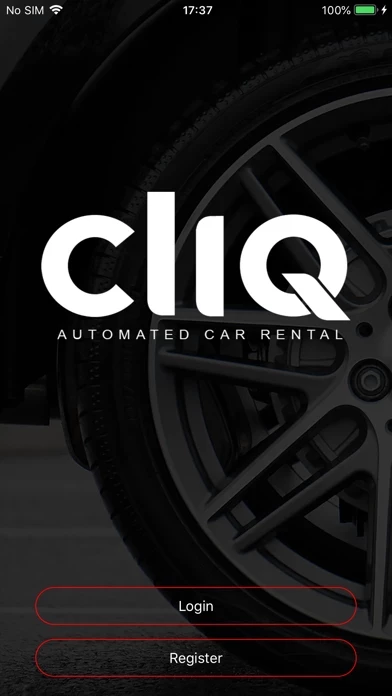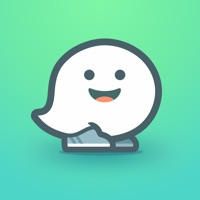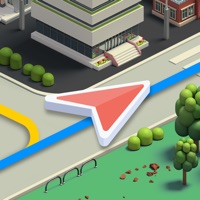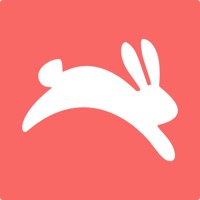How to Delete CliQ
Published by CANCOM on 2023-11-16We have made it super easy to delete CliQ - Car Rental account and/or app.
Table of Contents:
Guide to Delete CliQ - Car Rental
Things to note before removing CliQ:
- The developer of CliQ is CANCOM and all inquiries must go to them.
- Under the GDPR, Residents of the European Union and United Kingdom have a "right to erasure" and can request any developer like CANCOM holding their data to delete it. The law mandates that CANCOM must comply within a month.
- American residents (California only - you can claim to reside here) are empowered by the CCPA to request that CANCOM delete any data it has on you or risk incurring a fine (upto 7.5k usd).
- If you have an active subscription, it is recommended you unsubscribe before deleting your account or the app.
How to delete CliQ account:
Generally, here are your options if you need your account deleted:
Option 1: Reach out to CliQ via Justuseapp. Get all Contact details →
Option 2: Visit the CliQ website directly Here →
Option 3: Contact CliQ Support/ Customer Service:
- Verified email
- Contact e-Mail: [email protected]
- 100% Contact Match
- Developer: CanTech Development
- E-Mail: [email protected]
- Website: Visit CliQ Website
- 61.54% Contact Match
- Developer: CanTech Development
- E-Mail: [email protected]
- Website: Visit CanTech Development Website
How to Delete CliQ - Car Rental from your iPhone or Android.
Delete CliQ - Car Rental from iPhone.
To delete CliQ from your iPhone, Follow these steps:
- On your homescreen, Tap and hold CliQ - Car Rental until it starts shaking.
- Once it starts to shake, you'll see an X Mark at the top of the app icon.
- Click on that X to delete the CliQ - Car Rental app from your phone.
Method 2:
Go to Settings and click on General then click on "iPhone Storage". You will then scroll down to see the list of all the apps installed on your iPhone. Tap on the app you want to uninstall and delete the app.
For iOS 11 and above:
Go into your Settings and click on "General" and then click on iPhone Storage. You will see the option "Offload Unused Apps". Right next to it is the "Enable" option. Click on the "Enable" option and this will offload the apps that you don't use.
Delete CliQ - Car Rental from Android
- First open the Google Play app, then press the hamburger menu icon on the top left corner.
- After doing these, go to "My Apps and Games" option, then go to the "Installed" option.
- You'll see a list of all your installed apps on your phone.
- Now choose CliQ - Car Rental, then click on "uninstall".
- Also you can specifically search for the app you want to uninstall by searching for that app in the search bar then select and uninstall.
Have a Problem with CliQ - Car Rental? Report Issue
Leave a comment:
What is CliQ - Car Rental?
1. Create your profile, by following the easy on screen steps. 2. Once your profile is created, you can hire vehicles via the this app APP. this app offers a unique solution whereby the user can hire a vehicle per hour, and return it at any this app Designated Hire Zones. There are no car keys involved, and no human assistance needed. You unlock the vehicle VIA THE APP! 3. DRIVE! Once the rental period has come to an end, we expect the vehicle to be back at the location which you had initially hired the vehicle from. Don't worry, you can leave the vehicle elsewhere, at a collection fee of course ;) Book A Car - Tap on this if you are ready to book out a vehicle. We will take you through a step by step process. Once the payment has been made, the vehicle will become available through the "My Reservation" tab. Branch Locator - Locate all of the this app's branches from inside the APP. Message - Any notification that we think you should be aware of will come through here! For example: "You have 3...