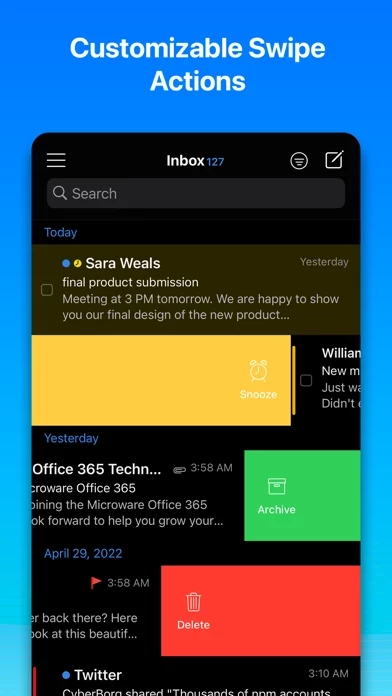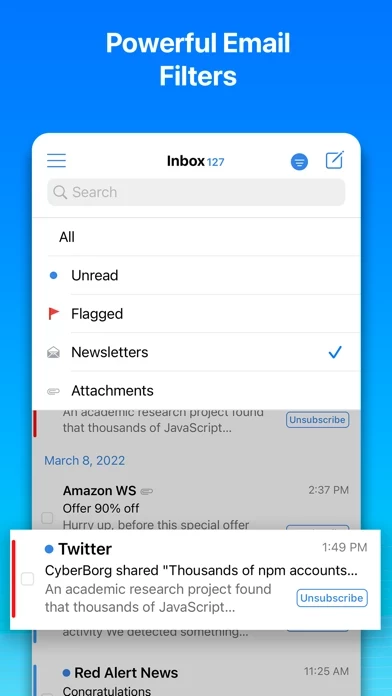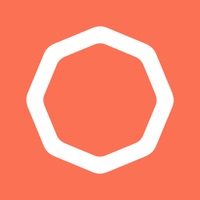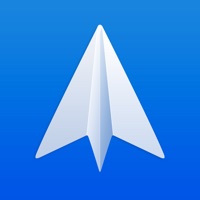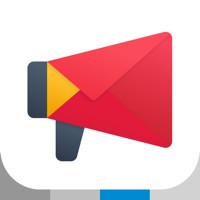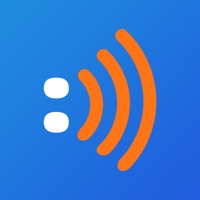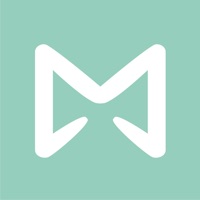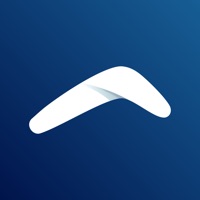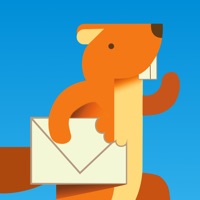How to Cancel OneMail
Published by Nouvelware on 2023-12-29We have made it super easy to cancel OneMail - Email by Nouvelware subscription
at the root to avoid any and all mediums "Nouvelware" (the developer) uses to bill you.
Complete Guide to Canceling OneMail - Email by Nouvelware
A few things to note and do before cancelling:
- The developer of OneMail is Nouvelware and all inquiries must go to them.
- Check the Terms of Services and/or Privacy policy of Nouvelware to know if they support self-serve subscription cancellation:
- Cancelling a subscription during a free trial may result in losing a free trial account.
- You must always cancel a subscription at least 24 hours before the trial period ends.
Pricing Plans
**Gotten from publicly available data and the appstores.
OneMail Plus!
- Price: $4.99/month or $49.99/year
- Features:
- Add unlimited number of mail accounts.
- Receive push notifications from all IMAP providers.
How to Cancel OneMail - Email by Nouvelware Subscription on iPhone or iPad:
- Open Settings » ~Your name~ » and click "Subscriptions".
- Click the OneMail (subscription) you want to review.
- Click Cancel.
How to Cancel OneMail - Email by Nouvelware Subscription on Android Device:
- Open your Google Play Store app.
- Click on Menu » "Subscriptions".
- Tap on OneMail - Email by Nouvelware (subscription you wish to cancel)
- Click "Cancel Subscription".
How do I remove my Card from OneMail?
Removing card details from OneMail if you subscribed directly is very tricky. Very few websites allow you to remove your card details. So you will have to make do with some few tricks before and after subscribing on websites in the future.
Before Signing up or Subscribing:
- Create an account on Justuseapp. signup here →
- Create upto 4 Virtual Debit Cards - this will act as a VPN for you bank account and prevent apps like OneMail from billing you to eternity.
- Fund your Justuseapp Cards using your real card.
- Signup on OneMail - Email by Nouvelware or any other website using your Justuseapp card.
- Cancel the OneMail subscription directly from your Justuseapp dashboard.
- To learn more how this all works, Visit here →.
How to Cancel OneMail - Email by Nouvelware Subscription on a Mac computer:
- Goto your Mac AppStore, Click ~Your name~ (bottom sidebar).
- Click "View Information" and sign in if asked to.
- Scroll down on the next page shown to you until you see the "Subscriptions" tab then click on "Manage".
- Click "Edit" beside the OneMail - Email by Nouvelware app and then click on "Cancel Subscription".
What to do if you Subscribed directly on OneMail's Website:
- Reach out to Nouvelware here »»
- Visit OneMail website: Click to visit .
- Login to your account.
- In the menu section, look for any of the following: "Billing", "Subscription", "Payment", "Manage account", "Settings".
- Click the link, then follow the prompts to cancel your subscription.
How to Cancel OneMail - Email by Nouvelware Subscription on Paypal:
To cancel your OneMail subscription on PayPal, do the following:
- Login to www.paypal.com .
- Click "Settings" » "Payments".
- Next, click on "Manage Automatic Payments" in the Automatic Payments dashboard.
- You'll see a list of merchants you've subscribed to. Click on "OneMail - Email by Nouvelware" or "Nouvelware" to cancel.
How to delete OneMail account:
- Reach out directly to OneMail via Justuseapp. Get all Contact details →
- Send an email to [email protected] Click to email requesting that they delete your account.
Delete OneMail - Email by Nouvelware from iPhone:
- On your homescreen, Tap and hold OneMail - Email by Nouvelware until it starts shaking.
- Once it starts to shake, you'll see an X Mark at the top of the app icon.
- Click on that X to delete the OneMail - Email by Nouvelware app.
Delete OneMail - Email by Nouvelware from Android:
- Open your GooglePlay app and goto the menu.
- Click "My Apps and Games" » then "Installed".
- Choose OneMail - Email by Nouvelware, » then click "Uninstall".
Have a Problem with OneMail - Email by Nouvelware? Report Issue
Leave a comment:
What is OneMail - Email by Nouvelware?
this app is an IMAP multi accounts email app that groups beautifully your emails into one Inbox. With Tag colored accounts you can easily know each email to which account it belongs to. this app groups your emails by date so you can easily peek at the received time without the need to enter to the email. With Dark mode you can experience a beautiful new design and eyes comfort in low light environment. this app is designed to optimize the synchronization time between your inbox and you email provider. With this app you can: - Switch between your accounts and you unified inbox easily. - Send emails with HTML formatted signatures. - Open and send email attachments. - Open and browse compressed files and send uncompressed files individually. - Unsubscribe with a tap. - Easily manage your Inbox by creating, renaming and removing folders. - Easy filter you inbox by categories like Unread, Newsletters, emails with attachments... - Search and select contacts from your phone contacts. - Customize Swipe Actions. - Undo Actions like send, delete, archive... - Snooze Emails - Make this app your default email app. With this app Plus! you can: - Add unlimited number of mail accounts. - Receive push notifications from all IMAP providers. this app is built over the respect of user privacy and do not store any informations from your emails. All your emails data and headers are stored locally on your device. We will keep improving this app so your feedback will be appreciated. You can contac...