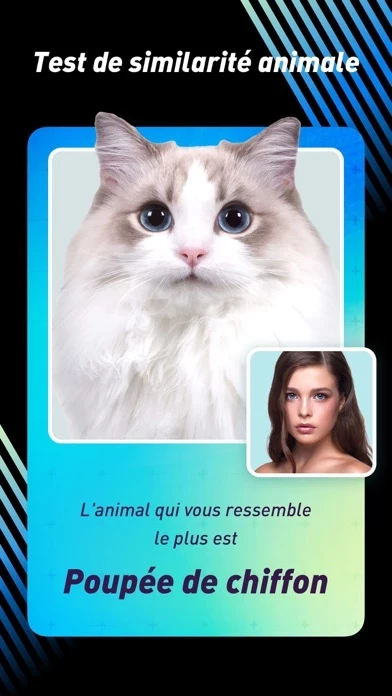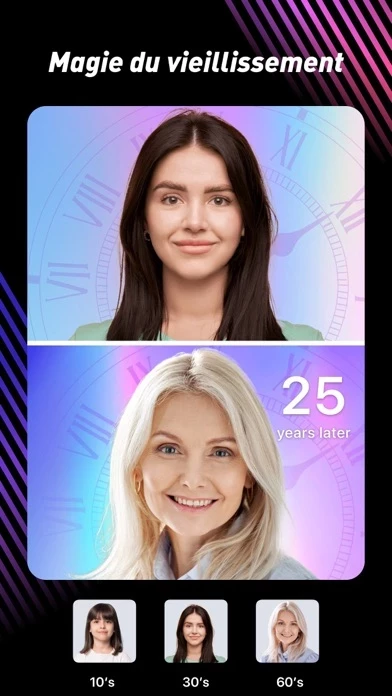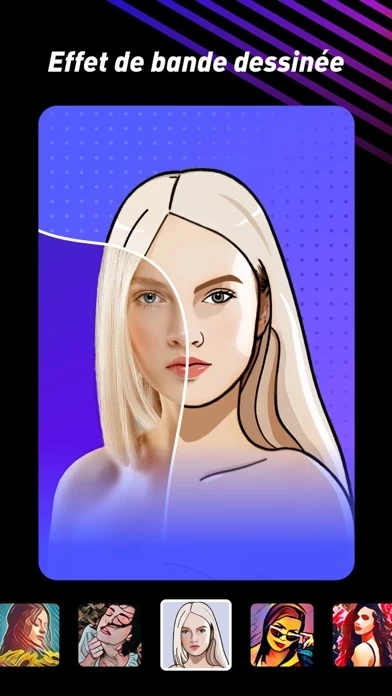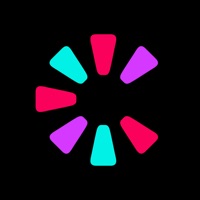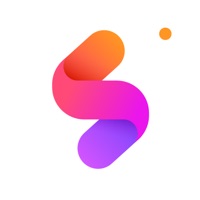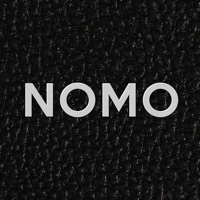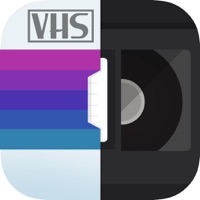How to Cancel Bingo Cam
Published by Vela Technology Co.,Limited on 2023-08-25We have made it super easy to cancel Bingo Cam - Cartoon Photo subscription
at the root to avoid any and all mediums "Vela Technology Co.,Limited" (the developer) uses to bill you.
Complete Guide to Canceling Bingo Cam - Cartoon Photo
A few things to note and do before cancelling:
- The developer of Bingo Cam is Vela Technology Co.,Limited and all inquiries must go to them.
- Check the Terms of Services and/or Privacy policy of Vela Technology Co.,Limited to know if they support self-serve subscription cancellation:
- Cancelling a subscription during a free trial may result in losing a free trial account.
- You must always cancel a subscription at least 24 hours before the trial period ends.
Pricing Plans
**Gotten from publicly available data and the appstores.
- Weekly subscription with 3-day-trial: $1.49
- Weekly subscription: $1.99
- Monthly subscription: $6.99
How to Cancel Bingo Cam - Cartoon Photo Subscription on iPhone or iPad:
- Open Settings » ~Your name~ » and click "Subscriptions".
- Click the Bingo Cam (subscription) you want to review.
- Click Cancel.
How to Cancel Bingo Cam - Cartoon Photo Subscription on Android Device:
- Open your Google Play Store app.
- Click on Menu » "Subscriptions".
- Tap on Bingo Cam - Cartoon Photo (subscription you wish to cancel)
- Click "Cancel Subscription".
How do I remove my Card from Bingo Cam?
Removing card details from Bingo Cam if you subscribed directly is very tricky. Very few websites allow you to remove your card details. So you will have to make do with some few tricks before and after subscribing on websites in the future.
Before Signing up or Subscribing:
- Create an account on Justuseapp. signup here →
- Create upto 4 Virtual Debit Cards - this will act as a VPN for you bank account and prevent apps like Bingo Cam from billing you to eternity.
- Fund your Justuseapp Cards using your real card.
- Signup on Bingo Cam - Cartoon Photo or any other website using your Justuseapp card.
- Cancel the Bingo Cam subscription directly from your Justuseapp dashboard.
- To learn more how this all works, Visit here →.
How to Cancel Bingo Cam - Cartoon Photo Subscription on a Mac computer:
- Goto your Mac AppStore, Click ~Your name~ (bottom sidebar).
- Click "View Information" and sign in if asked to.
- Scroll down on the next page shown to you until you see the "Subscriptions" tab then click on "Manage".
- Click "Edit" beside the Bingo Cam - Cartoon Photo app and then click on "Cancel Subscription".
What to do if you Subscribed directly on Bingo Cam's Website:
- Reach out to Vela Technology Co.,Limited here »»
- If the company has an app they developed in the Appstore, you can try contacting Vela Technology Co.,Limited (the app developer) for help through the details of the app.
How to Cancel Bingo Cam - Cartoon Photo Subscription on Paypal:
To cancel your Bingo Cam subscription on PayPal, do the following:
- Login to www.paypal.com .
- Click "Settings" » "Payments".
- Next, click on "Manage Automatic Payments" in the Automatic Payments dashboard.
- You'll see a list of merchants you've subscribed to. Click on "Bingo Cam - Cartoon Photo" or "Vela Technology Co.,Limited" to cancel.
How to delete Bingo Cam account:
- Reach out directly to Bingo Cam via Justuseapp. Get all Contact details →
- Send an email to [email protected] Click to email requesting that they delete your account.
Delete Bingo Cam - Cartoon Photo from iPhone:
- On your homescreen, Tap and hold Bingo Cam - Cartoon Photo until it starts shaking.
- Once it starts to shake, you'll see an X Mark at the top of the app icon.
- Click on that X to delete the Bingo Cam - Cartoon Photo app.
Delete Bingo Cam - Cartoon Photo from Android:
- Open your GooglePlay app and goto the menu.
- Click "My Apps and Games" » then "Installed".
- Choose Bingo Cam - Cartoon Photo, » then click "Uninstall".
Have a Problem with Bingo Cam - Cartoon Photo? Report Issue
Leave a comment:
What is Bingo Cam - Cartoon Photo?
Whoacam provides you with fantastic way to create photos, which combines photography and entertainment perfectly. Share trendy pictures with friends now! Come and Have fun! [MAIN FEATURES] - Aging Magic - Cartoon Effect - Change Hair Color - Various Cutout Templates - Anime Food Filter - Repair Old Pictures - Dynamic Glitch Style - Facial Beauty [DETAILED INTRODUCTION] *Cartoon Effect Do you want to become a cartoon character and escape from the reality? Now you have the chance! Upload your photo and start cartoonizing it now. Your friends will be amazed! *Change Hair Color Dare not to change your hair color in daily life? Don’t worry. Just do it with your selfies! Choose whatever hair color you like on Whoacam. You must have the trendiest and most fashionable look. *Various Cutout Templates Why not change backgrounds of your picture? There are various hot cutout templates waiting for you on Whoacam! Share it with your family and friend. They will be proud of you! *Anime Food Filter Are you a foodie? Or do you appreciate animated food pictures? If so, Whoacam is the best camera for you. Upload your food picture and turn it into cartoon style. Can’t wait to see it! *Repair Old Pictures AI will help you repair old photos on Whoacam. Black and white photo can be colored, blurry photos clear, damaged photos repaired, which reminds you of the past! * Dynamic Glitch Style Want to become fashion icons? Learn picsart of glitch style now. The amazing art editor makes...