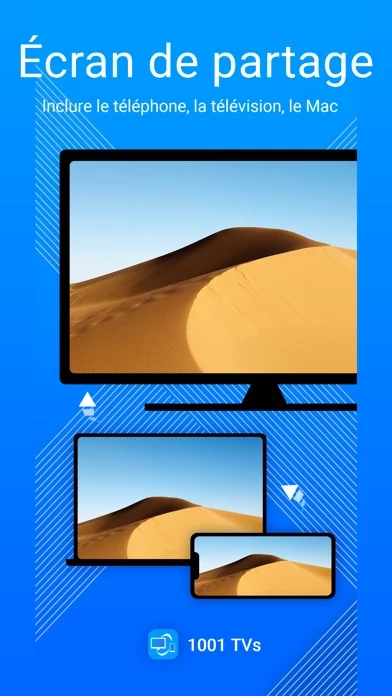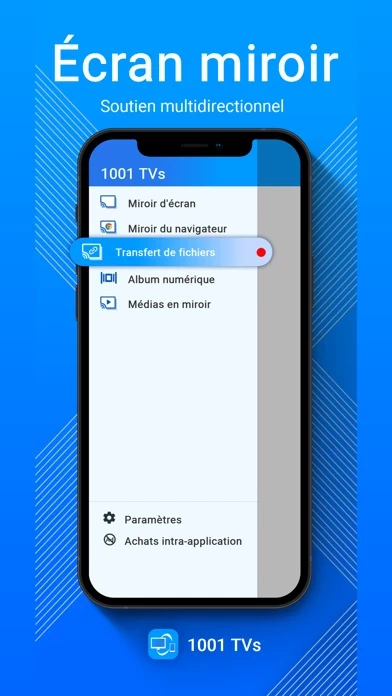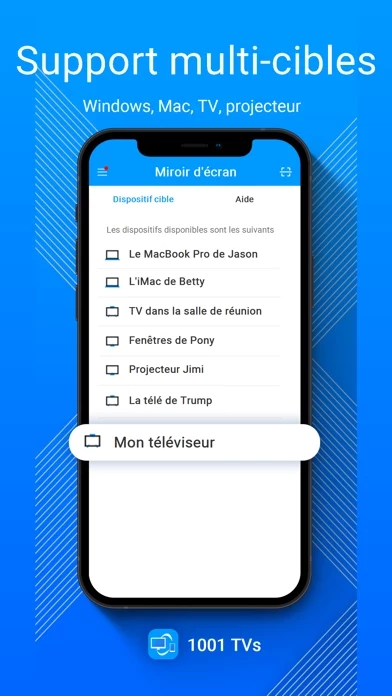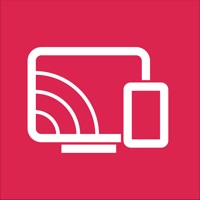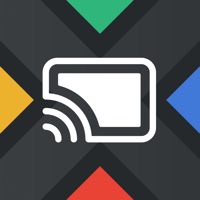How to Cancel Screen Mirroring
Published by Nero AG on 2024-01-15We have made it super easy to cancel Screen Mirroring - 1001 TVs subscription
at the root to avoid any and all mediums "Nero AG" (the developer) uses to bill you.
Complete Guide to Canceling Screen Mirroring - 1001 TVs
A few things to note and do before cancelling:
- The developer of Screen Mirroring is Nero AG and all inquiries must go to them.
- Check the Terms of Services and/or Privacy policy of Nero AG to know if they support self-serve subscription cancellation:
- Cancelling a subscription during a free trial may result in losing a free trial account.
- You must always cancel a subscription at least 24 hours before the trial period ends.
How easy is it to cancel or delete Screen Mirroring?
It is Difficult to Cancel a Screen Mirroring subscription. (**Crowdsourced from Screen Mirroring and Justuseapp users)
If you haven't rated Screen Mirroring cancellation policy yet, Rate it here →.
Pricing Plans
**Gotten from publicly available data and the appstores.
Title of Service: Auto-renew monthly (1 month), Auto-renew yearly (12 months)
- Monthly subscription: $4.99/month
- Yearly subscription: $29.99/year
Note: The subscription fee will be charged to your iTunes account regularly until you cancel. You can cancel auto-renew in your iTunes account settings. Payments will continue unless you deactivate at least 24-hours before the end of the current cycle.
Potential Savings
**Pricing data is based on average subscription prices reported by Justuseapp.com users..
| Duration | Amount (USD) |
|---|---|
| If Billed Once | $20.49 |
How to Cancel Screen Mirroring - 1001 TVs Subscription on iPhone or iPad:
- Open Settings » ~Your name~ » and click "Subscriptions".
- Click the Screen Mirroring (subscription) you want to review.
- Click Cancel.
How to Cancel Screen Mirroring - 1001 TVs Subscription on Android Device:
- Open your Google Play Store app.
- Click on Menu » "Subscriptions".
- Tap on Screen Mirroring - 1001 TVs (subscription you wish to cancel)
- Click "Cancel Subscription".
How do I remove my Card from Screen Mirroring?
Removing card details from Screen Mirroring if you subscribed directly is very tricky. Very few websites allow you to remove your card details. So you will have to make do with some few tricks before and after subscribing on websites in the future.
Before Signing up or Subscribing:
- Create an account on Justuseapp. signup here →
- Create upto 4 Virtual Debit Cards - this will act as a VPN for you bank account and prevent apps like Screen Mirroring from billing you to eternity.
- Fund your Justuseapp Cards using your real card.
- Signup on Screen Mirroring - 1001 TVs or any other website using your Justuseapp card.
- Cancel the Screen Mirroring subscription directly from your Justuseapp dashboard.
- To learn more how this all works, Visit here →.
How to Cancel Screen Mirroring - 1001 TVs Subscription on a Mac computer:
- Goto your Mac AppStore, Click ~Your name~ (bottom sidebar).
- Click "View Information" and sign in if asked to.
- Scroll down on the next page shown to you until you see the "Subscriptions" tab then click on "Manage".
- Click "Edit" beside the Screen Mirroring - 1001 TVs app and then click on "Cancel Subscription".
What to do if you Subscribed directly on Screen Mirroring's Website:
- Reach out to Nero AG here »»
- Visit Screen Mirroring website: Click to visit .
- Login to your account.
- In the menu section, look for any of the following: "Billing", "Subscription", "Payment", "Manage account", "Settings".
- Click the link, then follow the prompts to cancel your subscription.
How to Cancel Screen Mirroring - 1001 TVs Subscription on Paypal:
To cancel your Screen Mirroring subscription on PayPal, do the following:
- Login to www.paypal.com .
- Click "Settings" » "Payments".
- Next, click on "Manage Automatic Payments" in the Automatic Payments dashboard.
- You'll see a list of merchants you've subscribed to. Click on "Screen Mirroring - 1001 TVs" or "Nero AG" to cancel.
How to delete Screen Mirroring account:
- Reach out directly to Screen Mirroring via Justuseapp. Get all Contact details →
- Send an email to [email protected] Click to email requesting that they delete your account.
Delete Screen Mirroring - 1001 TVs from iPhone:
- On your homescreen, Tap and hold Screen Mirroring - 1001 TVs until it starts shaking.
- Once it starts to shake, you'll see an X Mark at the top of the app icon.
- Click on that X to delete the Screen Mirroring - 1001 TVs app.
Delete Screen Mirroring - 1001 TVs from Android:
- Open your GooglePlay app and goto the menu.
- Click "My Apps and Games" » then "Installed".
- Choose Screen Mirroring - 1001 TVs, » then click "Uninstall".
Have a Problem with Screen Mirroring - 1001 TVs? Report Issue
Leave a comment:
What is Screen Mirroring - 1001 TVs?
1001 TV screen mirroring app is a superpower tool to connect any wireless device by sharing the same screen. It's a convenient and practical screen-casting application, it supports mirroring screen to TV, casting screen to computer, and mirror to the web browser. Enjoy the online courses, office meetings, live TV, mobile games, album videos, or other apps on your smart TV screen instead of the small phone screen. Key Features: *Mirror Screen to TV or video box This is a Smart TV assistant, that helps you wirelessly mirror the phone screen to the TV. Launch the app on the TV, use the mobile app to scan the QR code, and the phone screen will appear on the TV! *File Transfer Fast and simple to transfer all your files to the target device. File sharing is made easy! Transferring a PDF file from Sender to Receiver in real-time. *Project screen to Windows PC Run it after downloading from the official website, and use the phone's app to scan the QR Code, it works! The phone screen is displayed on the PC! *Mirror to a web browser With 1001 TVs, you can share your phone screen and view it through a web browser on any other device(Windows/MAC/Pad/TV) with the same Wi-Fi. This method is very simple: just navigate to the URL on the target device. No need to install other software. *Cast photos, videos, and music to Smart TV or any other UPNP/DLNA compatible media player. Select a media file on your phone to stream, the TV will play the video, and the photo will be displayed...