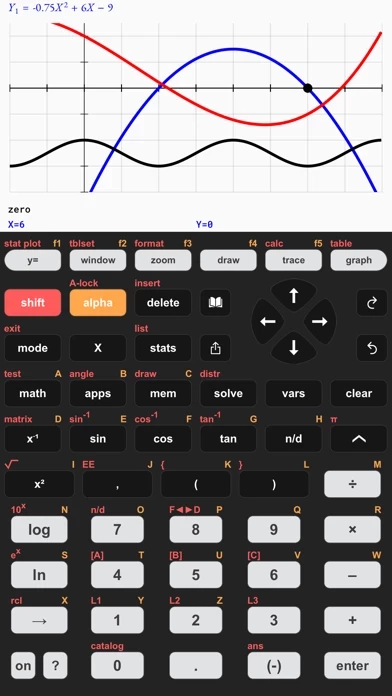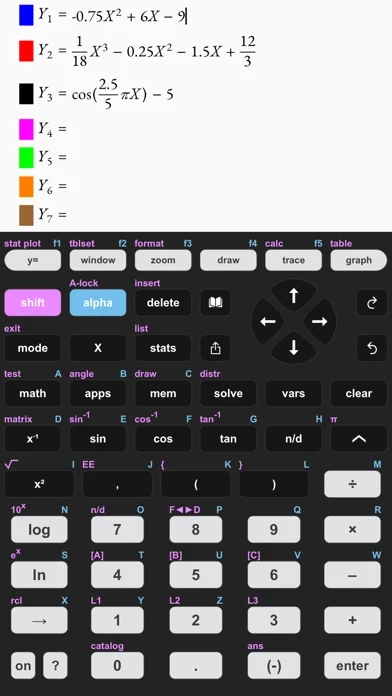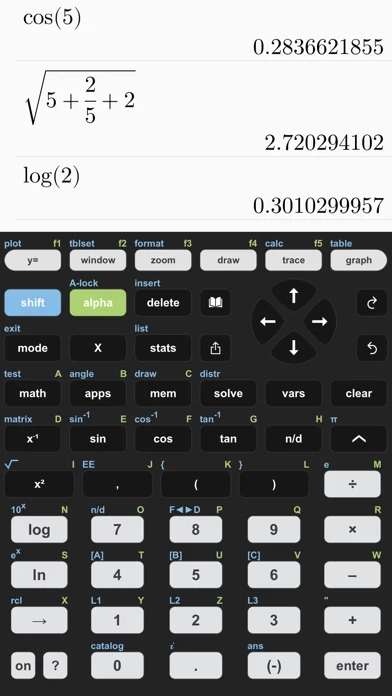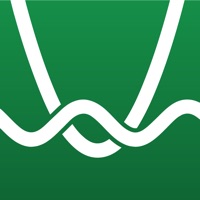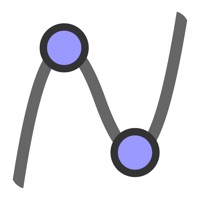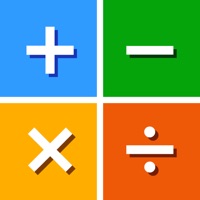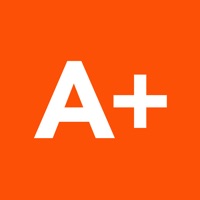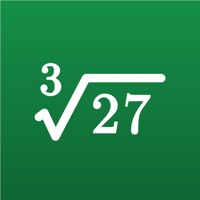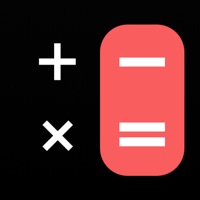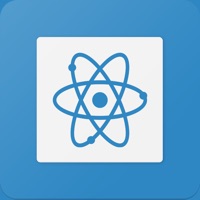How to Cancel Taculator Graphing Calculator
Published by Di Venisco UG (haftungsbeschrankt) on 2023-07-28We have made it super easy to cancel Taculator Graphing Calculator subscription
at the root to avoid any and all mediums "Di Venisco UG (haftungsbeschrankt)" (the developer) uses to bill you.
Complete Guide to Canceling Taculator Graphing Calculator
A few things to note and do before cancelling:
- The developer of Taculator Graphing Calculator is Di Venisco UG (haftungsbeschrankt) and all inquiries must go to them.
- Check the Terms of Services and/or Privacy policy of Di Venisco UG (haftungsbeschrankt) to know if they support self-serve subscription cancellation:
- Cancelling a subscription during a free trial may result in losing a free trial account.
- You must always cancel a subscription at least 24 hours before the trial period ends.
How easy is it to cancel or delete Taculator Graphing Calculator?
It is Very Easy to Cancel a Taculator Graphing Calculator subscription. (**Crowdsourced from Taculator Graphing Calculator and Justuseapp users)
If you haven't rated Taculator Graphing Calculator cancellation policy yet, Rate it here →.
Pricing Plans
**Gotten from publicly available data and the appstores.
- Monthly subscription: $4.99/month
- Yearly subscription: $29.99/year
- Lifetime subscription: $49.99 (one-time payment)
Potential Savings
**Pricing data is based on average subscription prices reported by Justuseapp.com users..
| Duration | Amount (USD) |
|---|---|
| If Billed Once | $30.00 |
| Yearly Subscription | $29.99 |
How to Cancel Taculator Graphing Calculator Subscription on iPhone or iPad:
- Open Settings » ~Your name~ » and click "Subscriptions".
- Click the Taculator Graphing Calculator (subscription) you want to review.
- Click Cancel.
How to Cancel Taculator Graphing Calculator Subscription on Android Device:
- Open your Google Play Store app.
- Click on Menu » "Subscriptions".
- Tap on Taculator Graphing Calculator (subscription you wish to cancel)
- Click "Cancel Subscription".
How do I remove my Card from Taculator Graphing Calculator?
Removing card details from Taculator Graphing Calculator if you subscribed directly is very tricky. Very few websites allow you to remove your card details. So you will have to make do with some few tricks before and after subscribing on websites in the future.
Before Signing up or Subscribing:
- Create an account on Justuseapp. signup here →
- Create upto 4 Virtual Debit Cards - this will act as a VPN for you bank account and prevent apps like Taculator Graphing Calculator from billing you to eternity.
- Fund your Justuseapp Cards using your real card.
- Signup on Taculator Graphing Calculator or any other website using your Justuseapp card.
- Cancel the Taculator Graphing Calculator subscription directly from your Justuseapp dashboard.
- To learn more how this all works, Visit here →.
How to Cancel Taculator Graphing Calculator Subscription on a Mac computer:
- Goto your Mac AppStore, Click ~Your name~ (bottom sidebar).
- Click "View Information" and sign in if asked to.
- Scroll down on the next page shown to you until you see the "Subscriptions" tab then click on "Manage".
- Click "Edit" beside the Taculator Graphing Calculator app and then click on "Cancel Subscription".
What to do if you Subscribed directly on Taculator Graphing Calculator's Website:
- Reach out to Di Venisco UG (haftungsbeschrankt) here »»
- If the company has an app they developed in the Appstore, you can try contacting Di Venisco UG (haftungsbeschrankt) (the app developer) for help through the details of the app.
How to Cancel Taculator Graphing Calculator Subscription on Paypal:
To cancel your Taculator Graphing Calculator subscription on PayPal, do the following:
- Login to www.paypal.com .
- Click "Settings" » "Payments".
- Next, click on "Manage Automatic Payments" in the Automatic Payments dashboard.
- You'll see a list of merchants you've subscribed to. Click on "Taculator Graphing Calculator" or "Di Venisco UG (haftungsbeschrankt)" to cancel.
How to delete Taculator Graphing Calculator account:
- Reach out directly to Taculator Graphing Calculator via Justuseapp. Get all Contact details →
- Send an email to [email protected] Click to email requesting that they delete your account.
Delete Taculator Graphing Calculator from iPhone:
- On your homescreen, Tap and hold Taculator Graphing Calculator until it starts shaking.
- Once it starts to shake, you'll see an X Mark at the top of the app icon.
- Click on that X to delete the Taculator Graphing Calculator app.
Delete Taculator Graphing Calculator from Android:
- Open your GooglePlay app and goto the menu.
- Click "My Apps and Games" » then "Installed".
- Choose Taculator Graphing Calculator, » then click "Uninstall".
Have a Problem with Taculator Graphing Calculator? Report Issue
Leave a comment:
What is Taculator Graphing Calculator?
TACULATOR GRAPHING CALCULATOR • Your graphing calculator for high school and college students. • Includes all the commands and functions for advanced math, list, statistics, distribution, stat plots, etc. • Use the arrow keys or your fingers to navigate inside the app. • Covers everything you need: Pre-Algebra, Algebra 1 & 2, Pre-Calculus, Calculus, Statistics... IT'S EVEN BETTER THAN AN ACTUAL CALCULATOR • Taculator is 100X faster as it uses the huge calculation power of your iPhone/iPad, while handheld calculators are often slow. • High-resolution graphing window: Make sharp and beautiful graphs. • Your new calculator weighs nothing and is always ready on your phone. • Share your calculations with friends as a text message or email. ◉ Math Functions • Scientific calculator with all basic arithmetic and advanced functions. • Ability to scroll through history and copy previous calculations. • Complex numbers support • Probability functions like nPr, nCr, factorial, random numbers. • Enter fractions easily. • Convert angles and use DMS format. ◉ Graphing Functions • Graph every function you want and trace for X- and Y-values • Calculate intersection, zero, minimum, maximum, integral, and derivative. • Switch between full-screen graphs and normal mode. • Zoom in and out with your fingers and adjust the window settings. • Graph statistical plots like histogram, box plot, scatter plot, xy-line plot • Draw vertical, horizontal, tangent, circle. ◉ Matrix Calculator • Store mat...