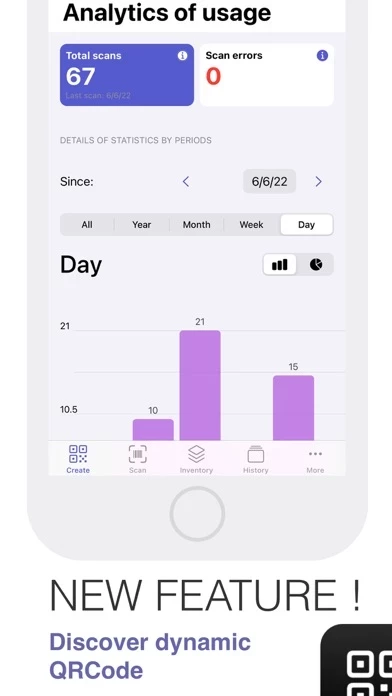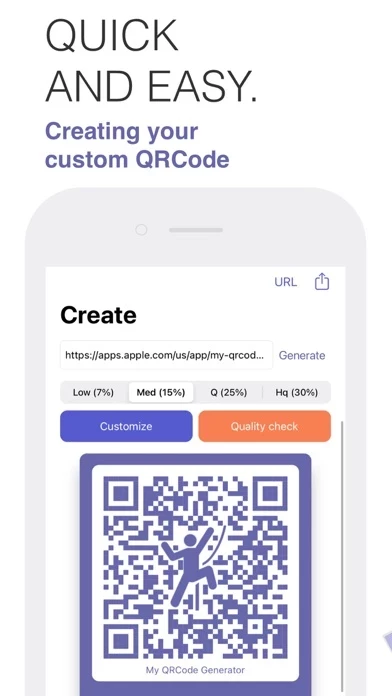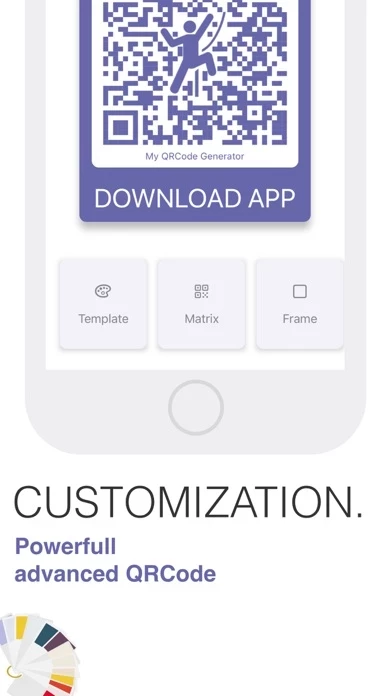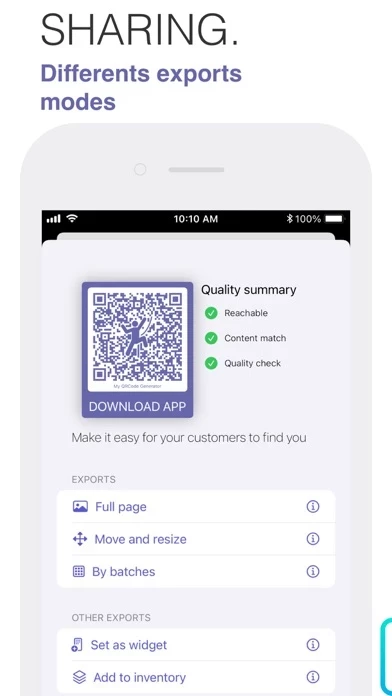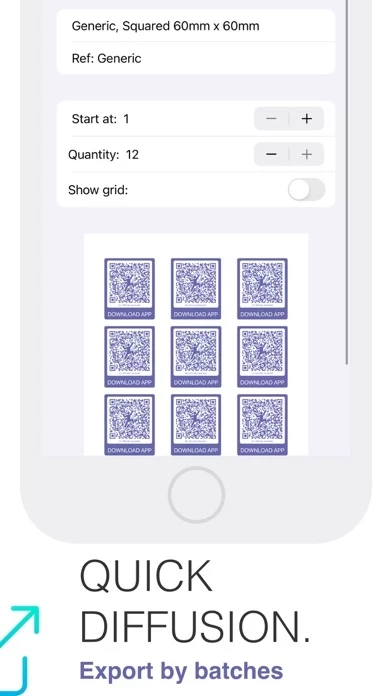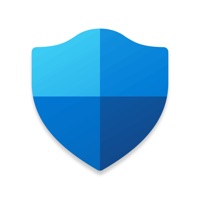How to Delete My QR Code Generator
Published by Nicolas Bachur on 2024-01-10We have made it super easy to delete My QR Code Generator account and/or app.
Table of Contents:
Guide to Delete My QR Code Generator
Things to note before removing My QR Code Generator:
- The developer of My QR Code Generator is Nicolas Bachur and all inquiries must go to them.
- Under the GDPR, Residents of the European Union and United Kingdom have a "right to erasure" and can request any developer like Nicolas Bachur holding their data to delete it. The law mandates that Nicolas Bachur must comply within a month.
- American residents (California only - you can claim to reside here) are empowered by the CCPA to request that Nicolas Bachur delete any data it has on you or risk incurring a fine (upto 7.5k usd).
- If you have an active subscription, it is recommended you unsubscribe before deleting your account or the app.
How to delete My QR Code Generator account:
Generally, here are your options if you need your account deleted:
Option 1: Reach out to My QR Code Generator via Justuseapp. Get all Contact details →
Option 2: Visit the My QR Code Generator website directly Here →
Option 3: Contact My QR Code Generator Support/ Customer Service:
- 91.89% Contact Match
- Developer: QR Scanner & QR Code Generator & Radio & Notes
- E-Mail: [email protected]
- Website: Visit My QR Code Generator Website
- 91.89% Contact Match
- Developer: YKART
- E-Mail: [email protected]
- Website: Visit YKART Website
How to Delete My QR Code Generator from your iPhone or Android.
Delete My QR Code Generator from iPhone.
To delete My QR Code Generator from your iPhone, Follow these steps:
- On your homescreen, Tap and hold My QR Code Generator until it starts shaking.
- Once it starts to shake, you'll see an X Mark at the top of the app icon.
- Click on that X to delete the My QR Code Generator app from your phone.
Method 2:
Go to Settings and click on General then click on "iPhone Storage". You will then scroll down to see the list of all the apps installed on your iPhone. Tap on the app you want to uninstall and delete the app.
For iOS 11 and above:
Go into your Settings and click on "General" and then click on iPhone Storage. You will see the option "Offload Unused Apps". Right next to it is the "Enable" option. Click on the "Enable" option and this will offload the apps that you don't use.
Delete My QR Code Generator from Android
- First open the Google Play app, then press the hamburger menu icon on the top left corner.
- After doing these, go to "My Apps and Games" option, then go to the "Installed" option.
- You'll see a list of all your installed apps on your phone.
- Now choose My QR Code Generator, then click on "uninstall".
- Also you can specifically search for the app you want to uninstall by searching for that app in the search bar then select and uninstall.
Have a Problem with My QR Code Generator? Report Issue
Leave a comment:
What is My QR Code Generator?
Do you want your customers to easily access your website, your business card, your Instagram page, your menu, your Facebook group or even your Wifi network? My QRCode Generator is the application you need to develop your business and stand out from your competitors! - Create a fully customized QRCode: The whole QR code is customizable (color, text, matrix, font, icon...). You can choose the format you want when exporting to full page. You can create as many QRCodes as you want. They are saved each time in the history. This allows you to find them easily and reuse them. - New: Dynamic QRCode Unlike the static QRCode, the URL of a dynamic QRCode can be modified after its creation and offers you a multitude of possibilities. To make your experience even better, we have integrated graphical analyses to measure and evaluate the performance rate of your dynamic QRCodes (number of scans per year, month, week and day). This data will allow you to evaluate the success of your campaign with...