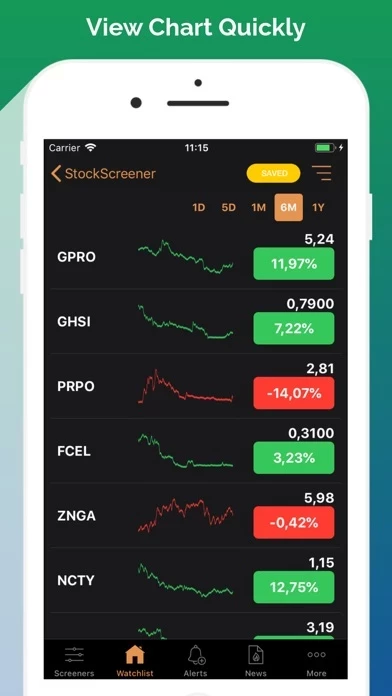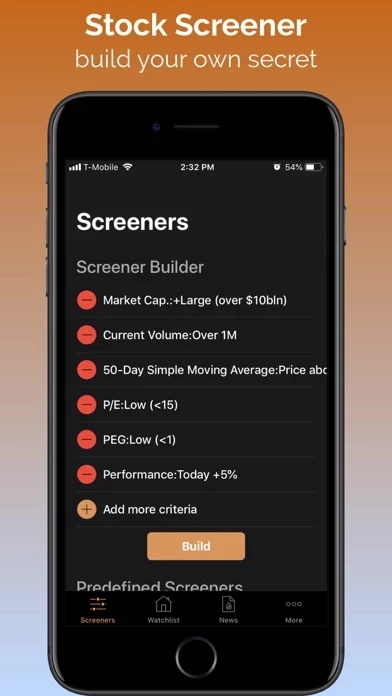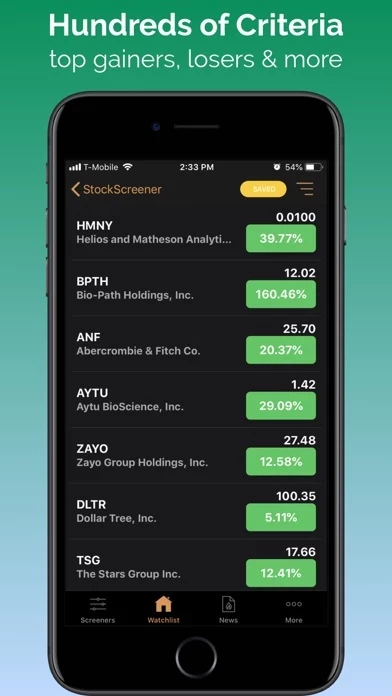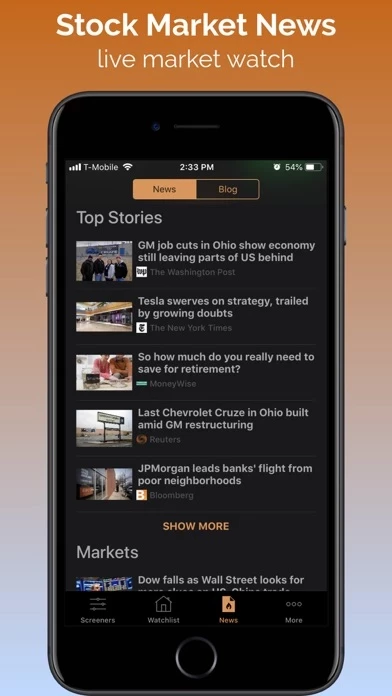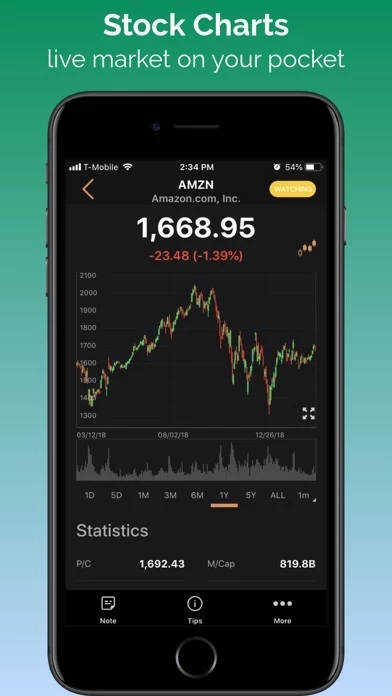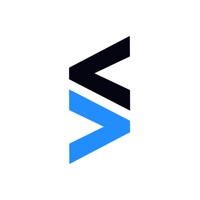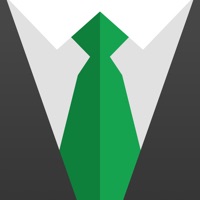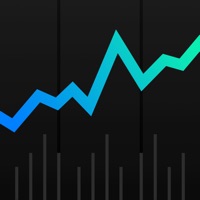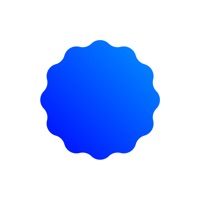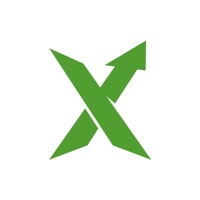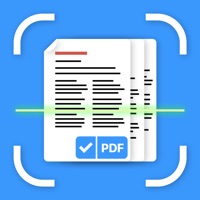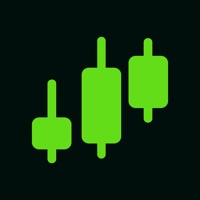How to Delete Stock Screener
Published by LineCentury on 2023-08-17We have made it super easy to delete Stock Screener by StockScan.io account and/or app.
Table of Contents:
Guide to Delete Stock Screener by StockScan.io
Things to note before removing Stock Screener:
- The developer of Stock Screener is LineCentury and all inquiries must go to them.
- Check the Terms of Services and/or Privacy policy of LineCentury to know if they support self-serve account deletion:
- Under the GDPR, Residents of the European Union and United Kingdom have a "right to erasure" and can request any developer like LineCentury holding their data to delete it. The law mandates that LineCentury must comply within a month.
- American residents (California only - you can claim to reside here) are empowered by the CCPA to request that LineCentury delete any data it has on you or risk incurring a fine (upto 7.5k usd).
- If you have an active subscription, it is recommended you unsubscribe before deleting your account or the app.
How to delete Stock Screener account:
Generally, here are your options if you need your account deleted:
Option 1: Reach out to Stock Screener via Justuseapp. Get all Contact details →
Option 2: Visit the Stock Screener website directly Here →
Option 3: Contact Stock Screener Support/ Customer Service:
- 100% Contact Match
- Developer: Financept
- E-Mail: [email protected]
- Website: Visit Stock Screener Website
- 100% Contact Match
- Developer: LineCentury, Inc.
- E-Mail: [email protected]
- Website: Visit LineCentury, Inc. Website
Option 4: Check Stock Screener's Privacy/TOS/Support channels below for their Data-deletion/request policy then contact them:
*Pro-tip: Once you visit any of the links above, Use your browser "Find on page" to find "@". It immediately shows the neccessary emails.
How to Delete Stock Screener by StockScan.io from your iPhone or Android.
Delete Stock Screener by StockScan.io from iPhone.
To delete Stock Screener from your iPhone, Follow these steps:
- On your homescreen, Tap and hold Stock Screener by StockScan.io until it starts shaking.
- Once it starts to shake, you'll see an X Mark at the top of the app icon.
- Click on that X to delete the Stock Screener by StockScan.io app from your phone.
Method 2:
Go to Settings and click on General then click on "iPhone Storage". You will then scroll down to see the list of all the apps installed on your iPhone. Tap on the app you want to uninstall and delete the app.
For iOS 11 and above:
Go into your Settings and click on "General" and then click on iPhone Storage. You will see the option "Offload Unused Apps". Right next to it is the "Enable" option. Click on the "Enable" option and this will offload the apps that you don't use.
Delete Stock Screener by StockScan.io from Android
- First open the Google Play app, then press the hamburger menu icon on the top left corner.
- After doing these, go to "My Apps and Games" option, then go to the "Installed" option.
- You'll see a list of all your installed apps on your phone.
- Now choose Stock Screener by StockScan.io, then click on "uninstall".
- Also you can specifically search for the app you want to uninstall by searching for that app in the search bar then select and uninstall.
Have a Problem with Stock Screener by StockScan.io? Report Issue
Leave a comment:
What is Stock Screener by StockScan.io?
Main Features: - SCREENER BUILDER: build your own screeners with hundreds of criteria, such as Sector, Market Cap, P/E, PEG, Price, Volume, Performance, SMA, RSI, etc. - SAVED SCREENERS: besides building your own screeners, there are several predefined filters: top gainer, top losers, oversold, overbought, new high, new low stocks, penny stocks, OTC stocks, stocks under $10, stocks under $20 - ALERTS: real-time price alert, limit or repetition. - FUNDAMENTAL ANALYSIS: statistic (Open, Close, Low, High, Market Cap, Volume, etc), Earning, Upgrade-Downgrade, Inside Trades, Income Statements, Balance Sheet, Cash Flow, etc. - TECHNICAL ANALYSIS: line charts, candlestick charts, technical indicators & overlays, as well as different chart types including TradingView, Finviz. - STOCK MARKET NEWS: latest news, blog & discussion for each stock & the whole market - PREVIEW CHARTS: See stock chart in 1 day, 1 week, 1 month, 6 months, and 1 year in the watchlist and the screened list, that saves t...