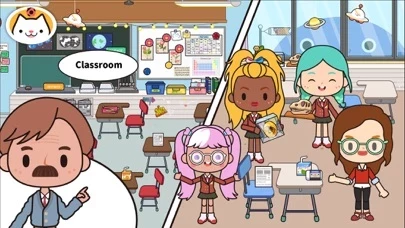How to Delete Miga Town
Published by XIHeGameWe have made it super easy to delete Miga Town: My School account and/or app.
Table of Contents:
Guide to Delete Miga Town: My School
Things to note before removing Miga Town:
- The developer of Miga Town is XIHeGame and all inquiries must go to them.
- Under the GDPR, Residents of the European Union and United Kingdom have a "right to erasure" and can request any developer like XIHeGame holding their data to delete it. The law mandates that XIHeGame must comply within a month.
- American residents (California only - you can claim to reside here) are empowered by the CCPA to request that XIHeGame delete any data it has on you or risk incurring a fine (upto 7.5k usd).
- If you have an active subscription, it is recommended you unsubscribe before deleting your account or the app.
How to delete Miga Town account:
Generally, here are your options if you need your account deleted:
Option 1: Reach out to Miga Town via Justuseapp. Get all Contact details →
Option 2: Visit the Miga Town website directly Here →
Option 3: Contact Miga Town Support/ Customer Service:
- Verified email
- Contact e-Mail: [email protected]
- 63.16% Contact Match
- Developer: XiHe Digital (GuangZhou) Technology Co., Ltd.
- E-Mail: [email protected]
- Website: Visit Miga Town Website
- 63.16% Contact Match
- Developer: XiHe Digital (GuangZhou) Technology Co., Ltd.
- E-Mail: [email protected]
- Website: Visit XiHe Digital (GuangZhou) Technology Co., Ltd. Website
How to Delete Miga Town: My School from your iPhone or Android.
Delete Miga Town: My School from iPhone.
To delete Miga Town from your iPhone, Follow these steps:
- On your homescreen, Tap and hold Miga Town: My School until it starts shaking.
- Once it starts to shake, you'll see an X Mark at the top of the app icon.
- Click on that X to delete the Miga Town: My School app from your phone.
Method 2:
Go to Settings and click on General then click on "iPhone Storage". You will then scroll down to see the list of all the apps installed on your iPhone. Tap on the app you want to uninstall and delete the app.
For iOS 11 and above:
Go into your Settings and click on "General" and then click on iPhone Storage. You will see the option "Offload Unused Apps". Right next to it is the "Enable" option. Click on the "Enable" option and this will offload the apps that you don't use.
Delete Miga Town: My School from Android
- First open the Google Play app, then press the hamburger menu icon on the top left corner.
- After doing these, go to "My Apps and Games" option, then go to the "Installed" option.
- You'll see a list of all your installed apps on your phone.
- Now choose Miga Town: My School, then click on "uninstall".
- Also you can specifically search for the app you want to uninstall by searching for that app in the search bar then select and uninstall.
Have a Problem with Miga Town: My School? Report Issue
Leave a comment:
What is Miga Town: My School?
Discovery Classroom: find your seat, pick up your textbook, and ready to learn something new. Student Affairs Office: the teachers are carefully dealing with all kinds of student affairs. Can you find out their secrets? Integrated classroom: put on protective clothing and conduct chemical experiments; write the most popular song in the exclusive music classroom. Playground: head to the playground and coach your own football/basketball team. Let’s cheer for the players! Auditorium: after years of study, you're about to graduate. There are a lot of wonderful performances at the graduation ceremony. Come and see! Features - Role-play in 5 places - Be a student or teacher, or even other occupations - Your voice can be changed by the analog microphone - Discover more hidden secrets - Unlimited gameplay, triggering your imagination --Give full play to children’s creativity --Tens of billions of customized modes --No third-party advertising --No time limit or score ranking list c...