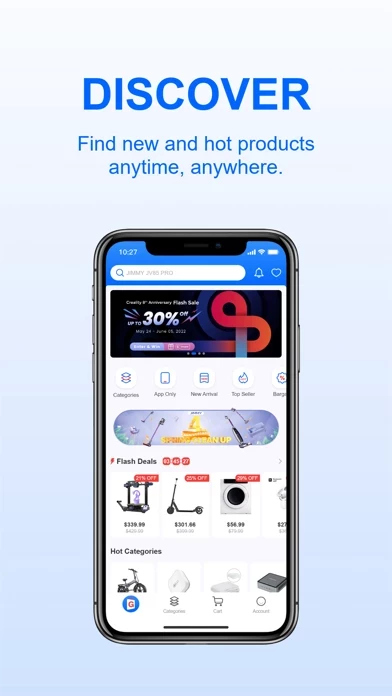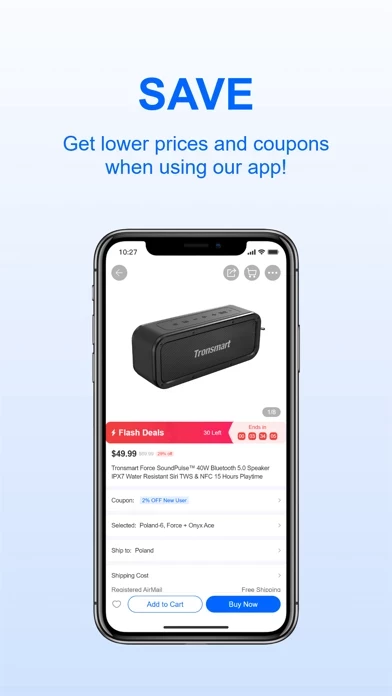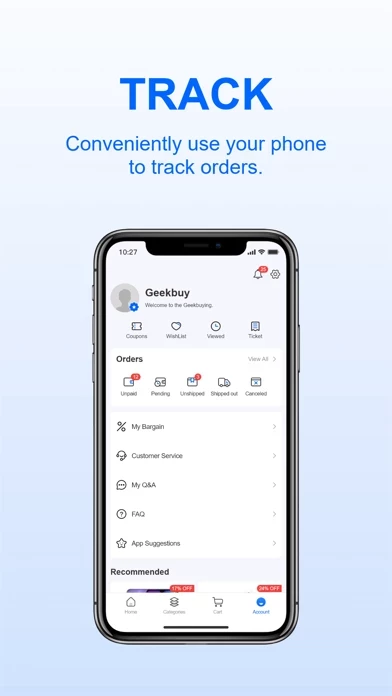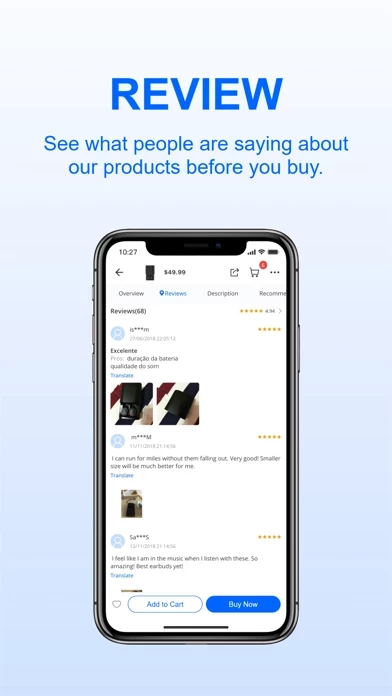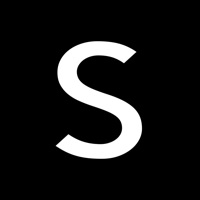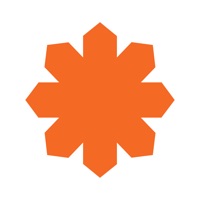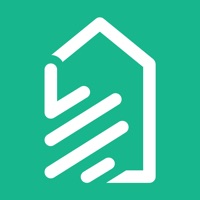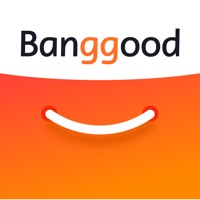How to Delete Geekbuying Online Shopping
Published by SHENZHEN GEEKBUY E-COMMERCE LIMITED on 2023-12-28We have made it super easy to delete Geekbuying Online Shopping account and/or app.
Table of Contents:
Guide to Delete Geekbuying Online Shopping
Things to note before removing Geekbuying Online Shopping:
- The developer of Geekbuying Online Shopping is SHENZHEN GEEKBUY E-COMMERCE LIMITED and all inquiries must go to them.
- Under the GDPR, Residents of the European Union and United Kingdom have a "right to erasure" and can request any developer like SHENZHEN GEEKBUY E-COMMERCE LIMITED holding their data to delete it. The law mandates that SHENZHEN GEEKBUY E-COMMERCE LIMITED must comply within a month.
- American residents (California only - you can claim to reside here) are empowered by the CCPA to request that SHENZHEN GEEKBUY E-COMMERCE LIMITED delete any data it has on you or risk incurring a fine (upto 7.5k usd).
- If you have an active subscription, it is recommended you unsubscribe before deleting your account or the app.
How to delete Geekbuying Online Shopping account:
Generally, here are your options if you need your account deleted:
Option 1: Reach out to Geekbuying Online Shopping via Justuseapp. Get all Contact details →
Option 2: Visit the Geekbuying Online Shopping website directly Here →
Option 3: Contact Geekbuying Online Shopping Support/ Customer Service:
- Verified email
- Contact e-Mail: [email protected]
- 55.56% Contact Match
- Developer: Geekbuy Inc.
- E-Mail: [email protected]
- Website: Visit Geekbuying Online Shopping Website
How to Delete Geekbuying Online Shopping from your iPhone or Android.
Delete Geekbuying Online Shopping from iPhone.
To delete Geekbuying Online Shopping from your iPhone, Follow these steps:
- On your homescreen, Tap and hold Geekbuying Online Shopping until it starts shaking.
- Once it starts to shake, you'll see an X Mark at the top of the app icon.
- Click on that X to delete the Geekbuying Online Shopping app from your phone.
Method 2:
Go to Settings and click on General then click on "iPhone Storage". You will then scroll down to see the list of all the apps installed on your iPhone. Tap on the app you want to uninstall and delete the app.
For iOS 11 and above:
Go into your Settings and click on "General" and then click on iPhone Storage. You will see the option "Offload Unused Apps". Right next to it is the "Enable" option. Click on the "Enable" option and this will offload the apps that you don't use.
Delete Geekbuying Online Shopping from Android
- First open the Google Play app, then press the hamburger menu icon on the top left corner.
- After doing these, go to "My Apps and Games" option, then go to the "Installed" option.
- You'll see a list of all your installed apps on your phone.
- Now choose Geekbuying Online Shopping, then click on "uninstall".
- Also you can specifically search for the app you want to uninstall by searching for that app in the search bar then select and uninstall.
Have a Problem with Geekbuying Online Shopping? Report Issue
Leave a comment:
What is Geekbuying Online Shopping?
Online shopping with GeekBuying is very easy as you get to shop from the comfort of your home and get products delivered at your doorstep. By downloading the GeekBuying free online shopping app, you can effortlessly browse our massive collection of more than 20,000 products from multiple categories including mobile phones, fashion wear, electronic devices, accessories and consumer durables. The products you can find on GeekBuying shopping app are: •Mobile Phones •Laptops, Computer Accessories & Tablets •Smart Watches & Bracelets •Smart Home & Home Appliances •Electronic Gadgets •RC Toys & Gaming Console •Sports, Gym & Fitness Products •Women's Clothing •Men's Clothing •Women's & Men's Footwear •Travel, Luggage & Handbags •Personal Care Appliances Install GeekBuying app for unique benefits Simply download the iOS shopping app on your device (iPhone or iPad) and create an account for yourself. Now, you will be taken to the Home screen where you will find links to all the category produ...