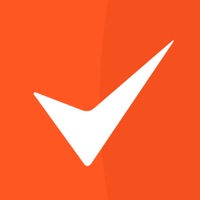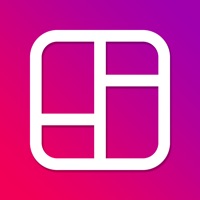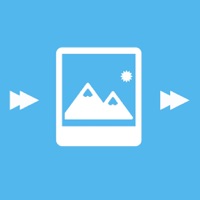How to Delete Slideshow Maker
Published by Manager CardWe have made it super easy to delete Slideshow Maker for lomotif account and/or app.
Table of Contents:
Guide to Delete Slideshow Maker for lomotif
Things to note before removing Slideshow Maker:
- The developer of Slideshow Maker is Manager Card and all inquiries must go to them.
- Check the Terms of Services and/or Privacy policy of Manager Card to know if they support self-serve account deletion:
- Under the GDPR, Residents of the European Union and United Kingdom have a "right to erasure" and can request any developer like Manager Card holding their data to delete it. The law mandates that Manager Card must comply within a month.
- American residents (California only - you can claim to reside here) are empowered by the CCPA to request that Manager Card delete any data it has on you or risk incurring a fine (upto 7.5k usd).
- If you have an active subscription, it is recommended you unsubscribe before deleting your account or the app.
How to delete Slideshow Maker account:
Generally, here are your options if you need your account deleted:
Option 1: Reach out to Slideshow Maker via Justuseapp. Get all Contact details →
Option 2: Visit the Slideshow Maker website directly Here →
Option 3: Contact Slideshow Maker Support/ Customer Service:
- 18.18% Contact Match
- Developer: Lomotif Pte Ltd
- E-Mail: [email protected]
- Website: Visit Slideshow Maker Website
Option 4: Check Slideshow Maker's Privacy/TOS/Support channels below for their Data-deletion/request policy then contact them:
- https://sites.google.com/view/slideshowtermsofuse
- https://sites.google.com/view/slideshowprivacypolicy
*Pro-tip: Once you visit any of the links above, Use your browser "Find on page" to find "@". It immediately shows the neccessary emails.
How to Delete Slideshow Maker for lomotif from your iPhone or Android.
Delete Slideshow Maker for lomotif from iPhone.
To delete Slideshow Maker from your iPhone, Follow these steps:
- On your homescreen, Tap and hold Slideshow Maker for lomotif until it starts shaking.
- Once it starts to shake, you'll see an X Mark at the top of the app icon.
- Click on that X to delete the Slideshow Maker for lomotif app from your phone.
Method 2:
Go to Settings and click on General then click on "iPhone Storage". You will then scroll down to see the list of all the apps installed on your iPhone. Tap on the app you want to uninstall and delete the app.
For iOS 11 and above:
Go into your Settings and click on "General" and then click on iPhone Storage. You will see the option "Offload Unused Apps". Right next to it is the "Enable" option. Click on the "Enable" option and this will offload the apps that you don't use.
Delete Slideshow Maker for lomotif from Android
- First open the Google Play app, then press the hamburger menu icon on the top left corner.
- After doing these, go to "My Apps and Games" option, then go to the "Installed" option.
- You'll see a list of all your installed apps on your phone.
- Now choose Slideshow Maker for lomotif, then click on "uninstall".
- Also you can specifically search for the app you want to uninstall by searching for that app in the search bar then select and uninstall.
Have a Problem with Slideshow Maker for lomotif? Report Issue
Leave a comment:
What is Slideshow Maker for lomotif?
Of all video editing apps, This Slideshow app might not be the app with the most functions, but it’s definitely the most cost-effective app with the simplest operation! We will continue to improve this app according to the user suggestions, and constantly improve its functions and content. Soon after, we will add user interaction and social functions. The current subscription and one-time purchase fees are the most affordable and cost-effective. After the functions and content of this application are more and more perfect, the price will continue to increase. Let’s take a look at the introduction of this slideshow application first. Turn your memories into movies with music. This app helps you create amazing SlideShow with your photos easily! Easy to use: • Pick your photos or a video • Organize photos in right order (Tap the upper-right button to reorder photos) • Pick a transition • Pick a FX effect if you like. • Choose your favorite music from the app or your own. That’s all!...