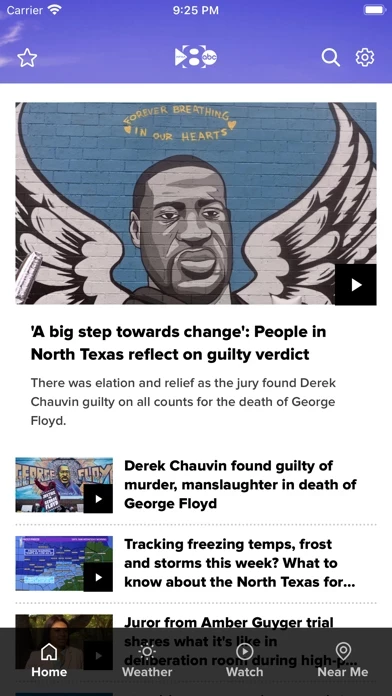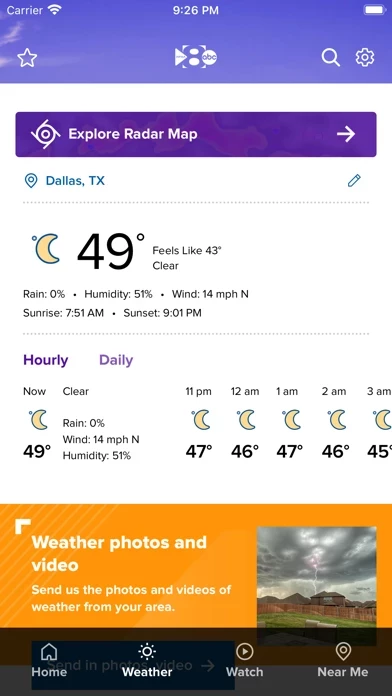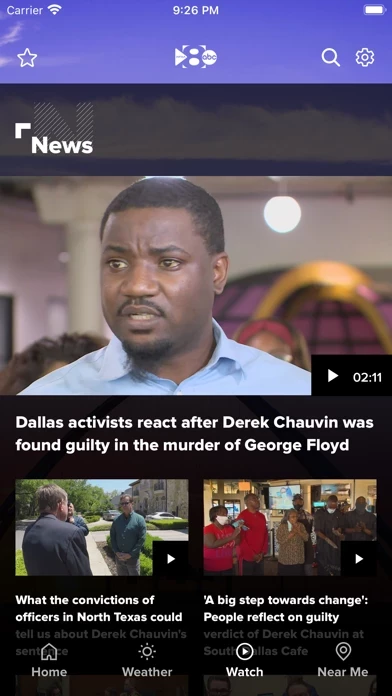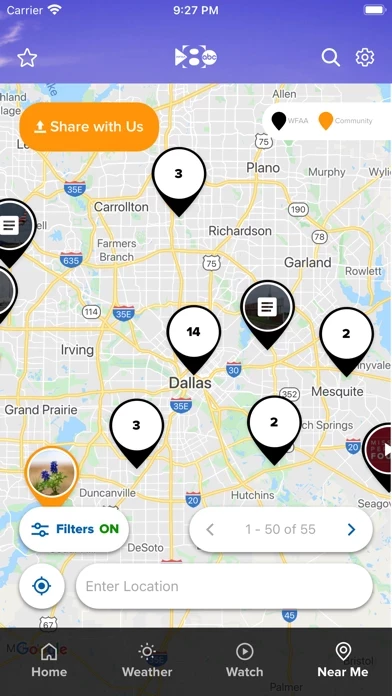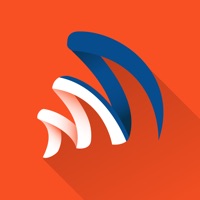How to Delete WFAA
Published by Tegna Inc. on 2023-10-30We have made it super easy to delete WFAA - News from North Texas account and/or app.
Table of Contents:
Guide to Delete WFAA - News from North Texas
Things to note before removing WFAA:
- The developer of WFAA is Tegna Inc. and all inquiries must go to them.
- Check the Terms of Services and/or Privacy policy of Tegna Inc. to know if they support self-serve account deletion:
- Under the GDPR, Residents of the European Union and United Kingdom have a "right to erasure" and can request any developer like Tegna Inc. holding their data to delete it. The law mandates that Tegna Inc. must comply within a month.
- American residents (California only - you can claim to reside here) are empowered by the CCPA to request that Tegna Inc. delete any data it has on you or risk incurring a fine (upto 7.5k usd).
- If you have an active subscription, it is recommended you unsubscribe before deleting your account or the app.
How to delete WFAA account:
Generally, here are your options if you need your account deleted:
Option 1: Reach out to WFAA via Justuseapp. Get all Contact details →
Option 2: Visit the WFAA website directly Here →
Option 3: Contact WFAA Support/ Customer Service:
- Verified email
- Contact e-Mail: [email protected]
- 100% Contact Match
- Developer: TEGNA
- E-Mail: [email protected]
- Website: Visit WFAA Website
Option 4: Check WFAA's Privacy/TOS/Support channels below for their Data-deletion/request policy then contact them:
- https://www.wfaa.com/privacy
- https://www.wfaa.com/do-not-sell-my-information
- https://www.wfaa.com/terms
*Pro-tip: Once you visit any of the links above, Use your browser "Find on page" to find "@". It immediately shows the neccessary emails.
How to Delete WFAA - News from North Texas from your iPhone or Android.
Delete WFAA - News from North Texas from iPhone.
To delete WFAA from your iPhone, Follow these steps:
- On your homescreen, Tap and hold WFAA - News from North Texas until it starts shaking.
- Once it starts to shake, you'll see an X Mark at the top of the app icon.
- Click on that X to delete the WFAA - News from North Texas app from your phone.
Method 2:
Go to Settings and click on General then click on "iPhone Storage". You will then scroll down to see the list of all the apps installed on your iPhone. Tap on the app you want to uninstall and delete the app.
For iOS 11 and above:
Go into your Settings and click on "General" and then click on iPhone Storage. You will see the option "Offload Unused Apps". Right next to it is the "Enable" option. Click on the "Enable" option and this will offload the apps that you don't use.
Delete WFAA - News from North Texas from Android
- First open the Google Play app, then press the hamburger menu icon on the top left corner.
- After doing these, go to "My Apps and Games" option, then go to the "Installed" option.
- You'll see a list of all your installed apps on your phone.
- Now choose WFAA - News from North Texas, then click on "uninstall".
- Also you can specifically search for the app you want to uninstall by searching for that app in the search bar then select and uninstall.
Have a Problem with WFAA - News from North Texas? Report Issue
Leave a comment:
What is WFAA - News from North Texas?
Stay up-to-date with the latest news and weather in the Dallas and Fort Worth, Texas area on the all-new free app from this app. Our app features the latest breaking news that impacts you and your family, interactive weather and radar, and live video from our newscasts and local events. LOCAL & BREAKING NEWS • Receive real-time notifications for breaking news • Read the latest news as it happens in your area • Explore exclusive investigative stories • Browse photos, news clips, and raw video LOCAL WEATHER • Daily and hourly forecasts for your city • The latest forecasts from our meteorologists • Interactive radar maps • Automated hyperlocal severe weather alerts LIVE VIDEO • Watch live video newscasts and breaking news from this app PERSONALIZATION • Discover and dive into topics that matter to you • Favorite topics to receive personalized updates Other Features: • Share stories & videos directly with your friends and family • See the latest updates and behind the scenes photos from you...