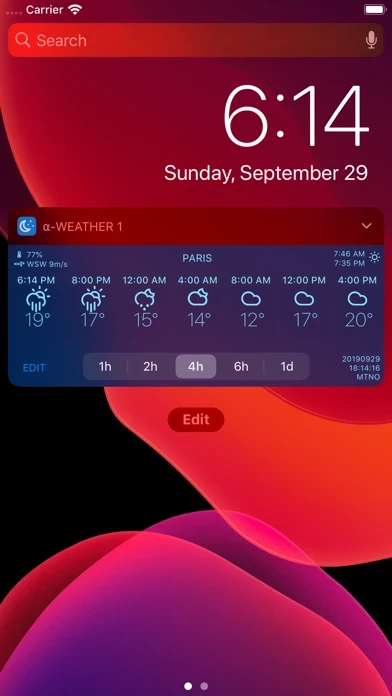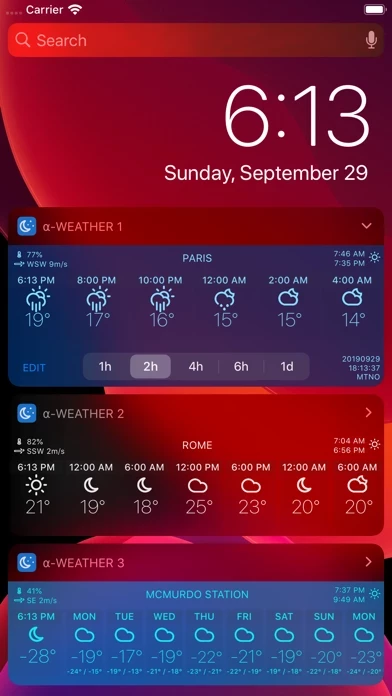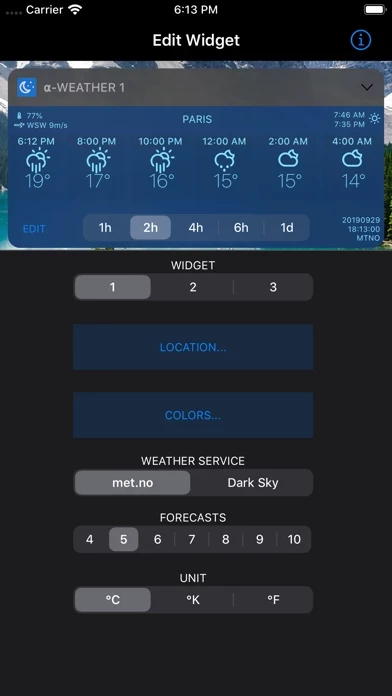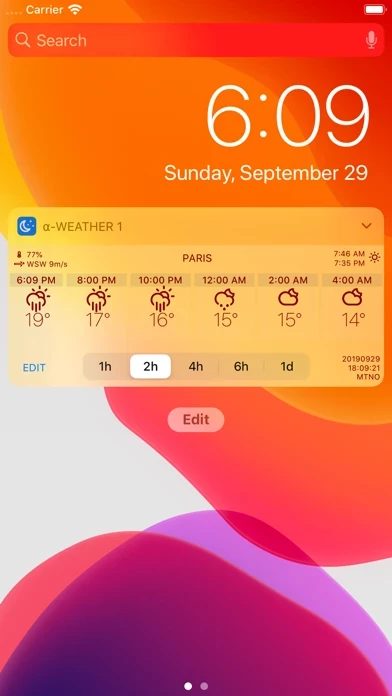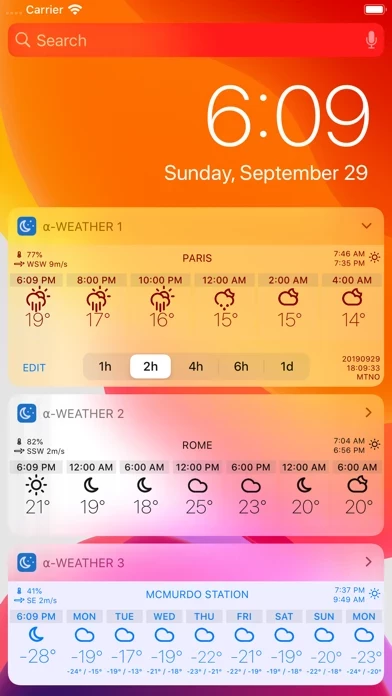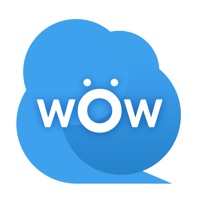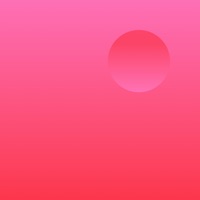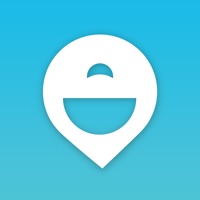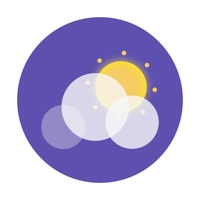How to Delete Alpha Weather
Published by odeesoftWe have made it super easy to delete Alpha Weather account and/or app.
Table of Contents:
Guide to Delete Alpha Weather
Things to note before removing Alpha Weather:
- The developer of Alpha Weather is odeesoft and all inquiries must go to them.
- Check the Terms of Services and/or Privacy policy of odeesoft to know if they support self-serve account deletion:
- Under the GDPR, Residents of the European Union and United Kingdom have a "right to erasure" and can request any developer like odeesoft holding their data to delete it. The law mandates that odeesoft must comply within a month.
- American residents (California only - you can claim to reside here) are empowered by the CCPA to request that odeesoft delete any data it has on you or risk incurring a fine (upto 7.5k usd).
- If you have an active subscription, it is recommended you unsubscribe before deleting your account or the app.
How to delete Alpha Weather account:
Generally, here are your options if you need your account deleted:
Option 1: Reach out to Alpha Weather via Justuseapp. Get all Contact details →
Option 2: Visit the Alpha Weather website directly Here →
Option 3: Contact Alpha Weather Support/ Customer Service:
- 66.67% Contact Match
- Developer: Alpha Radar LLC
- E-Mail: [email protected]
- Website: Visit Alpha Weather Website
- 56.25% Contact Match
- Developer: Weather Group, LLC
- E-Mail: [email protected]
- Website: Visit Weather Group, LLC Website
Option 4: Check Alpha Weather's Privacy/TOS/Support channels below for their Data-deletion/request policy then contact them:
- https://darksky.net/poweredby/
- http://alphaweather.odeesoft.com/tos.html
- http://alphaweather.odeesoft.com/privacy.html
*Pro-tip: Once you visit any of the links above, Use your browser "Find on page" to find "@". It immediately shows the neccessary emails.
How to Delete Alpha Weather from your iPhone or Android.
Delete Alpha Weather from iPhone.
To delete Alpha Weather from your iPhone, Follow these steps:
- On your homescreen, Tap and hold Alpha Weather until it starts shaking.
- Once it starts to shake, you'll see an X Mark at the top of the app icon.
- Click on that X to delete the Alpha Weather app from your phone.
Method 2:
Go to Settings and click on General then click on "iPhone Storage". You will then scroll down to see the list of all the apps installed on your iPhone. Tap on the app you want to uninstall and delete the app.
For iOS 11 and above:
Go into your Settings and click on "General" and then click on iPhone Storage. You will see the option "Offload Unused Apps". Right next to it is the "Enable" option. Click on the "Enable" option and this will offload the apps that you don't use.
Delete Alpha Weather from Android
- First open the Google Play app, then press the hamburger menu icon on the top left corner.
- After doing these, go to "My Apps and Games" option, then go to the "Installed" option.
- You'll see a list of all your installed apps on your phone.
- Now choose Alpha Weather, then click on "uninstall".
- Also you can specifically search for the app you want to uninstall by searching for that app in the search bar then select and uninstall.
Have a Problem with Alpha Weather? Report Issue
Leave a comment:
What is Alpha Weather?
Alpha Weather provides a Today widget for a quick forecast without the need to open the app. The main objective of the widget is to answer 2 questions as quickly as possible: - What’s the weather forecast for the next hours? - What’s the weather forecast for the next days? To access the widget and see the current forecast: - In the home or lock screen: Swipe to the right. To return: Swipe to the left. - In any app: Swipe down, then to the right. To return: Press the home button. By selecting one of the time intervals at the bottom of the widget, you get a forecast for every 1, 2, 4 or 6 hours or for every day. Tap on “EDIT” to open the app and edit the location, colors or temperature unit of the respective widget. The Today widget is designed to take up as little space as possible. You can further minimize the widget by tapping on the upper right arrow button (“Less”-Button on iOS 12) to hide the bottom area. Tap the button again to show the bottom area. Alpha Weather provides...