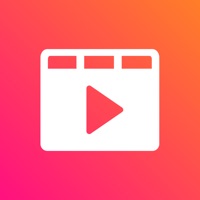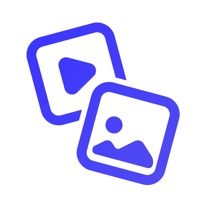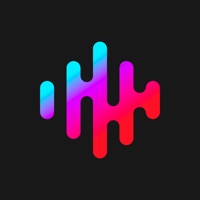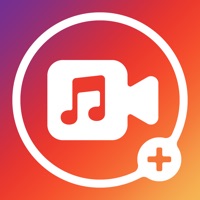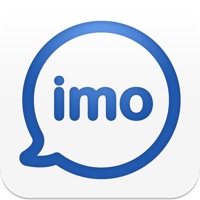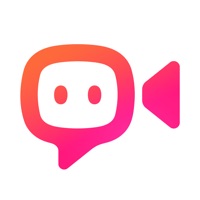How to Cancel BeeCut-Video Editor
Published by Apowersoft LimitedWe have made it super easy to cancel BeeCut-Video Editor subscription
at the root to avoid any and all mediums "Apowersoft Limited" (the developer) uses to bill you.
Complete Guide to Canceling BeeCut-Video Editor
A few things to note and do before cancelling:
- The developer of BeeCut-Video Editor is Apowersoft Limited and all inquiries must go to them.
- Cancelling a subscription during a free trial may result in losing a free trial account.
- You must always cancel a subscription at least 24 hours before the trial period ends.
How easy is it to cancel or delete BeeCut-Video Editor?
It is Impossible to Cancel a BeeCut-Video Editor subscription. (**Crowdsourced from BeeCut-Video Editor and Justuseapp users)
If you haven't rated BeeCut-Video Editor cancellation policy yet, Rate it here →.
Potential Savings
**Pricing data is based on average subscription prices reported by Justuseapp.com users..
| Duration | Amount (USD) |
|---|---|
| Monthly Subscription | $60.00 |
How to Cancel BeeCut-Video Editor Subscription on iPhone or iPad:
- Open Settings » ~Your name~ » and click "Subscriptions".
- Click the BeeCut-Video Editor (subscription) you want to review.
- Click Cancel.
How to Cancel BeeCut-Video Editor Subscription on Android Device:
- Open your Google Play Store app.
- Click on Menu » "Subscriptions".
- Tap on BeeCut-Video Editor (subscription you wish to cancel)
- Click "Cancel Subscription".
How do I remove my Card from BeeCut-Video Editor?
Removing card details from BeeCut-Video Editor if you subscribed directly is very tricky. Very few websites allow you to remove your card details. So you will have to make do with some few tricks before and after subscribing on websites in the future.
Before Signing up or Subscribing:
- Create an account on Justuseapp. signup here →
- Create upto 4 Virtual Debit Cards - this will act as a VPN for you bank account and prevent apps like BeeCut-Video Editor from billing you to eternity.
- Fund your Justuseapp Cards using your real card.
- Signup on BeeCut-Video Editor or any other website using your Justuseapp card.
- Cancel the BeeCut-Video Editor subscription directly from your Justuseapp dashboard.
- To learn more how this all works, Visit here →.
How to Cancel BeeCut-Video Editor Subscription on a Mac computer:
- Goto your Mac AppStore, Click ~Your name~ (bottom sidebar).
- Click "View Information" and sign in if asked to.
- Scroll down on the next page shown to you until you see the "Subscriptions" tab then click on "Manage".
- Click "Edit" beside the BeeCut-Video Editor app and then click on "Cancel Subscription".
What to do if you Subscribed directly on BeeCut-Video Editor's Website:
- Reach out to Apowersoft Limited here »»
- If the company has an app they developed in the Appstore, you can try contacting Apowersoft Limited (the app developer) for help through the details of the app.
How to Cancel BeeCut-Video Editor Subscription on Paypal:
To cancel your BeeCut-Video Editor subscription on PayPal, do the following:
- Login to www.paypal.com .
- Click "Settings" » "Payments".
- Next, click on "Manage Automatic Payments" in the Automatic Payments dashboard.
- You'll see a list of merchants you've subscribed to. Click on "BeeCut-Video Editor" or "Apowersoft Limited" to cancel.
How to delete BeeCut-Video Editor account:
- Reach out directly to BeeCut-Video Editor via Justuseapp. Get all Contact details →
- Send an email to [email protected] Click to email requesting that they delete your account.
Delete BeeCut-Video Editor from iPhone:
- On your homescreen, Tap and hold BeeCut-Video Editor until it starts shaking.
- Once it starts to shake, you'll see an X Mark at the top of the app icon.
- Click on that X to delete the BeeCut-Video Editor app.
Delete BeeCut-Video Editor from Android:
- Open your GooglePlay app and goto the menu.
- Click "My Apps and Games" » then "Installed".
- Choose BeeCut-Video Editor, » then click "Uninstall".
Have a Problem with BeeCut-Video Editor? Report Issue
Leave a comment:
What is BeeCut-Video Editor?
BeeCut is designed especially for video editing beginners! Everyone can use it to create a unique and stunning video instantly. BeeCut is a great video editor which offers many useful editing features including filters, cropping, cutting, rotating, reversing, changing speed, and transitions and so on. Moreover, it has a clean and intuitive user-interface. No complicated settings, you just need to finish a few clicks to make a funny short video! Come and try this handy video maker to start your video creation right now! 【 Features】: 1. Cut or split video -Cut a video by frame and delete unwanted intro or outro with one click. 2. Support various kinds of aspect ratios -Support a variety of aspect ratios such as 9:16, 3:4, 1:1, 4:3 and 16:9. You can use it to create a video for sharing on TikTok, Taobao, Instagram and other video sharing platforms. 3. Offer numerous cool filters -Offer lots of crafted filters which can be used to help you create a high quality movie Vlog easily. 4. Provide many transitions -Provide multiple vivid transitions allowing you to convert photos into video fast by applying them randomly. Anyone can use this slideshow creator to create a cool photo video right away. 5. Support adding multiple songs -Add multiple background music files to video from local or internet resource with just one click! Your video will have dramatic effect and become more vivid after adding the background music that matches your video style. 6. Speed up or slow do...