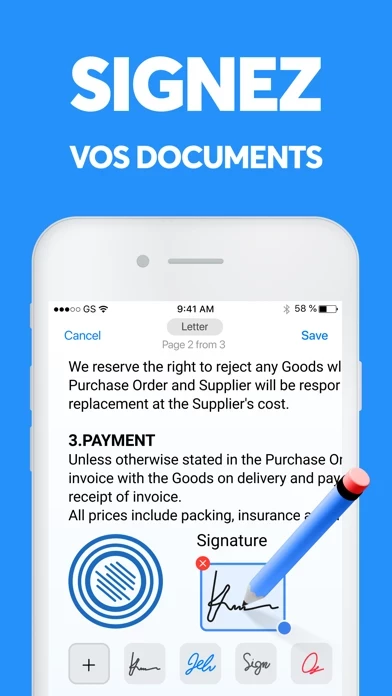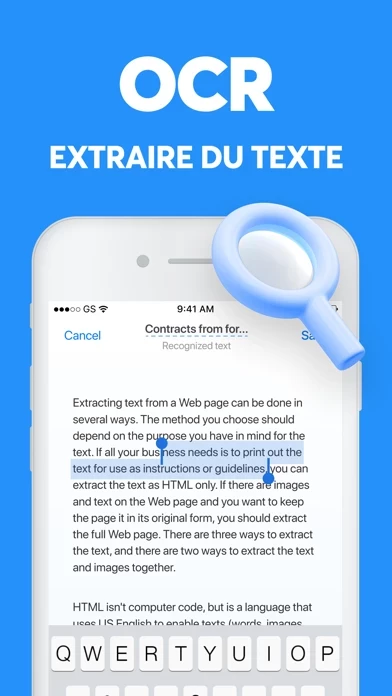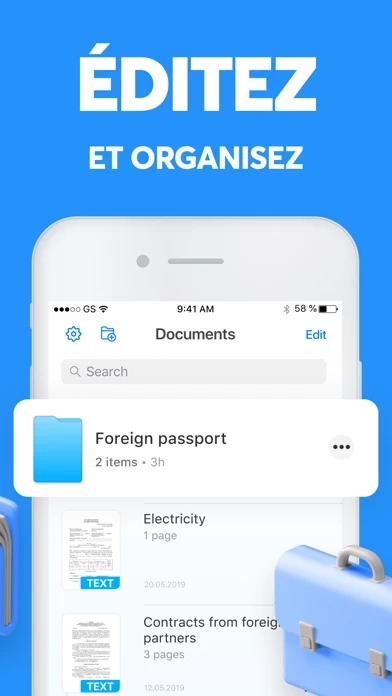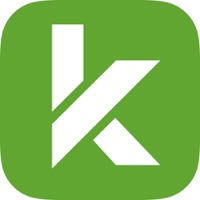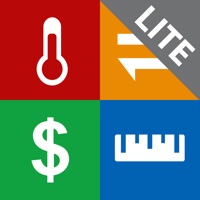How to Delete Scanner App
Published by Nano Trend LPWe have made it super easy to delete Scanner App: PDF Document Cam account and/or app.
Table of Contents:
Guide to Delete Scanner App: PDF Document Cam
Things to note before removing Scanner App:
- The developer of Scanner App is Nano Trend LP and all inquiries must go to them.
- Check the Terms of Services and/or Privacy policy of Nano Trend LP to know if they support self-serve account deletion:
- Under the GDPR, Residents of the European Union and United Kingdom have a "right to erasure" and can request any developer like Nano Trend LP holding their data to delete it. The law mandates that Nano Trend LP must comply within a month.
- American residents (California only - you can claim to reside here) are empowered by the CCPA to request that Nano Trend LP delete any data it has on you or risk incurring a fine (upto 7.5k usd).
- If you have an active subscription, it is recommended you unsubscribe before deleting your account or the app.
How to delete Scanner App account:
Generally, here are your options if you need your account deleted:
Option 1: Reach out to Scanner App via Justuseapp. Get all Contact details →
Option 2: Visit the Scanner App website directly Here →
Option 3: Contact Scanner App Support/ Customer Service:
- Verified email
- Contact e-Mail: [email protected]
- 45.16% Contact Match
- Developer: ViewAI Lab
- E-Mail: [email protected]
- Website: Visit Scanner App Website
- 51.85% Contact Match
- Developer: TopTap Studio
- E-Mail: [email protected]
- Website: Visit TopTap Studio Website
Option 4: Check Scanner App's Privacy/TOS/Support channels below for their Data-deletion/request policy then contact them:
- https://termsfeed.com/terms-conditions/4af2405ae69e51658a725d1b8802a727
- https://termsfeed.com/privacy-policy/bf99c7632d63cba6859fa73f8cb710db
- http://nanotrendlp.com
*Pro-tip: Once you visit any of the links above, Use your browser "Find on page" to find "@". It immediately shows the neccessary emails.
How to Delete Scanner App: PDF Document Cam from your iPhone or Android.
Delete Scanner App: PDF Document Cam from iPhone.
To delete Scanner App from your iPhone, Follow these steps:
- On your homescreen, Tap and hold Scanner App: PDF Document Cam until it starts shaking.
- Once it starts to shake, you'll see an X Mark at the top of the app icon.
- Click on that X to delete the Scanner App: PDF Document Cam app from your phone.
Method 2:
Go to Settings and click on General then click on "iPhone Storage". You will then scroll down to see the list of all the apps installed on your iPhone. Tap on the app you want to uninstall and delete the app.
For iOS 11 and above:
Go into your Settings and click on "General" and then click on iPhone Storage. You will see the option "Offload Unused Apps". Right next to it is the "Enable" option. Click on the "Enable" option and this will offload the apps that you don't use.
Delete Scanner App: PDF Document Cam from Android
- First open the Google Play app, then press the hamburger menu icon on the top left corner.
- After doing these, go to "My Apps and Games" option, then go to the "Installed" option.
- You'll see a list of all your installed apps on your phone.
- Now choose Scanner App: PDF Document Cam, then click on "uninstall".
- Also you can specifically search for the app you want to uninstall by searching for that app in the search bar then select and uninstall.
Have a Problem with Scanner App: PDF Document Cam? Report Issue
Leave a comment:
What is Scanner App: PDF Document Cam?
Scanner App - your own professional scanner for iPhone and iPad. Use your smartphone to scan any documents: business cards and paper notes, signed contracts and documents, invoices and checks, journal articles and book pages. Scan and get ready-made PDF documents of high quality. The application automatically detects the borders of the document and adjusts the color. If you wish, you can manually customize your documents, swap pages, delete or add new ones. Store all your documents in a convenient application, print and share them with friends and colleagues. All scanner features: - Sign documents - Convert any scan into text - Save your scans in black and white, grayscale or color (Filters) - Highlight the important information of your scans - Text-to-speech (TTS, documents’ read along) - Scan & Export to high-quality PDF or JPEG - Multipage - scan as many pages as you need - Automatic shutter and border detection for documents Premium features: - Text Recognition (OCR) - Signa...