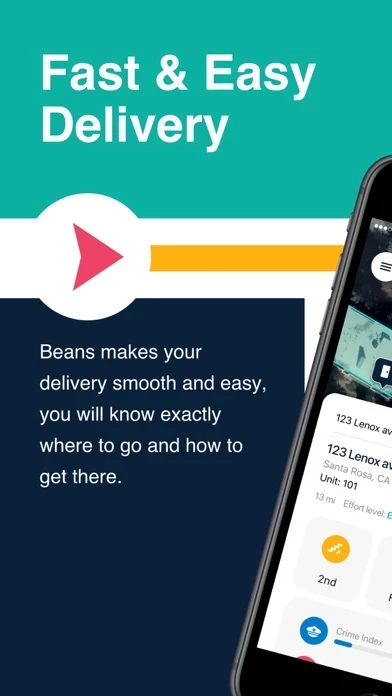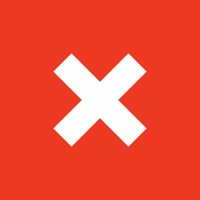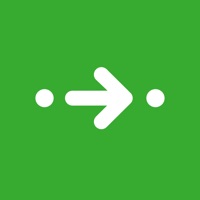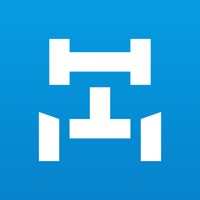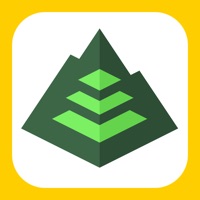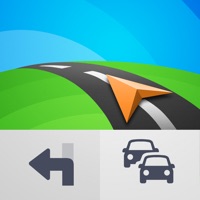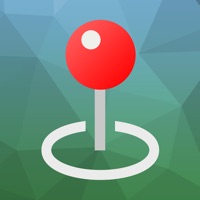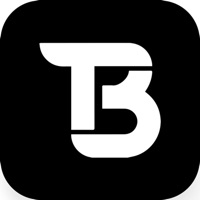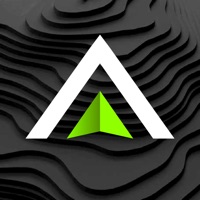How to Cancel Beans
Published by One Hundred Feet, Inc. on 2023-09-28We have made it super easy to cancel Beans - Maps for Apartments subscription
at the root to avoid any and all mediums "One Hundred Feet, Inc." (the developer) uses to bill you.
Complete Guide to Canceling Beans - Maps for Apartments
A few things to note and do before cancelling:
- The developer of Beans is One Hundred Feet, Inc. and all inquiries must go to them.
- Cancelling a subscription during a free trial may result in losing a free trial account.
- You must always cancel a subscription at least 24 hours before the trial period ends.
How easy is it to cancel or delete Beans?
It is Very Easy to Cancel a Beans subscription. (**Crowdsourced from Beans and Justuseapp users)
If you haven't rated Beans cancellation policy yet, Rate it here →.
Potential Savings
**Pricing data is based on average subscription prices reported by Justuseapp.com users..
| Duration | Amount (USD) |
|---|---|
| If Billed Once | $4.99 |
| Monthly Subscription | $4.99 |
How to Cancel Beans - Maps for Apartments Subscription on iPhone or iPad:
- Open Settings » ~Your name~ » and click "Subscriptions".
- Click the Beans (subscription) you want to review.
- Click Cancel.
How to Cancel Beans - Maps for Apartments Subscription on Android Device:
- Open your Google Play Store app.
- Click on Menu » "Subscriptions".
- Tap on Beans - Maps for Apartments (subscription you wish to cancel)
- Click "Cancel Subscription".
How do I remove my Card from Beans?
Removing card details from Beans if you subscribed directly is very tricky. Very few websites allow you to remove your card details. So you will have to make do with some few tricks before and after subscribing on websites in the future.
Before Signing up or Subscribing:
- Create an account on Justuseapp. signup here →
- Create upto 4 Virtual Debit Cards - this will act as a VPN for you bank account and prevent apps like Beans from billing you to eternity.
- Fund your Justuseapp Cards using your real card.
- Signup on Beans - Maps for Apartments or any other website using your Justuseapp card.
- Cancel the Beans subscription directly from your Justuseapp dashboard.
- To learn more how this all works, Visit here →.
How to Cancel Beans - Maps for Apartments Subscription on a Mac computer:
- Goto your Mac AppStore, Click ~Your name~ (bottom sidebar).
- Click "View Information" and sign in if asked to.
- Scroll down on the next page shown to you until you see the "Subscriptions" tab then click on "Manage".
- Click "Edit" beside the Beans - Maps for Apartments app and then click on "Cancel Subscription".
What to do if you Subscribed directly on Beans's Website:
- Reach out to One Hundred Feet, Inc. here »»
- Visit Beans website: Click to visit .
- Login to your account.
- In the menu section, look for any of the following: "Billing", "Subscription", "Payment", "Manage account", "Settings".
- Click the link, then follow the prompts to cancel your subscription.
How to Cancel Beans - Maps for Apartments Subscription on Paypal:
To cancel your Beans subscription on PayPal, do the following:
- Login to www.paypal.com .
- Click "Settings" » "Payments".
- Next, click on "Manage Automatic Payments" in the Automatic Payments dashboard.
- You'll see a list of merchants you've subscribed to. Click on "Beans - Maps for Apartments" or "One Hundred Feet, Inc." to cancel.
How to delete Beans account:
- Reach out directly to Beans via Justuseapp. Get all Contact details →
- Send an email to [email protected] Click to email requesting that they delete your account.
Delete Beans - Maps for Apartments from iPhone:
- On your homescreen, Tap and hold Beans - Maps for Apartments until it starts shaking.
- Once it starts to shake, you'll see an X Mark at the top of the app icon.
- Click on that X to delete the Beans - Maps for Apartments app.
Delete Beans - Maps for Apartments from Android:
- Open your GooglePlay app and goto the menu.
- Click "My Apps and Games" » then "Installed".
- Choose Beans - Maps for Apartments, » then click "Uninstall".
Have a Problem with Beans - Maps for Apartments? Report Issue
Leave a comment:
Reviews & Common Issues: 1 Comments
By Luis Martinez
1 year agoI just need to cancel my Beans maps subscription.
What is Beans - Maps for Apartments?
Save time locating hard to find delivery addresses. Deliver fast & easy with this app Maps for Apartments. Maps built by and for delivery drivers. Why this app Maps? + Save time by finding apartments superfast with precise direction + Get convenient parking spots close to delivery drop-off location and get there fast + Save access codes, tipping, and safety info + Add delivery notes so you never forget important info + Get stairs & elevator info and know which floor delivery is on + Drivers using this app Maps for deliveries are 50% faster from parking to apartment door Be faster & more efficient. Deliver with this app Maps! For tech support or feedback, please email edward@this app.ai Download the app for faster deliveries!