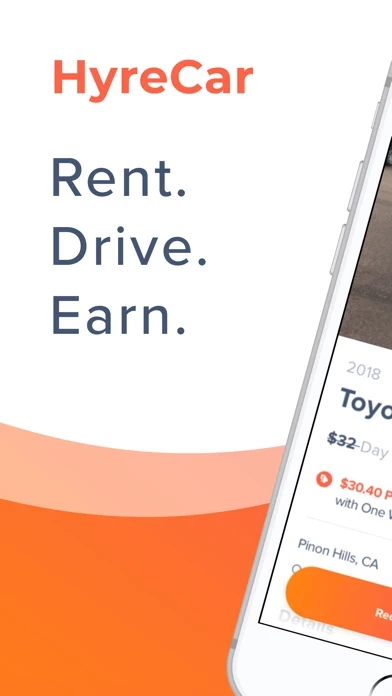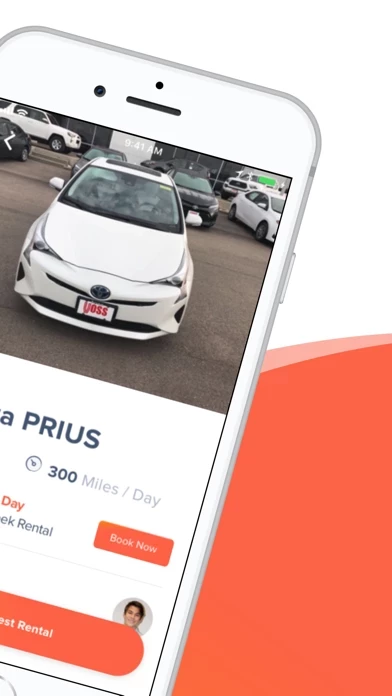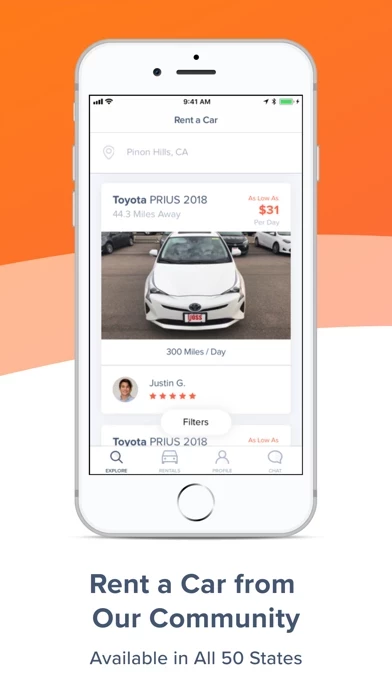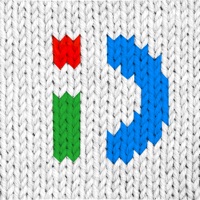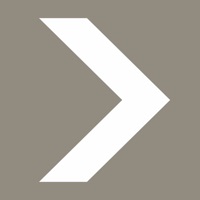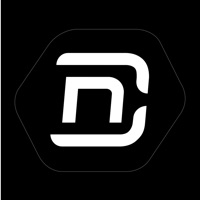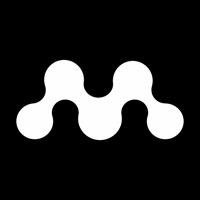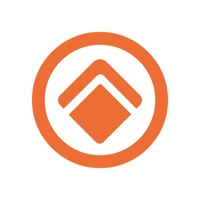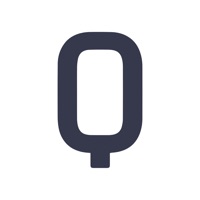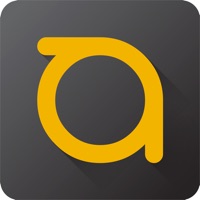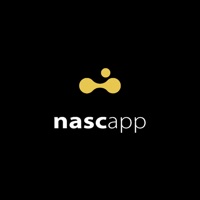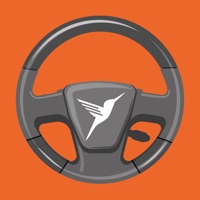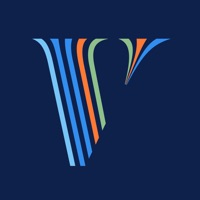How to Cancel HyreCar Driver
Published by HyreCar Inc. on 2023-11-28We have made it super easy to cancel HyreCar Driver - Gig Rentals subscription
at the root to avoid any and all mediums "HyreCar Inc." (the developer) uses to bill you.
Complete Guide to Canceling HyreCar Driver - Gig Rentals
A few things to note and do before cancelling:
- The developer of HyreCar Driver is HyreCar Inc. and all inquiries must go to them.
- Cancelling a subscription during a free trial may result in losing a free trial account.
- You must always cancel a subscription at least 24 hours before the trial period ends.
How easy is it to cancel or delete HyreCar Driver?
It is Very Easy to Cancel a HyreCar Driver subscription. (**Crowdsourced from HyreCar Driver and Justuseapp users)
If you haven't rated HyreCar Driver cancellation policy yet, Rate it here →.
Potential Savings
**Pricing data is based on average subscription prices reported by Justuseapp.com users..
| Duration | Amount (USD) |
|---|---|
| If Billed Once | $56.50 |
How to Cancel HyreCar Driver - Gig Rentals Subscription on iPhone or iPad:
- Open Settings » ~Your name~ » and click "Subscriptions".
- Click the HyreCar Driver (subscription) you want to review.
- Click Cancel.
How to Cancel HyreCar Driver - Gig Rentals Subscription on Android Device:
- Open your Google Play Store app.
- Click on Menu » "Subscriptions".
- Tap on HyreCar Driver - Gig Rentals (subscription you wish to cancel)
- Click "Cancel Subscription".
How do I remove my Card from HyreCar Driver?
Removing card details from HyreCar Driver if you subscribed directly is very tricky. Very few websites allow you to remove your card details. So you will have to make do with some few tricks before and after subscribing on websites in the future.
Before Signing up or Subscribing:
- Create an account on Justuseapp. signup here →
- Create upto 4 Virtual Debit Cards - this will act as a VPN for you bank account and prevent apps like HyreCar Driver from billing you to eternity.
- Fund your Justuseapp Cards using your real card.
- Signup on HyreCar Driver - Gig Rentals or any other website using your Justuseapp card.
- Cancel the HyreCar Driver subscription directly from your Justuseapp dashboard.
- To learn more how this all works, Visit here →.
How to Cancel HyreCar Driver - Gig Rentals Subscription on a Mac computer:
- Goto your Mac AppStore, Click ~Your name~ (bottom sidebar).
- Click "View Information" and sign in if asked to.
- Scroll down on the next page shown to you until you see the "Subscriptions" tab then click on "Manage".
- Click "Edit" beside the HyreCar Driver - Gig Rentals app and then click on "Cancel Subscription".
What to do if you Subscribed directly on HyreCar Driver's Website:
- Reach out to HyreCar Inc. here »»
- Visit HyreCar Driver website: Click to visit .
- Login to your account.
- In the menu section, look for any of the following: "Billing", "Subscription", "Payment", "Manage account", "Settings".
- Click the link, then follow the prompts to cancel your subscription.
How to Cancel HyreCar Driver - Gig Rentals Subscription on Paypal:
To cancel your HyreCar Driver subscription on PayPal, do the following:
- Login to www.paypal.com .
- Click "Settings" » "Payments".
- Next, click on "Manage Automatic Payments" in the Automatic Payments dashboard.
- You'll see a list of merchants you've subscribed to. Click on "HyreCar Driver - Gig Rentals" or "HyreCar Inc." to cancel.
How to delete HyreCar Driver account:
- Reach out directly to HyreCar Driver via Justuseapp. Get all Contact details →
- Send an email to [email protected] Click to email requesting that they delete your account.
Delete HyreCar Driver - Gig Rentals from iPhone:
- On your homescreen, Tap and hold HyreCar Driver - Gig Rentals until it starts shaking.
- Once it starts to shake, you'll see an X Mark at the top of the app icon.
- Click on that X to delete the HyreCar Driver - Gig Rentals app.
Delete HyreCar Driver - Gig Rentals from Android:
- Open your GooglePlay app and goto the menu.
- Click "My Apps and Games" » then "Installed".
- Choose HyreCar Driver - Gig Rentals, » then click "Uninstall".
Have a Problem with HyreCar Driver - Gig Rentals? Report Issue
Leave a comment:
What is HyreCar Driver - Gig Rentals?
HyreCar is the leading peer-to-peer carsharing marketplace for gig workers where you can book the perfect car from local car owners to drive with your favorite rideshare or delivery service. Whether it's your first time trying gig work or you are a seasoned professional, HyreCar can help you get on the road. Looking for a car while yours is under repair or renting a car to keep the miles off of your personal car, gig workers can find their new ride to financial freedom. Local car owners can list their vehicles with HyreCar and become carsharing entrepreneurs by building up their own businesses and giving someone else the tools they need to create their gig-based future. No matter what gig service you work with, whether it's rideshare, food delivery, or package delivery, HyreCar has the perfect car for you. With cars hosted across most major cities, HyreCar lets you find the right car to drive with the right service. Want to drive a black car on the weekend, but deliver DoorDash during the week? We give you the flexibility to drive cars for anything from luxury services to food/package delivery. Every gig rental comes equipped with comprehensive commercial rideshare insurance in your name. HyreCar also provides all the proper vehicle documentation to upload to your service of choice so you can drive confidently. Want to drive? • Choose from a unique selection of ridesharing and delivery-ready rental cars for your perfect ride • Rent from local car owners and schedule a tim...