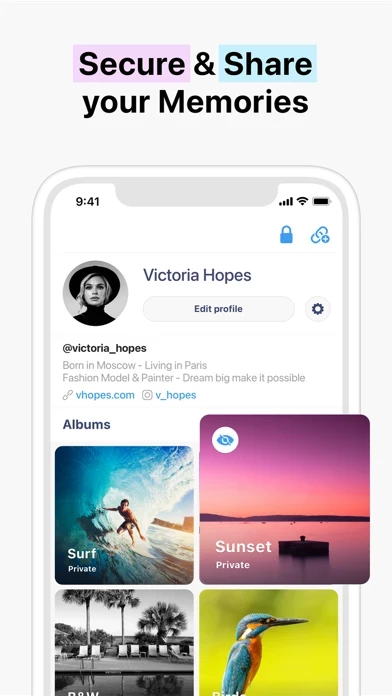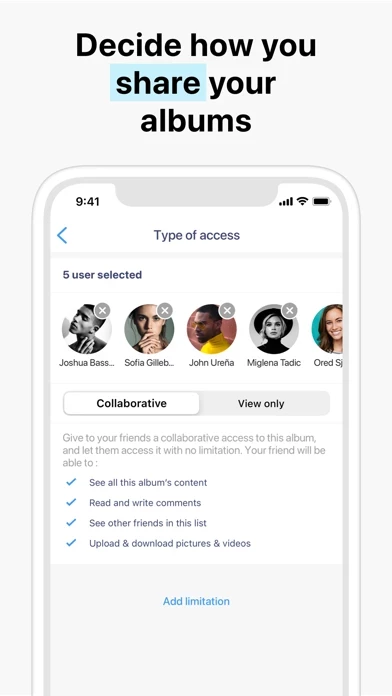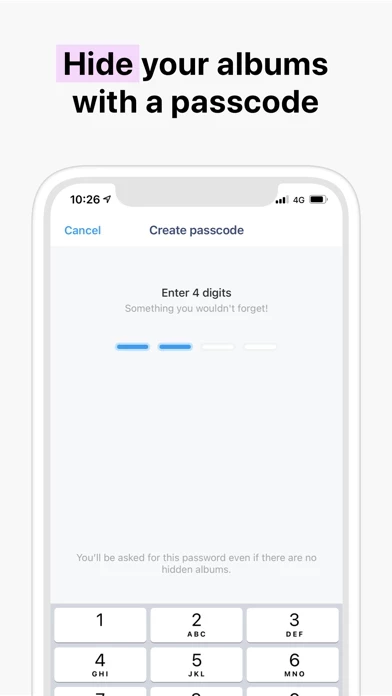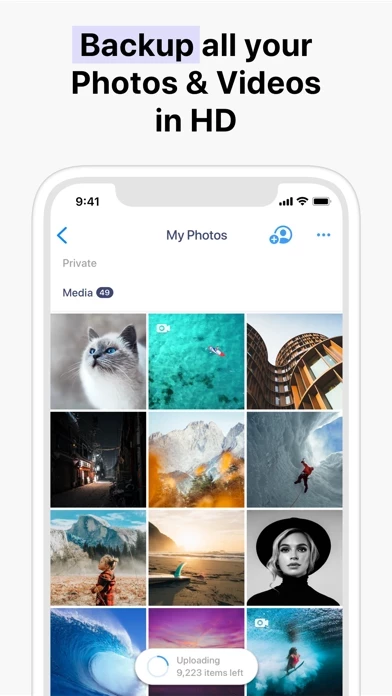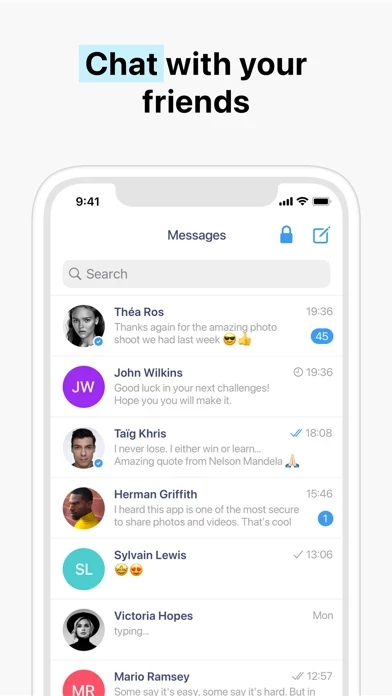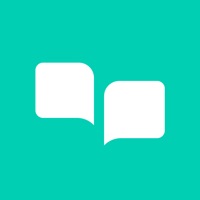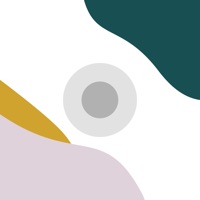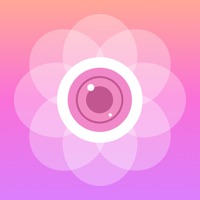How to Delete Albums
Published by Albums SASWe have made it super easy to delete Albums account and/or app.
Table of Contents:
Guide to Delete Albums
Things to note before removing Albums:
- The developer of Albums is Albums SAS and all inquiries must go to them.
- Check the Terms of Services and/or Privacy policy of Albums SAS to know if they support self-serve account deletion:
- Under the GDPR, Residents of the European Union and United Kingdom have a "right to erasure" and can request any developer like Albums SAS holding their data to delete it. The law mandates that Albums SAS must comply within a month.
- American residents (California only - you can claim to reside here) are empowered by the CCPA to request that Albums SAS delete any data it has on you or risk incurring a fine (upto 7.5k usd).
- If you have an active subscription, it is recommended you unsubscribe before deleting your account or the app.
How to delete Albums account:
Generally, here are your options if you need your account deleted:
Option 1: Reach out to Albums via Justuseapp. Get all Contact details →
Option 2: Visit the Albums website directly Here →
Option 3: Contact Albums Support/ Customer Service:
- Verified email
- Contact e-Mail: [email protected]
- 100% Contact Match
- Developer: Albums SAS
- E-Mail: [email protected]
- Website: Visit Albums Website
Option 4: Check Albums's Privacy/TOS/Support channels below for their Data-deletion/request policy then contact them:
- https://www.facebook.com/albumsapp
- https://www.youtube.com/channel/UCupTZ_kODQQF61TeUkjflzg/
- https://www.linkedin.com/in/albums/
- https://www.albums.app/en/legal/terms
- https://www.albums.app/en/legal/privacy
*Pro-tip: Once you visit any of the links above, Use your browser "Find on page" to find "@". It immediately shows the neccessary emails.
How to Delete Albums from your iPhone or Android.
Delete Albums from iPhone.
To delete Albums from your iPhone, Follow these steps:
- On your homescreen, Tap and hold Albums until it starts shaking.
- Once it starts to shake, you'll see an X Mark at the top of the app icon.
- Click on that X to delete the Albums app from your phone.
Method 2:
Go to Settings and click on General then click on "iPhone Storage". You will then scroll down to see the list of all the apps installed on your iPhone. Tap on the app you want to uninstall and delete the app.
For iOS 11 and above:
Go into your Settings and click on "General" and then click on iPhone Storage. You will see the option "Offload Unused Apps". Right next to it is the "Enable" option. Click on the "Enable" option and this will offload the apps that you don't use.
Delete Albums from Android
- First open the Google Play app, then press the hamburger menu icon on the top left corner.
- After doing these, go to "My Apps and Games" option, then go to the "Installed" option.
- You'll see a list of all your installed apps on your phone.
- Now choose Albums, then click on "uninstall".
- Also you can specifically search for the app you want to uninstall by searching for that app in the search bar then select and uninstall.
Have a Problem with Albums? Report Issue
Leave a comment:
What is Albums?
this app lets you create, share and collaborate with your friends in Public and Private photo this app, without ever compromising your privacy! Create an album, upload your pictures, decide if you want the album to be Public or Private and who will be able to collaborate on it! PUBLIC this app Share your pictures with the world without restrictions. Let people discover who you are and appreciate what you do. • Give selected people the right to add pictures to your this app to create amazing collaborative this app PRIVATE this app Keep your this app just for you or share it with selected people only • Add access restrictions such as a "time limit" (5 minutes, 1h, 1week, etc.) • Protect your this app with a passcode • Hide this app from your profile screen to avoid prying eyes • Give collaborative access to your friends and family and manage private this app together Your opinion is important! Feel free to send your comments, remarks and questions to support@this app.app Follow Us ! Facebook: https:/...