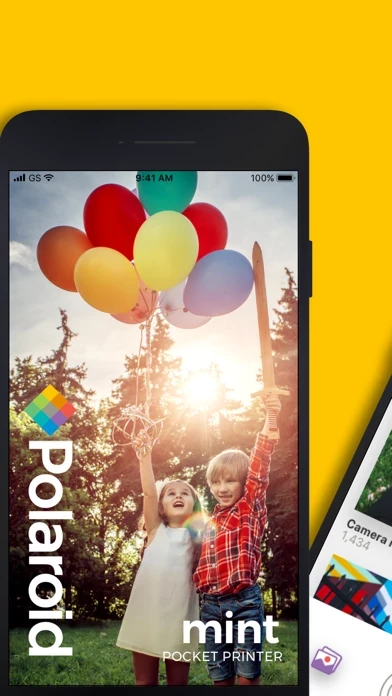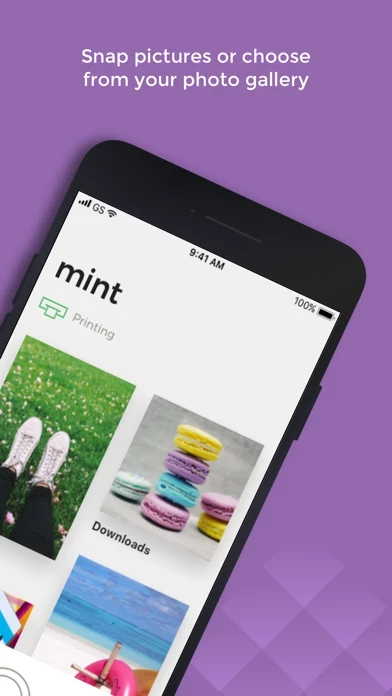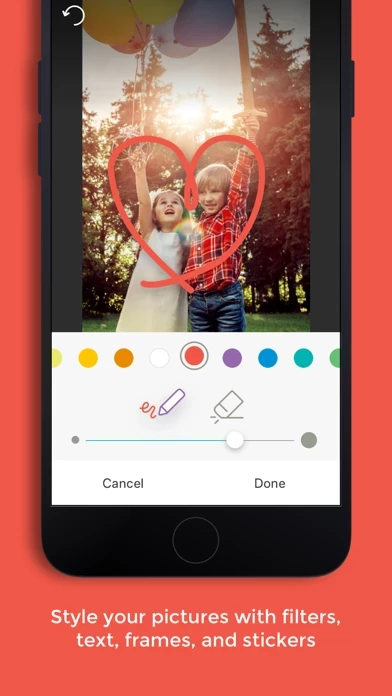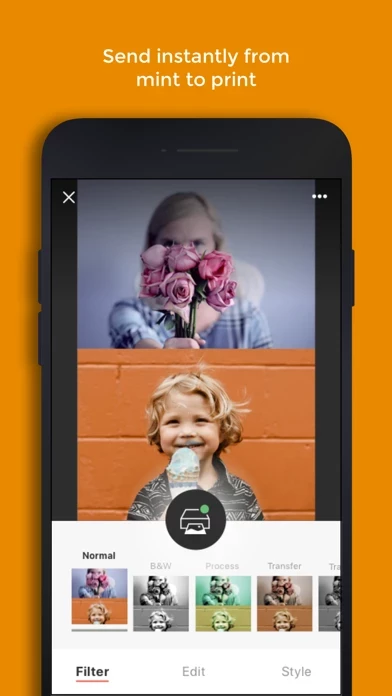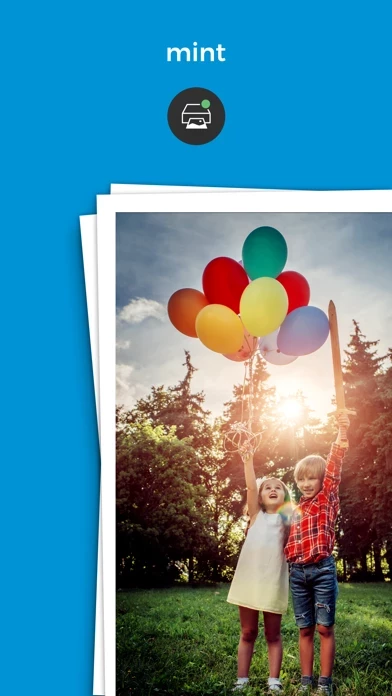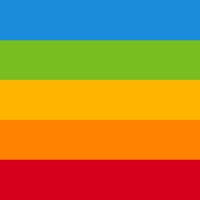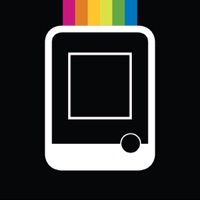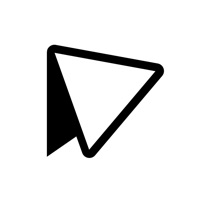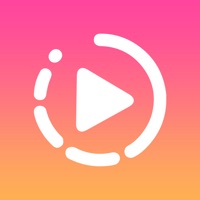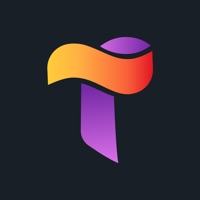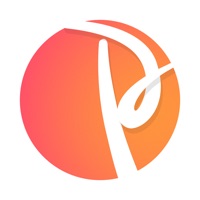How to Delete Mint Printer
Published by C&A Marketing, Inc. on 2023-12-22We have made it super easy to delete Mint Printer account and/or app.
Table of Contents:
Guide to Delete Mint Printer
Things to note before removing Mint Printer:
- The developer of Mint Printer is C&A Marketing, Inc. and all inquiries must go to them.
- Under the GDPR, Residents of the European Union and United Kingdom have a "right to erasure" and can request any developer like C&A Marketing, Inc. holding their data to delete it. The law mandates that C&A Marketing, Inc. must comply within a month.
- American residents (California only - you can claim to reside here) are empowered by the CCPA to request that C&A Marketing, Inc. delete any data it has on you or risk incurring a fine (upto 7.5k usd).
- If you have an active subscription, it is recommended you unsubscribe before deleting your account or the app.
How to delete Mint Printer account:
Generally, here are your options if you need your account deleted:
Option 1: Reach out to Mint Printer via Justuseapp. Get all Contact details →
Option 2: Visit the Mint Printer website directly Here →
Option 3: Contact Mint Printer Support/ Customer Service:
- 32% Contact Match
- Developer: C&A Marketing Inc.
- E-Mail: [email protected]
- Website: Visit Mint Printer Website
How to Delete Mint Printer from your iPhone or Android.
Delete Mint Printer from iPhone.
To delete Mint Printer from your iPhone, Follow these steps:
- On your homescreen, Tap and hold Mint Printer until it starts shaking.
- Once it starts to shake, you'll see an X Mark at the top of the app icon.
- Click on that X to delete the Mint Printer app from your phone.
Method 2:
Go to Settings and click on General then click on "iPhone Storage". You will then scroll down to see the list of all the apps installed on your iPhone. Tap on the app you want to uninstall and delete the app.
For iOS 11 and above:
Go into your Settings and click on "General" and then click on iPhone Storage. You will see the option "Offload Unused Apps". Right next to it is the "Enable" option. Click on the "Enable" option and this will offload the apps that you don't use.
Delete Mint Printer from Android
- First open the Google Play app, then press the hamburger menu icon on the top left corner.
- After doing these, go to "My Apps and Games" option, then go to the "Installed" option.
- You'll see a list of all your installed apps on your phone.
- Now choose Mint Printer, then click on "uninstall".
- Also you can specifically search for the app you want to uninstall by searching for that app in the search bar then select and uninstall.
Have a Problem with Mint Printer? Report Issue
Leave a comment:
What is Mint Printer?
Get more from your photos with the fully New Polaroid Mint mobile app! The completely redesigned application works with any compatible smartphone or tablet, so you can edit, print, and share your photos from all your favorite devices. Connect your social media accounts and instantly access old memories or share new ones with all your friends and family. Customize your photos with a variety of filters or add a snappy border to make your favorite pictures stand out. When you’re done editing photos like a pro, just connect to your Mint, try the new print preview picture to make sure you’ve got it just right, and then print out as many copies as you’d like, all with a few clicks of a button. It’s never been this easy—try the All-new Polaroid Mint mobile app today!