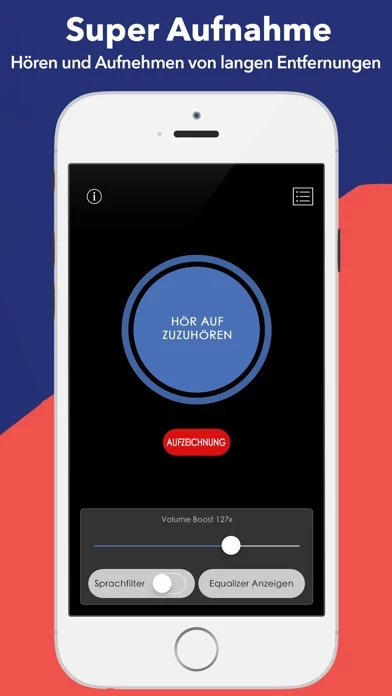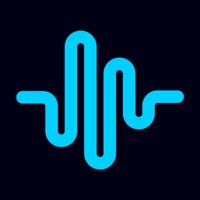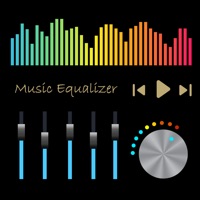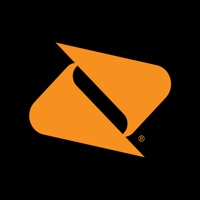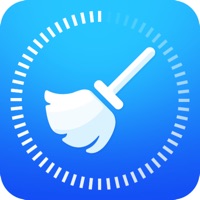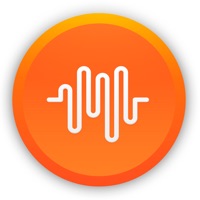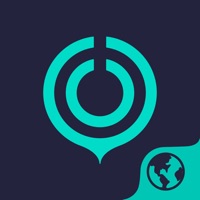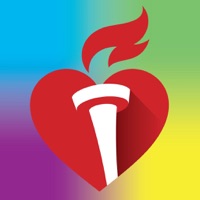How to Delete Hear Boost
Published by Future Moments on 2023-07-14We have made it super easy to delete Hear Boost: Recording Ear Aid account and/or app.
Table of Contents:
Guide to Delete Hear Boost: Recording Ear Aid
Things to note before removing Hear Boost:
- The developer of Hear Boost is Future Moments and all inquiries must go to them.
- Under the GDPR, Residents of the European Union and United Kingdom have a "right to erasure" and can request any developer like Future Moments holding their data to delete it. The law mandates that Future Moments must comply within a month.
- American residents (California only - you can claim to reside here) are empowered by the CCPA to request that Future Moments delete any data it has on you or risk incurring a fine (upto 7.5k usd).
- If you have an active subscription, it is recommended you unsubscribe before deleting your account or the app.
How to delete Hear Boost account:
Generally, here are your options if you need your account deleted:
Option 1: Reach out to Hear Boost via Justuseapp. Get all Contact details →
Option 2: Visit the Hear Boost website directly Here →
Option 3: Contact Hear Boost Support/ Customer Service:
- 100% Contact Match
- Developer: Future Moments
- E-Mail: [email protected]
- Website: Visit Hear Boost Website
How to Delete Hear Boost: Recording Ear Aid from your iPhone or Android.
Delete Hear Boost: Recording Ear Aid from iPhone.
To delete Hear Boost from your iPhone, Follow these steps:
- On your homescreen, Tap and hold Hear Boost: Recording Ear Aid until it starts shaking.
- Once it starts to shake, you'll see an X Mark at the top of the app icon.
- Click on that X to delete the Hear Boost: Recording Ear Aid app from your phone.
Method 2:
Go to Settings and click on General then click on "iPhone Storage". You will then scroll down to see the list of all the apps installed on your iPhone. Tap on the app you want to uninstall and delete the app.
For iOS 11 and above:
Go into your Settings and click on "General" and then click on iPhone Storage. You will see the option "Offload Unused Apps". Right next to it is the "Enable" option. Click on the "Enable" option and this will offload the apps that you don't use.
Delete Hear Boost: Recording Ear Aid from Android
- First open the Google Play app, then press the hamburger menu icon on the top left corner.
- After doing these, go to "My Apps and Games" option, then go to the "Installed" option.
- You'll see a list of all your installed apps on your phone.
- Now choose Hear Boost: Recording Ear Aid, then click on "uninstall".
- Also you can specifically search for the app you want to uninstall by searching for that app in the search bar then select and uninstall.
Have a Problem with Hear Boost: Recording Ear Aid? Report Issue
Leave a comment:
What is Hear Boost: Recording Ear Aid?
Hear Boost gives you enhanced hearing and recording ability to easily capture far away conversations and sounds. Hear the world around you in an enhanced way like you may have never heard it before. Listen and record up to 200x what your microphone normally delivers. Choose from any microphone input. A recording and hearing tool for journalists, students, parents, the curious or anyone who wants to enhance their hearing. Our microphone input and voice filter switch make this app the perfect tool for journalists to record interviews and students to record lectures. Add the equalizer to dial in or reduce certain sounds. Explore ((Spaces)) to hear the world through spacey environments. Hear Boost can work in the background so you can place your device anywhere with the display off while it’s still monitoring or recording. There is no limit to recording. It will keep recording until you stop it or your storage has run out of free space. We suggest you use headphones. Without head...