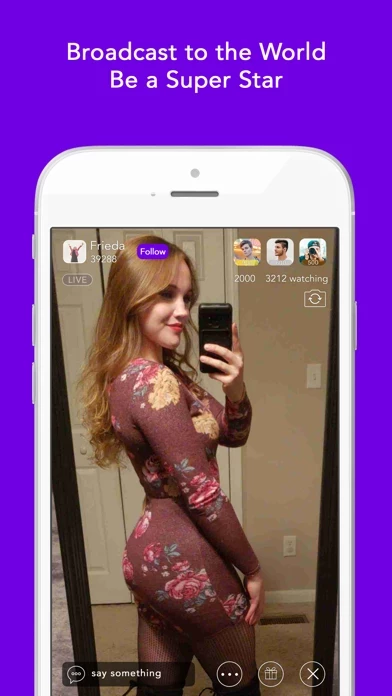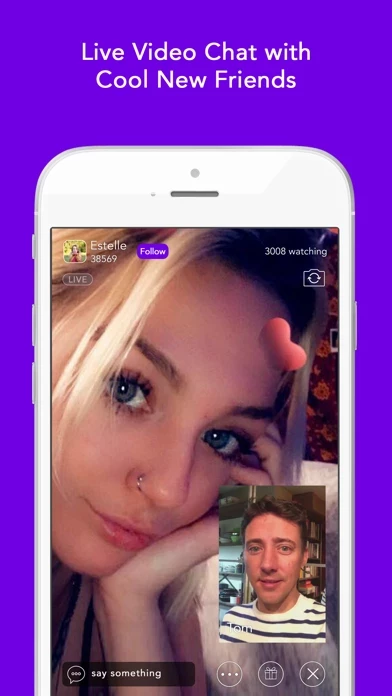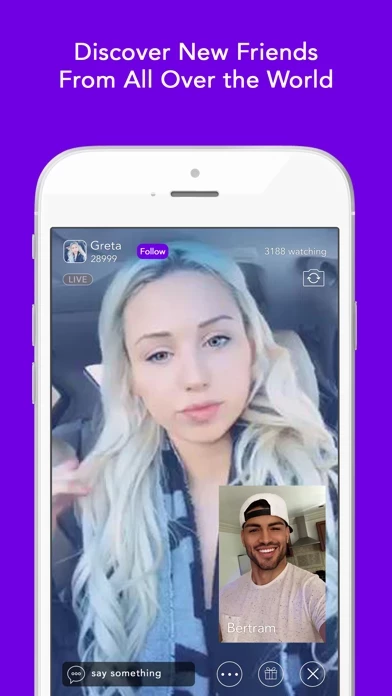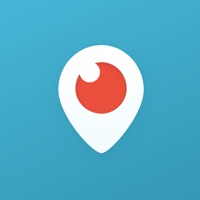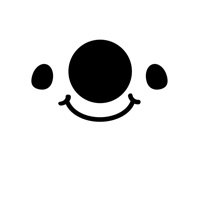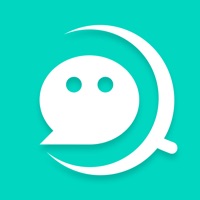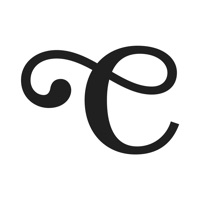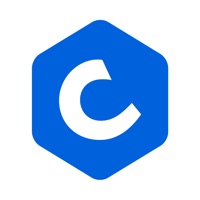How to Cancel Coco
Published by Ying Gu on 2023-12-22We have made it super easy to cancel Coco -Live Stream & Video Chat subscription
at the root to avoid any and all mediums "Ying Gu" (the developer) uses to bill you.
Complete Guide to Canceling Coco -Live Stream & Video Chat
A few things to note and do before cancelling:
- The developer of Coco is Ying Gu and all inquiries must go to them.
- Cancelling a subscription during a free trial may result in losing a free trial account.
- You must always cancel a subscription at least 24 hours before the trial period ends.
How easy is it to cancel or delete Coco?
It is Very Easy to Cancel a Coco subscription. (**Crowdsourced from Coco and Justuseapp users)
If you haven't rated Coco cancellation policy yet, Rate it here →.
Pricing Plans
**Gotten from publicly available data and the appstores.
- Coconut Plus: $9.99/month
- Coconut Premium: $19.99/month
- Coconut VIP: $49.99/month
Coconut Plus includes:
- Ad-free experience
- Unlimited video messages
- Access to exclusive filters and effects
- Priority customer support
Coconut Premium includes:
- All Coconut Plus features
- Ability to go live with up to 4 friends
- Access to premium virtual gifts
- Ability to see who viewed your profile
Coconut VIP includes:
- All Coconut Premium features
- Priority placement in search results
- Access to VIP-only virtual gifts
- Personalized support from a Coconut representative.
Potential Savings
**Pricing data is based on average subscription prices reported by Justuseapp.com users..
| Duration | Amount (USD) |
|---|---|
| If Billed Once | $8.19 |
| Weekly Subscription | $50.00 |
How to Cancel Coco -Live Stream & Video Chat Subscription on iPhone or iPad:
- Open Settings » ~Your name~ » and click "Subscriptions".
- Click the Coco (subscription) you want to review.
- Click Cancel.
How to Cancel Coco -Live Stream & Video Chat Subscription on Android Device:
- Open your Google Play Store app.
- Click on Menu » "Subscriptions".
- Tap on Coco -Live Stream & Video Chat (subscription you wish to cancel)
- Click "Cancel Subscription".
How do I remove my Card from Coco?
Removing card details from Coco if you subscribed directly is very tricky. Very few websites allow you to remove your card details. So you will have to make do with some few tricks before and after subscribing on websites in the future.
Before Signing up or Subscribing:
- Create an account on Justuseapp. signup here →
- Create upto 4 Virtual Debit Cards - this will act as a VPN for you bank account and prevent apps like Coco from billing you to eternity.
- Fund your Justuseapp Cards using your real card.
- Signup on Coco -Live Stream & Video Chat or any other website using your Justuseapp card.
- Cancel the Coco subscription directly from your Justuseapp dashboard.
- To learn more how this all works, Visit here →.
How to Cancel Coco -Live Stream & Video Chat Subscription on a Mac computer:
- Goto your Mac AppStore, Click ~Your name~ (bottom sidebar).
- Click "View Information" and sign in if asked to.
- Scroll down on the next page shown to you until you see the "Subscriptions" tab then click on "Manage".
- Click "Edit" beside the Coco -Live Stream & Video Chat app and then click on "Cancel Subscription".
What to do if you Subscribed directly on Coco's Website:
- Reach out to Ying Gu here »»
- If the company has an app they developed in the Appstore, you can try contacting Ying Gu (the app developer) for help through the details of the app.
How to Cancel Coco -Live Stream & Video Chat Subscription on Paypal:
To cancel your Coco subscription on PayPal, do the following:
- Login to www.paypal.com .
- Click "Settings" » "Payments".
- Next, click on "Manage Automatic Payments" in the Automatic Payments dashboard.
- You'll see a list of merchants you've subscribed to. Click on "Coco -Live Stream & Video Chat" or "Ying Gu" to cancel.
How to delete Coco account:
- Reach out directly to Coco via Justuseapp. Get all Contact details →
- Send an email to [email protected] Click to email requesting that they delete your account.
Delete Coco -Live Stream & Video Chat from iPhone:
- On your homescreen, Tap and hold Coco -Live Stream & Video Chat until it starts shaking.
- Once it starts to shake, you'll see an X Mark at the top of the app icon.
- Click on that X to delete the Coco -Live Stream & Video Chat app.
Delete Coco -Live Stream & Video Chat from Android:
- Open your GooglePlay app and goto the menu.
- Click "My Apps and Games" » then "Installed".
- Choose Coco -Live Stream & Video Chat, » then click "Uninstall".
Have a Problem with Coco -Live Stream & Video Chat? Report Issue
Leave a comment:
Reviews & Common Issues: 2 Comments
By ALBERTO PENNATI
2 months agoGOOD MORNING. I HAVE WRITTEN U TWICE TO HAVE MY ACCOUNT DELETED AND U HAVEN'T ANSWERED YET. COULD U DELETE IT PLEASE? WAITING FOR YOU KIND REPLY. REGARDS
By sonu Singh Kashyap
1 year agoAfter I downloaded the app my app is not opening after entering the id please help me in this
What is Coco -Live Stream & Video Chat?
Meet, Chat, and Go Nuts! on Coconut - Go Live & Meet! Coconut/Coconut.tv is a premium livestream and video platform for people looking to meet new people and get more followers for live streams. Coconut.tv allows users to go live solo or with their friends for small live group chats. Coconut also allows you to create and share interesting and creative short video to share with people everywhere. On Coconut you can: - Video chat with new people all over the world - Send video messages to friends and followers - Livestream and go live with a friend - Discover people who share your interests We know you have a choice when picking a livestream partner, and we would like to extend a mahalo for picking COCONUT.TV as your partner for livestream entertainment and dating. If you have any questions, please reach out through the app or send an email to [email protected] Subscription purchases will be applied to your iTunes account at confirmation of purcahse. Your subscription will automatically renew unless canceled within 24-hours before the end of the current period. Your account will be charged for renewal within 24-hours prior to the end of the current period at the original cost. You can cancel anytime with your iTunes account settings after purchase. No cancellation of the current subscription is allowed during the active subscription period. Any unused portion of a free trial (if one is available) will be forfeited if you purchase a subscription. Terms of Service: h...