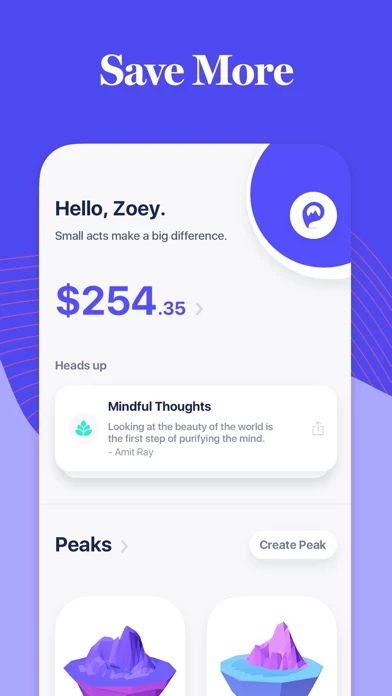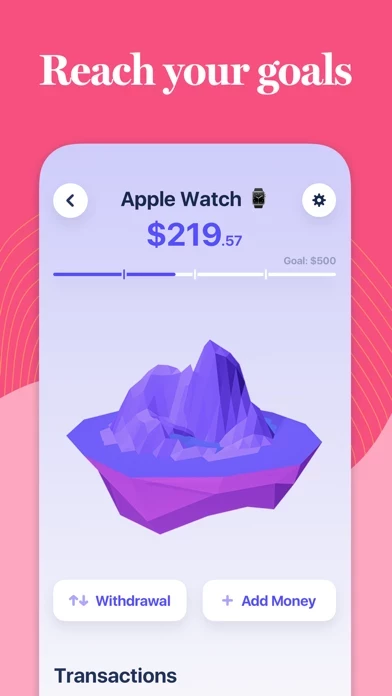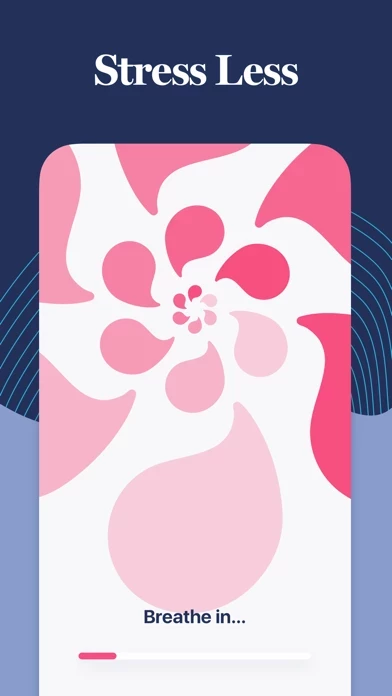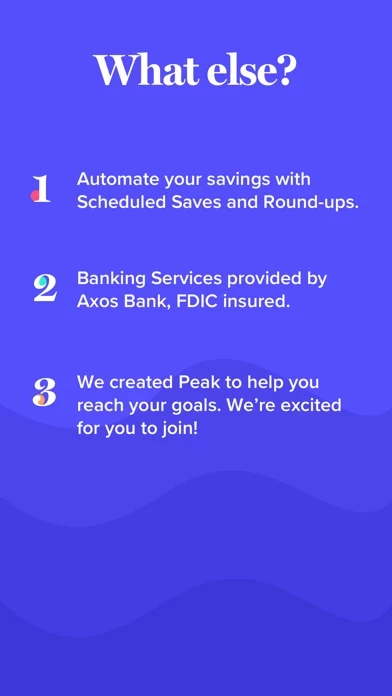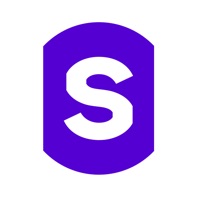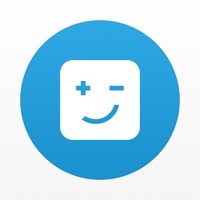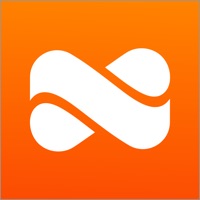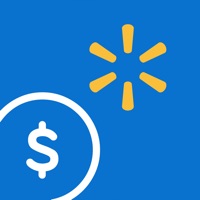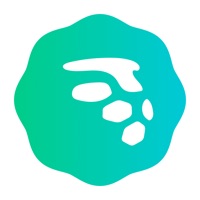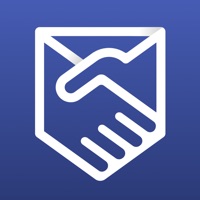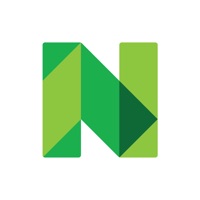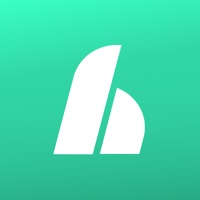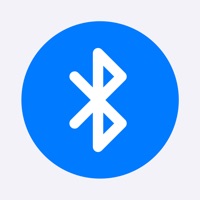How to Delete Peak Money
Published by Peak Financial, LLCWe have made it super easy to delete Peak Money - Savings Goals account and/or app.
Table of Contents:
Guide to Delete Peak Money - Savings Goals
Things to note before removing Peak Money:
- The developer of Peak Money is Peak Financial, LLC and all inquiries must go to them.
- Check the Terms of Services and/or Privacy policy of Peak Financial, LLC to know if they support self-serve account deletion:
- Under the GDPR, Residents of the European Union and United Kingdom have a "right to erasure" and can request any developer like Peak Financial, LLC holding their data to delete it. The law mandates that Peak Financial, LLC must comply within a month.
- American residents (California only - you can claim to reside here) are empowered by the CCPA to request that Peak Financial, LLC delete any data it has on you or risk incurring a fine (upto 7.5k usd).
- If you have an active subscription, it is recommended you unsubscribe before deleting your account or the app.
How to delete Peak Money account:
Generally, here are your options if you need your account deleted:
Option 1: Reach out to Peak Money via Justuseapp. Get all Contact details →
Option 2: Visit the Peak Money website directly Here →
Option 3: Contact Peak Money Support/ Customer Service:
- Verified email
- Contact e-Mail: [email protected]
- 27.27% Contact Match
- Developer: RMY Studio
- E-Mail: [email protected]
- Website: Visit Peak Money Website
- 52.63% Contact Match
- Developer: Apps of the Future, LLC
- E-Mail: [email protected]
- Website: Visit Apps of the Future, LLC Website
Option 4: Check Peak Money's Privacy/TOS/Support channels below for their Data-deletion/request policy then contact them:
*Pro-tip: Once you visit any of the links above, Use your browser "Find on page" to find "@". It immediately shows the neccessary emails.
How to Delete Peak Money - Savings Goals from your iPhone or Android.
Delete Peak Money - Savings Goals from iPhone.
To delete Peak Money from your iPhone, Follow these steps:
- On your homescreen, Tap and hold Peak Money - Savings Goals until it starts shaking.
- Once it starts to shake, you'll see an X Mark at the top of the app icon.
- Click on that X to delete the Peak Money - Savings Goals app from your phone.
Method 2:
Go to Settings and click on General then click on "iPhone Storage". You will then scroll down to see the list of all the apps installed on your iPhone. Tap on the app you want to uninstall and delete the app.
For iOS 11 and above:
Go into your Settings and click on "General" and then click on iPhone Storage. You will see the option "Offload Unused Apps". Right next to it is the "Enable" option. Click on the "Enable" option and this will offload the apps that you don't use.
Delete Peak Money - Savings Goals from Android
- First open the Google Play app, then press the hamburger menu icon on the top left corner.
- After doing these, go to "My Apps and Games" option, then go to the "Installed" option.
- You'll see a list of all your installed apps on your phone.
- Now choose Peak Money - Savings Goals, then click on "uninstall".
- Also you can specifically search for the app you want to uninstall by searching for that app in the search bar then select and uninstall.
Have a Problem with Peak Money - Savings Goals? Report Issue
Leave a comment:
What is Peak Money - Savings Goals?
Save more and become more confident with your money, with a Peak Savings Account. It’s FREE and includes a 0.25% annual return— over 4x the national average! [1] -- USING PEAK -- 1. Choose your peaks: Set up your savings goals—name, amount, and due-date—with a digital peak for each one. 2. Plan your climb: Choose an automated Savings Plan (Scheduled Saves or Round-Ups) for each peak. 3. Track your progress: Monitor your results and make necessary adjustments. 4. Celebrate & Repeat: Reach your destination, celebrate, and repeat with confidence. -- ALL NEW: PEAK PREMIUM -- The core Peak experience is still 100% free: set as many goals as you want, and make progress toward your goals automatically, with Scheduled Saves and Round-ups. Want to take your savings to the next level? We now offer Peak Premium, which includes all of these features, plus: + Understand your spending with personalized Insights: See all of your transactions in one place and get a clear picture of where you...