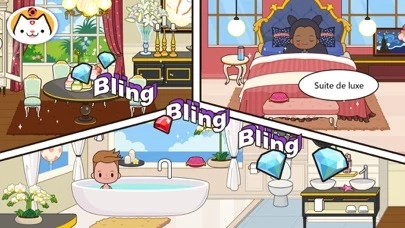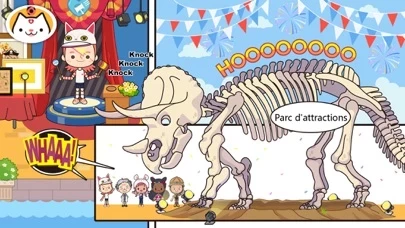How to Delete Miga Town
Published by XIHeGameWe have made it super easy to delete Miga Town: My Vacation account and/or app.
Table of Contents:
Guide to Delete Miga Town: My Vacation
Things to note before removing Miga Town:
- The developer of Miga Town is XIHeGame and all inquiries must go to them.
- Under the GDPR, Residents of the European Union and United Kingdom have a "right to erasure" and can request any developer like XIHeGame holding their data to delete it. The law mandates that XIHeGame must comply within a month.
- American residents (California only - you can claim to reside here) are empowered by the CCPA to request that XIHeGame delete any data it has on you or risk incurring a fine (upto 7.5k usd).
- If you have an active subscription, it is recommended you unsubscribe before deleting your account or the app.
How to delete Miga Town account:
Generally, here are your options if you need your account deleted:
Option 1: Reach out to Miga Town via Justuseapp. Get all Contact details →
Option 2: Visit the Miga Town website directly Here →
Option 3: Contact Miga Town Support/ Customer Service:
- Verified email
- Contact e-Mail: [email protected]
- 100% Contact Match
- Developer: XiHe Digital (GuangZhou) Technology Co., Ltd.
- E-Mail: [email protected]
- Website: Visit Miga Town Website
- 100% Contact Match
- Developer: XiHe Digital (GuangZhou) Technology Co., Ltd.
- E-Mail: [email protected]
- Website: Visit XiHe Digital (GuangZhou) Technology Co., Ltd. Website
How to Delete Miga Town: My Vacation from your iPhone or Android.
Delete Miga Town: My Vacation from iPhone.
To delete Miga Town from your iPhone, Follow these steps:
- On your homescreen, Tap and hold Miga Town: My Vacation until it starts shaking.
- Once it starts to shake, you'll see an X Mark at the top of the app icon.
- Click on that X to delete the Miga Town: My Vacation app from your phone.
Method 2:
Go to Settings and click on General then click on "iPhone Storage". You will then scroll down to see the list of all the apps installed on your iPhone. Tap on the app you want to uninstall and delete the app.
For iOS 11 and above:
Go into your Settings and click on "General" and then click on iPhone Storage. You will see the option "Offload Unused Apps". Right next to it is the "Enable" option. Click on the "Enable" option and this will offload the apps that you don't use.
Delete Miga Town: My Vacation from Android
- First open the Google Play app, then press the hamburger menu icon on the top left corner.
- After doing these, go to "My Apps and Games" option, then go to the "Installed" option.
- You'll see a list of all your installed apps on your phone.
- Now choose Miga Town: My Vacation, then click on "uninstall".
- Also you can specifically search for the app you want to uninstall by searching for that app in the search bar then select and uninstall.
Have a Problem with Miga Town: My Vacation? Report Issue
Leave a comment:
What is Miga Town: My Vacation?
More interesting scenes and self-defined game-play help to create a more wonderful story! Exploration Preparations for the journey begin at home. You can go to the beach to find out secrets of the island, or go to scenic spots to buy your favorite souvenirs, DIY your favorite masks, take your chance to win special souvenirs, and even take some photos at the spots. Stay at the resort hotel for a few days, and each room will offer you a unique surprise. Features - Six scenes: Home, Holiday Resort (Hotel Lobby, Deluxe Suite, 2 Themed Rooms), Beach & Island, Sightseeing Area - Home: Your journey starts here, where you can find most tools that will be useful in your exploration. Remember to take them. - Holiday Resort Hall: You will stay in a unique holiday resort and enjoy 5-star cuisines. - Deluxe Suite: You can live in a deluxe suite with a super-large bathroom, fantastic sea view. You will get a mysterious key and fabulous costumes here. - Themed Room: Choose your favorite betwee...