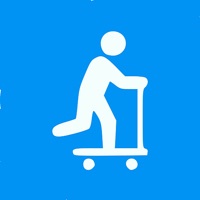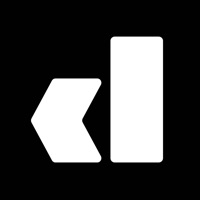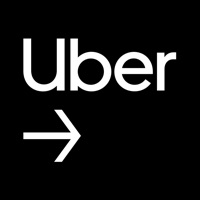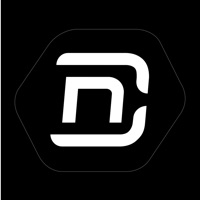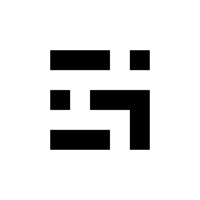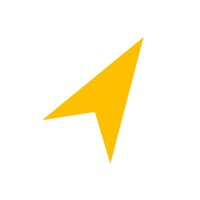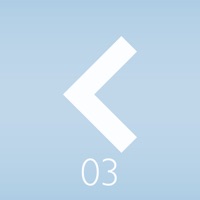How to Cancel Driver
Published by Driver Technologies Inc. on 2023-12-30We have made it super easy to cancel Driver - AI Cloud Dash Cam subscription
at the root to avoid any and all mediums "Driver Technologies Inc." (the developer) uses to bill you.
Complete Guide to Canceling Driver - AI Cloud Dash Cam
A few things to note and do before cancelling:
- The developer of Driver is Driver Technologies Inc. and all inquiries must go to them.
- Cancelling a subscription during a free trial may result in losing a free trial account.
- You must always cancel a subscription at least 24 hours before the trial period ends.
Pricing Plans
**Gotten from publicly available data and the appstores.
DriverPremium
- Price: $9.99/month or $99.99/year
- Features:
- Back up videos instantly with video sync technology
- Store HD versions of trips on the cloud by syncing over Wi-Fi
- Access latest safety features like forward collision alerts
- Get nationwide roadside assistance 24/7
- Save on gas with Driver & GasBuddy
How to Cancel Driver - AI Cloud Dash Cam Subscription on iPhone or iPad:
- Open Settings » ~Your name~ » and click "Subscriptions".
- Click the Driver (subscription) you want to review.
- Click Cancel.
How to Cancel Driver - AI Cloud Dash Cam Subscription on Android Device:
- Open your Google Play Store app.
- Click on Menu » "Subscriptions".
- Tap on Driver - AI Cloud Dash Cam (subscription you wish to cancel)
- Click "Cancel Subscription".
How do I remove my Card from Driver?
Removing card details from Driver if you subscribed directly is very tricky. Very few websites allow you to remove your card details. So you will have to make do with some few tricks before and after subscribing on websites in the future.
Before Signing up or Subscribing:
- Create an account on Justuseapp. signup here →
- Create upto 4 Virtual Debit Cards - this will act as a VPN for you bank account and prevent apps like Driver from billing you to eternity.
- Fund your Justuseapp Cards using your real card.
- Signup on Driver - AI Cloud Dash Cam or any other website using your Justuseapp card.
- Cancel the Driver subscription directly from your Justuseapp dashboard.
- To learn more how this all works, Visit here →.
How to Cancel Driver - AI Cloud Dash Cam Subscription on a Mac computer:
- Goto your Mac AppStore, Click ~Your name~ (bottom sidebar).
- Click "View Information" and sign in if asked to.
- Scroll down on the next page shown to you until you see the "Subscriptions" tab then click on "Manage".
- Click "Edit" beside the Driver - AI Cloud Dash Cam app and then click on "Cancel Subscription".
What to do if you Subscribed directly on Driver's Website:
- Reach out to Driver Technologies Inc. here »»
- If the company has an app they developed in the Appstore, you can try contacting Driver Technologies Inc. (the app developer) for help through the details of the app.
How to Cancel Driver - AI Cloud Dash Cam Subscription on Paypal:
To cancel your Driver subscription on PayPal, do the following:
- Login to www.paypal.com .
- Click "Settings" » "Payments".
- Next, click on "Manage Automatic Payments" in the Automatic Payments dashboard.
- You'll see a list of merchants you've subscribed to. Click on "Driver - AI Cloud Dash Cam" or "Driver Technologies Inc." to cancel.
How to delete Driver account:
- Reach out directly to Driver via Justuseapp. Get all Contact details →
- Send an email to [email protected] Click to email requesting that they delete your account.
Delete Driver - AI Cloud Dash Cam from iPhone:
- On your homescreen, Tap and hold Driver - AI Cloud Dash Cam until it starts shaking.
- Once it starts to shake, you'll see an X Mark at the top of the app icon.
- Click on that X to delete the Driver - AI Cloud Dash Cam app.
Delete Driver - AI Cloud Dash Cam from Android:
- Open your GooglePlay app and goto the menu.
- Click "My Apps and Games" » then "Installed".
- Choose Driver - AI Cloud Dash Cam, » then click "Uninstall".
Have a Problem with Driver - AI Cloud Dash Cam? Report Issue
Leave a comment:
What is Driver - AI Cloud Dash Cam?
this app, The Dash Cam App turns your phone into a dash cam for free! We put drivers first, which is why we’ve built the ideal digital driving companion that supports you throughout your trips. In the event of an incident, you’ll immediately have all the evidence you need to fight your case, all in your phone. You may even share access to your video with friends and family via the DriverCloud. WHY CHOOSE this app: Record your drives No recording time limits! You always have unlimited HD video recording. Starting up your dash cam app before each trip is as simple as opening this app and letting the app automatically start recording. Dual-Camera Mode Record external & internal video simultaneously. Both video files are attached to each trip for easy and convenient viewing. The feature is available on iPhone XS/XR or newer. Never lose video data Always find a backup video stored in the DriverCloud. Save storage on your iPhone by setting the this app app to auto-delete videos after 1-30 days. Note that 1HR of single-cam HD recording takes up roughly one 1GB of storage. Access videos instantly Easily access all your videos from your iPhone or any browser with DriverCloud. Shared trips through the DriverCloud contain map, location, time, accelerometer, weather, and speed data. You can also download the raw videos directly onto iPhone from the DriverApp. Roadside Assistance Roadside Assistance is available 24/7 across the U.S. with an expansive network of 75,000 service vehicles p...