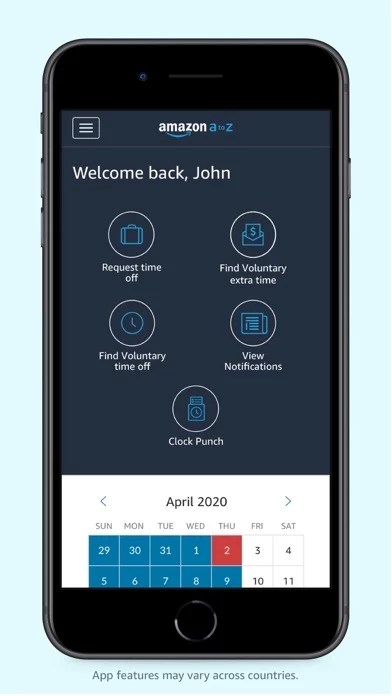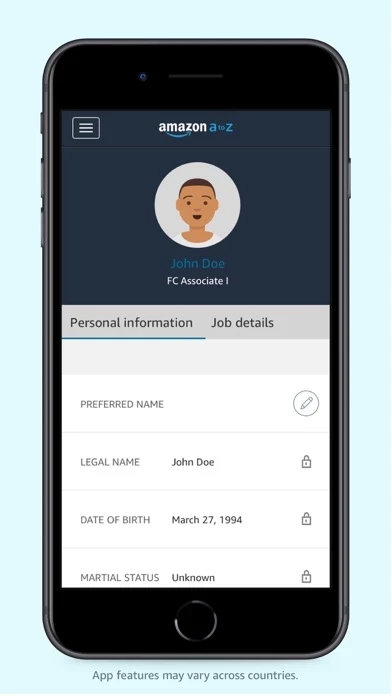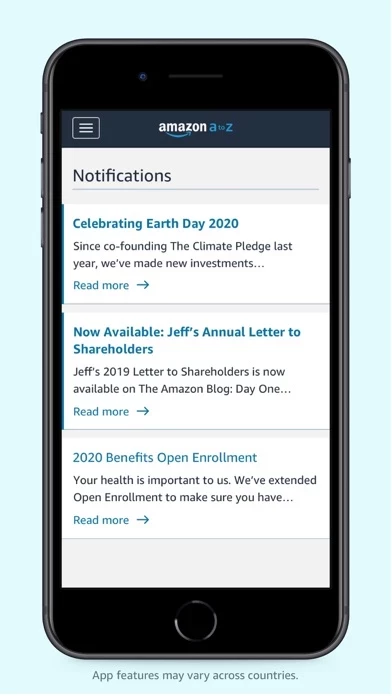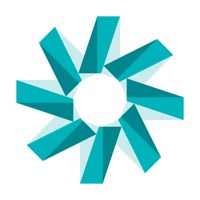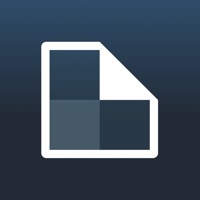How to Delete Amazon A to Z
Published by AMZN Mobile LLC on 2023-12-11We have made it super easy to delete Amazon A to Z account and/or app.
Table of Contents:
Guide to Delete Amazon A to Z
Things to note before removing Amazon A to Z:
- The developer of Amazon A to Z is AMZN Mobile LLC and all inquiries must go to them.
- Under the GDPR, Residents of the European Union and United Kingdom have a "right to erasure" and can request any developer like AMZN Mobile LLC holding their data to delete it. The law mandates that AMZN Mobile LLC must comply within a month.
- American residents (California only - you can claim to reside here) are empowered by the CCPA to request that AMZN Mobile LLC delete any data it has on you or risk incurring a fine (upto 7.5k usd).
- If you have an active subscription, it is recommended you unsubscribe before deleting your account or the app.
How to delete Amazon A to Z account:
Generally, here are your options if you need your account deleted:
Option 1: Reach out to Amazon A to Z via Justuseapp. Get all Contact details →
Option 2: Visit the Amazon A to Z website directly Here →
Option 3: Contact Amazon A to Z Support/ Customer Service:
- 100% Contact Match
- Developer: Amazon Mobile LLC
- E-Mail: [email protected]
- Website: Visit Amazon A to Z Website
- 56% Contact Match
- Developer: Amazon Mobile LLC
- E-Mail: [email protected]
- Website: Visit Amazon Mobile LLC Website
How to Delete Amazon A to Z from your iPhone or Android.
Delete Amazon A to Z from iPhone.
To delete Amazon A to Z from your iPhone, Follow these steps:
- On your homescreen, Tap and hold Amazon A to Z until it starts shaking.
- Once it starts to shake, you'll see an X Mark at the top of the app icon.
- Click on that X to delete the Amazon A to Z app from your phone.
Method 2:
Go to Settings and click on General then click on "iPhone Storage". You will then scroll down to see the list of all the apps installed on your iPhone. Tap on the app you want to uninstall and delete the app.
For iOS 11 and above:
Go into your Settings and click on "General" and then click on iPhone Storage. You will see the option "Offload Unused Apps". Right next to it is the "Enable" option. Click on the "Enable" option and this will offload the apps that you don't use.
Delete Amazon A to Z from Android
- First open the Google Play app, then press the hamburger menu icon on the top left corner.
- After doing these, go to "My Apps and Games" option, then go to the "Installed" option.
- You'll see a list of all your installed apps on your phone.
- Now choose Amazon A to Z, then click on "uninstall".
- Also you can specifically search for the app you want to uninstall by searching for that app in the search bar then select and uninstall.
Have a Problem with Amazon A to Z? Report Issue
Leave a comment:
What is Amazon A to Z?
Amazon A to Z gives you access to all the tools to manage your work-life at Amazon. Use the app to manage your profile information, submit time off requests, check your schedule, claim extra shifts, see the latest news, and more. Getting started: As an Amazon hourly Associate, download the A to Z app Login with your Amazon login credentials (not your personal Amazon account) Update your profile if needed with your phone number and emergency contact Verify your direct deposit information Configure your notification preferences to stay in the know After getting the basics out of the way, A to Z will be your portal to everything from schedule management to getting your Amazon.com discount code. Feature highlights: Time: submit time off requests, check your accrual balances, and claim voluntary extra time or time off Schedule: view in/out times, upcoming shifts, and calendar Compensation: view pay, tax, and direct deposit information News: stay up to date with the latest happen...