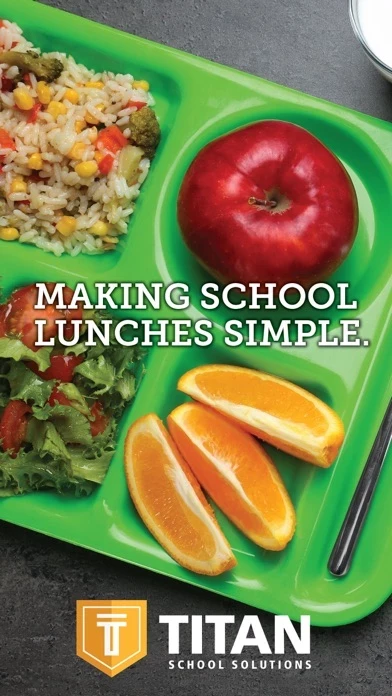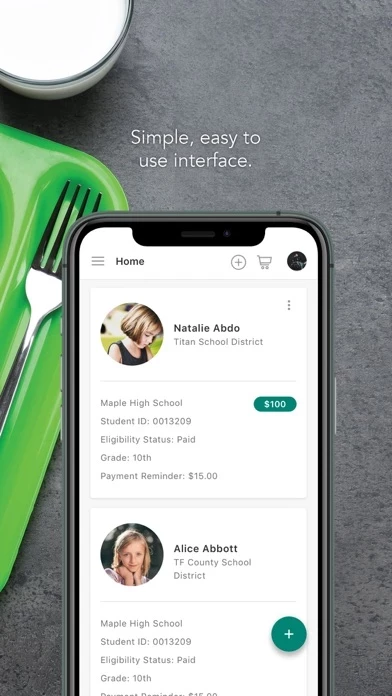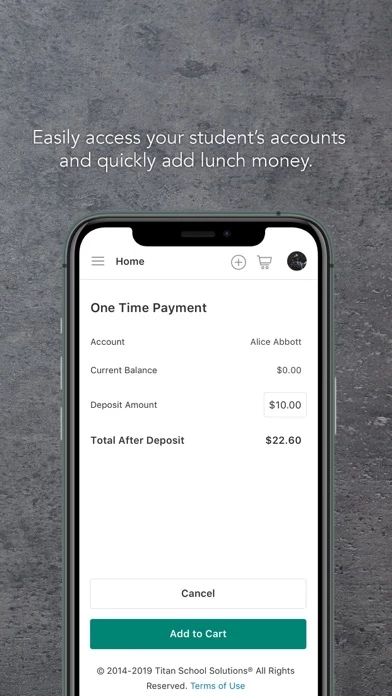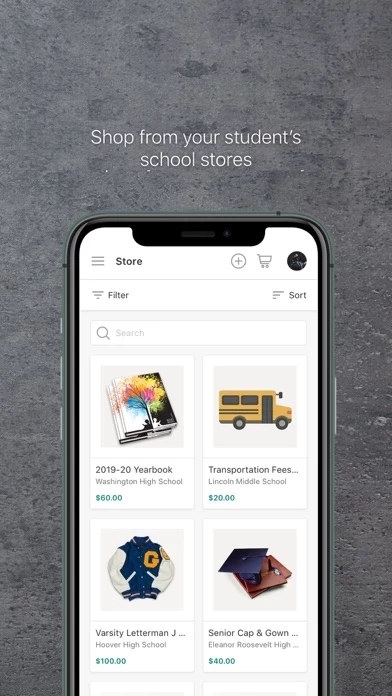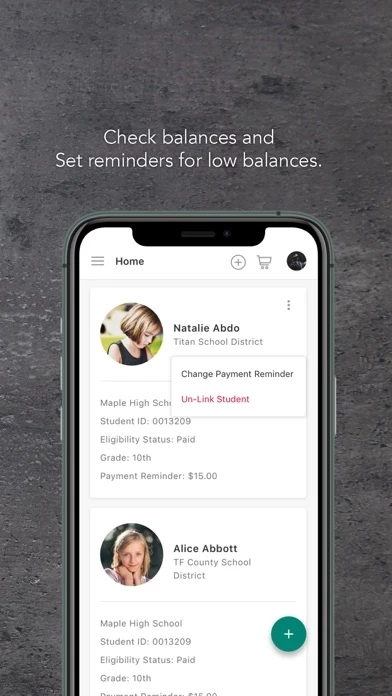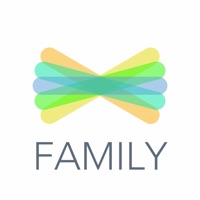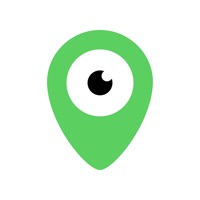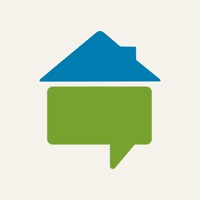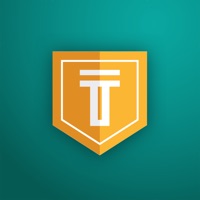How to Delete Titan Family Connect
Published by Titan School Solutions, Inc.We have made it super easy to delete Titan Family Connect account and/or app.
Table of Contents:
Guide to Delete Titan Family Connect
Things to note before removing Titan Family Connect:
- The developer of Titan Family Connect is Titan School Solutions, Inc. and all inquiries must go to them.
- Under the GDPR, Residents of the European Union and United Kingdom have a "right to erasure" and can request any developer like Titan School Solutions, Inc. holding their data to delete it. The law mandates that Titan School Solutions, Inc. must comply within a month.
- American residents (California only - you can claim to reside here) are empowered by the CCPA to request that Titan School Solutions, Inc. delete any data it has on you or risk incurring a fine (upto 7.5k usd).
- If you have an active subscription, it is recommended you unsubscribe before deleting your account or the app.
How to delete Titan Family Connect account:
Generally, here are your options if you need your account deleted:
Option 1: Reach out to Titan Family Connect via Justuseapp. Get all Contact details →
Option 2: Visit the Titan Family Connect website directly Here →
Option 3: Contact Titan Family Connect Support/ Customer Service:
- 100% Contact Match
- Developer: Titan School Solutions, Inc.
- E-Mail: [email protected]
- Website: Visit Titan Family Connect Website
- 68.29% Contact Match
- Developer: Titan School Solutions, Inc.
- E-Mail: [email protected]
- Website: Visit Titan School Solutions, Inc. Website
How to Delete Titan Family Connect from your iPhone or Android.
Delete Titan Family Connect from iPhone.
To delete Titan Family Connect from your iPhone, Follow these steps:
- On your homescreen, Tap and hold Titan Family Connect until it starts shaking.
- Once it starts to shake, you'll see an X Mark at the top of the app icon.
- Click on that X to delete the Titan Family Connect app from your phone.
Method 2:
Go to Settings and click on General then click on "iPhone Storage". You will then scroll down to see the list of all the apps installed on your iPhone. Tap on the app you want to uninstall and delete the app.
For iOS 11 and above:
Go into your Settings and click on "General" and then click on iPhone Storage. You will see the option "Offload Unused Apps". Right next to it is the "Enable" option. Click on the "Enable" option and this will offload the apps that you don't use.
Delete Titan Family Connect from Android
- First open the Google Play app, then press the hamburger menu icon on the top left corner.
- After doing these, go to "My Apps and Games" option, then go to the "Installed" option.
- You'll see a list of all your installed apps on your phone.
- Now choose Titan Family Connect, then click on "uninstall".
- Also you can specifically search for the app you want to uninstall by searching for that app in the search bar then select and uninstall.
Have a Problem with Titan Family Connect? Report Issue
Leave a comment:
What is Titan Family Connect?
Titan School Solutions puts your child’s nutrition at your fingertips, by working seamlessly with your school cafeteria. Simply log in to check balances and add cash, safely and securely, to your child’s account right from your phone. We make it easy. Set up reminders and be alerted when your child’s account is running low. Want to make sure your child is getting the nutrition they need? Check your child’s purchase history directly from your device. You can also apply for free or reduced meals right through our app, no login required. We’re making school lunches simple.