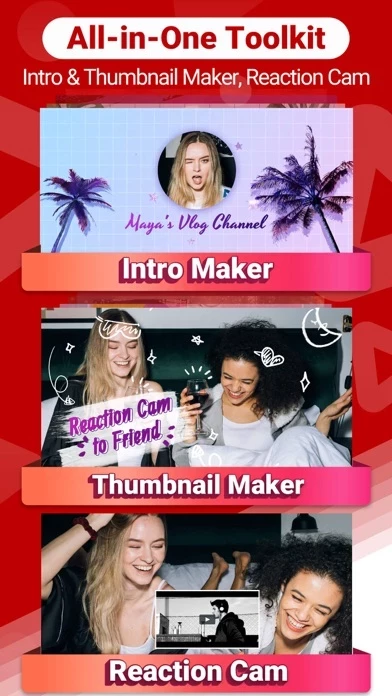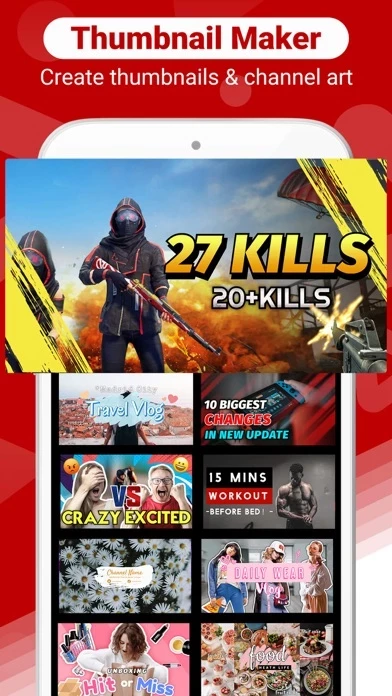How to Cancel Video Editor
Published by BingYan CaiWe have made it super easy to cancel Video Editor - Vlog Star subscription
at the root to avoid any and all mediums "BingYan Cai" (the developer) uses to bill you.
Complete Guide to Canceling Video Editor - Vlog Star
A few things to note and do before cancelling:
- The developer of Video Editor is BingYan Cai and all inquiries must go to them.
- Check the Terms of Services and/or Privacy policy of BingYan Cai to know if they support self-serve subscription cancellation:
- Cancelling a subscription during a free trial may result in losing a free trial account.
- You must always cancel a subscription at least 24 hours before the trial period ends.
How easy is it to cancel or delete Video Editor?
It is Impossible to Cancel a Video Editor subscription. (**Crowdsourced from Video Editor and Justuseapp users)
If you haven't rated Video Editor cancellation policy yet, Rate it here →.
Pricing Plans
**Gotten from publicly available data and the appstores.
- 1-month subscription: $3.99
- 1-year subscription: $9.99
- Forever VIP: $15.99
- Remove watermark: $2.99
Potential Savings
**Pricing data is based on average subscription prices reported by Justuseapp.com users..
| Duration | Amount (USD) |
|---|---|
| Monthly Subscription | $12.53 |
How to Cancel Video Editor - Vlog Star Subscription on iPhone or iPad:
- Open Settings » ~Your name~ » and click "Subscriptions".
- Click the Video Editor (subscription) you want to review.
- Click Cancel.
How to Cancel Video Editor - Vlog Star Subscription on Android Device:
- Open your Google Play Store app.
- Click on Menu » "Subscriptions".
- Tap on Video Editor - Vlog Star (subscription you wish to cancel)
- Click "Cancel Subscription".
How do I remove my Card from Video Editor?
Removing card details from Video Editor if you subscribed directly is very tricky. Very few websites allow you to remove your card details. So you will have to make do with some few tricks before and after subscribing on websites in the future.
Before Signing up or Subscribing:
- Create an account on Justuseapp. signup here →
- Create upto 4 Virtual Debit Cards - this will act as a VPN for you bank account and prevent apps like Video Editor from billing you to eternity.
- Fund your Justuseapp Cards using your real card.
- Signup on Video Editor - Vlog Star or any other website using your Justuseapp card.
- Cancel the Video Editor subscription directly from your Justuseapp dashboard.
- To learn more how this all works, Visit here →.
How to Cancel Video Editor - Vlog Star Subscription on a Mac computer:
- Goto your Mac AppStore, Click ~Your name~ (bottom sidebar).
- Click "View Information" and sign in if asked to.
- Scroll down on the next page shown to you until you see the "Subscriptions" tab then click on "Manage".
- Click "Edit" beside the Video Editor - Vlog Star app and then click on "Cancel Subscription".
What to do if you Subscribed directly on Video Editor's Website:
- Reach out to BingYan Cai here »»
- If the company has an app they developed in the Appstore, you can try contacting BingYan Cai (the app developer) for help through the details of the app.
How to Cancel Video Editor - Vlog Star Subscription on Paypal:
To cancel your Video Editor subscription on PayPal, do the following:
- Login to www.paypal.com .
- Click "Settings" » "Payments".
- Next, click on "Manage Automatic Payments" in the Automatic Payments dashboard.
- You'll see a list of merchants you've subscribed to. Click on "Video Editor - Vlog Star" or "BingYan Cai" to cancel.
How to delete Video Editor account:
- Reach out directly to Video Editor via Justuseapp. Get all Contact details →
- Send an email to [email protected] Click to email requesting that they delete your account.
Delete Video Editor - Vlog Star from iPhone:
- On your homescreen, Tap and hold Video Editor - Vlog Star until it starts shaking.
- Once it starts to shake, you'll see an X Mark at the top of the app icon.
- Click on that X to delete the Video Editor - Vlog Star app.
Delete Video Editor - Vlog Star from Android:
- Open your GooglePlay app and goto the menu.
- Click "My Apps and Games" » then "Installed".
- Choose Video Editor - Vlog Star, » then click "Uninstall".
Have a Problem with Video Editor - Vlog Star? Report Issue
Leave a comment:
Reviews & Common Issues: 1 Comments
By Amanda Duarte
2 years agoI was just editing a video longer than the ones I usually make but this time the project cleared out and went black then kicked me out of the project and when I went back I wasn’t allowed to play back my video, fix the footage, make any additional adjustments, or save the video and I am freaking out can someone please tell me that there is a solution I’ve been working on this video all week
What is Video Editor - Vlog Star?
Vlog Star is an all-in-one video editor for YouTubers and Vloggers. If you just start trying to create content with your phone or want to make fast but amazing edits with your phone camera shots. Vlog Star is your best choice! Vlog Star has provided both common and advanced features designed for YouTubers. You can try intro maker, thumbnail maker, YouTube SEO, YouTube channel kits, reaction cam, smooth slow-mo, doodle, keyframe, and chroma-key. Almost everything you need for video editing and YouTube channels can be found in Vlog Star. Video Editing & Reaction Camera: - Best editing tools to trim and cut videos. Directly splice videos with one tap. - Cut video into multiple ratios, perfect for different platforms sharing. - Powerful reaction video maker. You can record and edit your reaction video without using the computer. Intro & Outro Maker: -Choose from 1000+ unique intro&outro templates to make creative videos. Thumbnail & Channel Art Maker: -300+ well-designed templates including vlog, game, makeup, fitness, and so on. -Abundant features like layout, cutout help you create wonderful thumbnails to gain more views. YouTube Channel Kit: -We provide YouTube channel kits including intros, outros, thumbnails, channel arts, and a subscribe button to help build professional channels! YouTube SEO Tools: -We provide SEO tools to help you find ideal keywords and tags for your videos. Keep optimizing your video's title, description and tags will help your gain more views and...