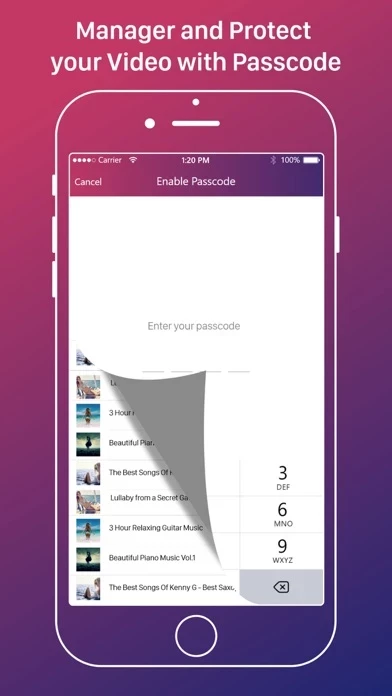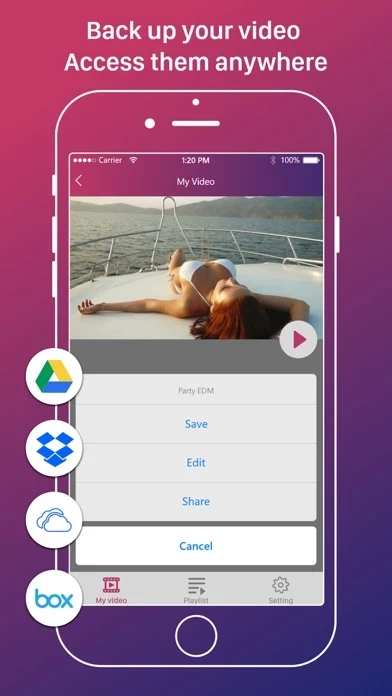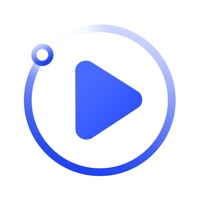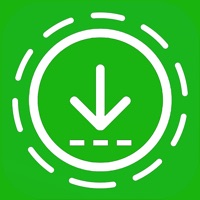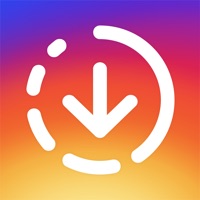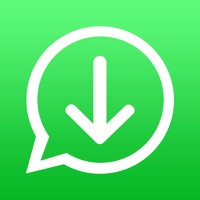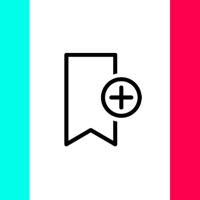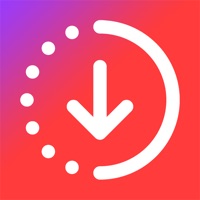How to Cancel Video Saver
Published by Thu TranWe have made it super easy to cancel Video Saver - Edit, Trim, Flip subscription
at the root to avoid any and all mediums "Thu Tran" (the developer) uses to bill you.
Complete Guide to Canceling Video Saver - Edit, Trim, Flip
A few things to note and do before cancelling:
- The developer of Video Saver is Thu Tran and all inquiries must go to them.
- Cancelling a subscription during a free trial may result in losing a free trial account.
- You must always cancel a subscription at least 24 hours before the trial period ends.
Pricing Plans
**Gotten from publicly available data and the appstores.
- Premium Subscription
- Price:
- 1 week: $4.99
- 1 month: $9.99
- Lifetime: $49.99
- Features:
- Unlimited access to all function editor and manager for video
- Ad-free experience
- Access to all courses for the selected duration
- Payment will be charged to iTunes Account at confirmation of purchase
- Subscription automatically renews unless auto-renew is turned off at least 24-hours before the end of the current period
- Account will be charged for renewal within 24-hours prior to the end of the current period, and identify the cost of the renewal
- Subscriptions may be managed by the user and auto-renewal may be turned off by going to the user's Account Settings after purchase.
How to Cancel Video Saver - Edit, Trim, Flip Subscription on iPhone or iPad:
- Open Settings » ~Your name~ » and click "Subscriptions".
- Click the Video Saver (subscription) you want to review.
- Click Cancel.
How to Cancel Video Saver - Edit, Trim, Flip Subscription on Android Device:
- Open your Google Play Store app.
- Click on Menu » "Subscriptions".
- Tap on Video Saver - Edit, Trim, Flip (subscription you wish to cancel)
- Click "Cancel Subscription".
How do I remove my Card from Video Saver?
Removing card details from Video Saver if you subscribed directly is very tricky. Very few websites allow you to remove your card details. So you will have to make do with some few tricks before and after subscribing on websites in the future.
Before Signing up or Subscribing:
- Create an account on Justuseapp. signup here →
- Create upto 4 Virtual Debit Cards - this will act as a VPN for you bank account and prevent apps like Video Saver from billing you to eternity.
- Fund your Justuseapp Cards using your real card.
- Signup on Video Saver - Edit, Trim, Flip or any other website using your Justuseapp card.
- Cancel the Video Saver subscription directly from your Justuseapp dashboard.
- To learn more how this all works, Visit here →.
How to Cancel Video Saver - Edit, Trim, Flip Subscription on a Mac computer:
- Goto your Mac AppStore, Click ~Your name~ (bottom sidebar).
- Click "View Information" and sign in if asked to.
- Scroll down on the next page shown to you until you see the "Subscriptions" tab then click on "Manage".
- Click "Edit" beside the Video Saver - Edit, Trim, Flip app and then click on "Cancel Subscription".
What to do if you Subscribed directly on Video Saver's Website:
- Reach out to Thu Tran here »»
- Visit Video Saver website: Click to visit .
- Login to your account.
- In the menu section, look for any of the following: "Billing", "Subscription", "Payment", "Manage account", "Settings".
- Click the link, then follow the prompts to cancel your subscription.
How to Cancel Video Saver - Edit, Trim, Flip Subscription on Paypal:
To cancel your Video Saver subscription on PayPal, do the following:
- Login to www.paypal.com .
- Click "Settings" » "Payments".
- Next, click on "Manage Automatic Payments" in the Automatic Payments dashboard.
- You'll see a list of merchants you've subscribed to. Click on "Video Saver - Edit, Trim, Flip" or "Thu Tran" to cancel.
How to delete Video Saver account:
- Reach out directly to Video Saver via Justuseapp. Get all Contact details →
- Send an email to [email protected] Click to email requesting that they delete your account.
Delete Video Saver - Edit, Trim, Flip from iPhone:
- On your homescreen, Tap and hold Video Saver - Edit, Trim, Flip until it starts shaking.
- Once it starts to shake, you'll see an X Mark at the top of the app icon.
- Click on that X to delete the Video Saver - Edit, Trim, Flip app.
Delete Video Saver - Edit, Trim, Flip from Android:
- Open your GooglePlay app and goto the menu.
- Click "My Apps and Games" » then "Installed".
- Choose Video Saver - Edit, Trim, Flip, » then click "Uninstall".
Have a Problem with Video Saver - Edit, Trim, Flip? Report Issue
Leave a comment:
What is Video Saver - Edit, Trim, Flip?
Easily import videos from multis Cloud & Camera Roll to watch or edit them offline on your iPhone, iPod Touch and iPad! Video Player: - Fully featured video player - Playlist manager - Supports standard formats such as mp4, mov, m4v, 3gp, mpeg File Manager: - Import and Manager files from multis Cloud & Camera Roll - Video playlists - Quick video search - Move, rename and delete files and folders - Sort by name, size, date and type Upgrade to Premium: • Unlimited all function editor and manager for video. • Ad-Free experience. • You'll get access to all courses for the following durations: - 1 week - 1 month - Lifetime • Payment will be charged to iTunes Account at confirmation of purchase • Subscription automatically renews unless auto-renew is turned off at least 24-hours before the end of the current period • Account will be charged for renewal within 24-hours prior to the end of the current period, and identify the cost of the renewal • Subscriptions may be managed by the user and auto-renewal may be turned off by going to the user's Account Settings after purchase For more infos, Please visit: www.bestapp365.com/terms.htm www.bestapp365.com/Policy.htm