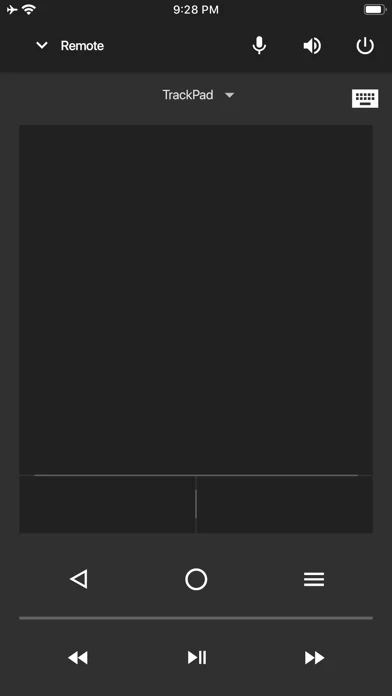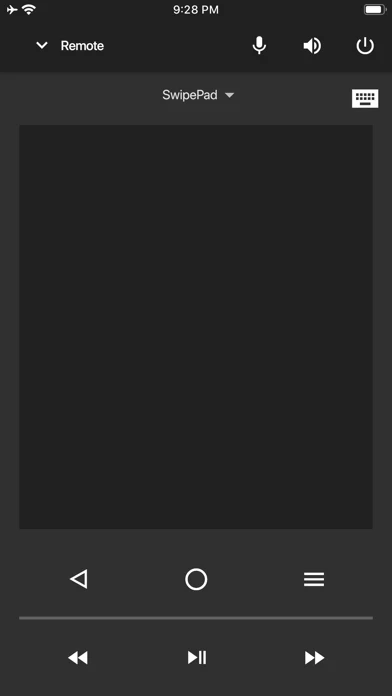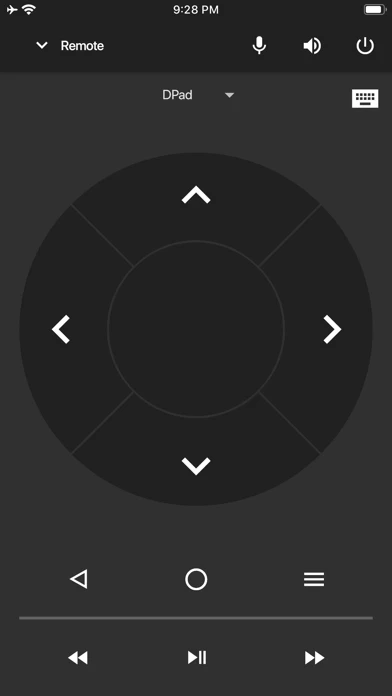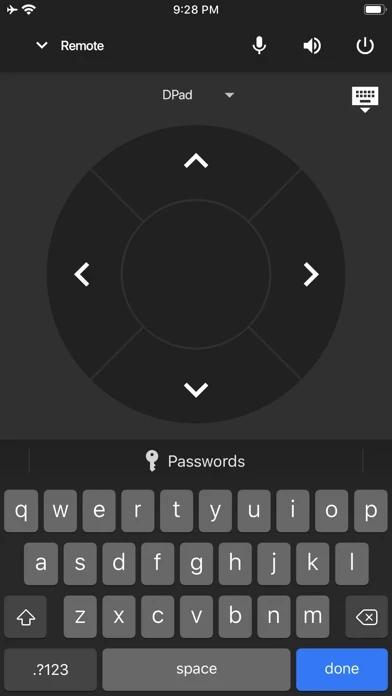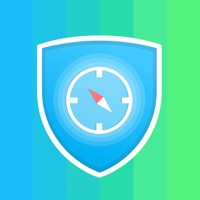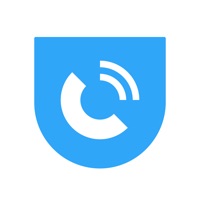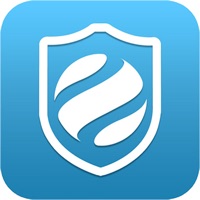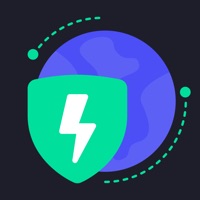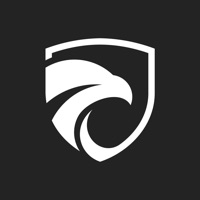How to Delete NVIDIA SHIELD TV
Published by NVIDIA CorporationWe have made it super easy to delete NVIDIA SHIELD TV account and/or app.
Table of Contents:
Guide to Delete NVIDIA SHIELD TV
Things to note before removing NVIDIA SHIELD TV:
- The developer of NVIDIA SHIELD TV is NVIDIA Corporation and all inquiries must go to them.
- Under the GDPR, Residents of the European Union and United Kingdom have a "right to erasure" and can request any developer like NVIDIA Corporation holding their data to delete it. The law mandates that NVIDIA Corporation must comply within a month.
- American residents (California only - you can claim to reside here) are empowered by the CCPA to request that NVIDIA Corporation delete any data it has on you or risk incurring a fine (upto 7.5k usd).
- If you have an active subscription, it is recommended you unsubscribe before deleting your account or the app.
How to delete NVIDIA SHIELD TV account:
Generally, here are your options if you need your account deleted:
Option 1: Reach out to NVIDIA SHIELD TV via Justuseapp. Get all Contact details →
Option 2: Visit the NVIDIA SHIELD TV website directly Here →
Option 3: Contact NVIDIA SHIELD TV Support/ Customer Service:
- 100% Contact Match
- Developer: NVIDIA
- E-Mail: [email protected]
- Website: Visit NVIDIA SHIELD TV Website
How to Delete NVIDIA SHIELD TV from your iPhone or Android.
Delete NVIDIA SHIELD TV from iPhone.
To delete NVIDIA SHIELD TV from your iPhone, Follow these steps:
- On your homescreen, Tap and hold NVIDIA SHIELD TV until it starts shaking.
- Once it starts to shake, you'll see an X Mark at the top of the app icon.
- Click on that X to delete the NVIDIA SHIELD TV app from your phone.
Method 2:
Go to Settings and click on General then click on "iPhone Storage". You will then scroll down to see the list of all the apps installed on your iPhone. Tap on the app you want to uninstall and delete the app.
For iOS 11 and above:
Go into your Settings and click on "General" and then click on iPhone Storage. You will see the option "Offload Unused Apps". Right next to it is the "Enable" option. Click on the "Enable" option and this will offload the apps that you don't use.
Delete NVIDIA SHIELD TV from Android
- First open the Google Play app, then press the hamburger menu icon on the top left corner.
- After doing these, go to "My Apps and Games" option, then go to the "Installed" option.
- You'll see a list of all your installed apps on your phone.
- Now choose NVIDIA SHIELD TV, then click on "uninstall".
- Also you can specifically search for the app you want to uninstall by searching for that app in the search bar then select and uninstall.
Have a Problem with NVIDIA SHIELD TV? Report Issue
Leave a comment:
What is NVIDIA SHIELD TV?
Description: The NVIDIA SHIELD TV app lets you log in to your favorite GeForce NOW games on SHIELD even faster. The app gives you instant access to a virtual mouse and keyboard, which makes it simple for you to enter your username and password into game services like Steam®, Blizzard® Battle.net®, and Uplay™. Features: -Virtual mouse touchpad -Virtual keyboard (US English only) -D-pad (up/down/right/left) and Select -SHIELD TV navigation buttons (Back, Start/Play/Pause, Home) To get started, connect your iPhone or iPad to the same network as your SHIELD. Make sure your SHIELD is upgraded to the latest version 7.1 or later system software (Settings > About > System upgrade).